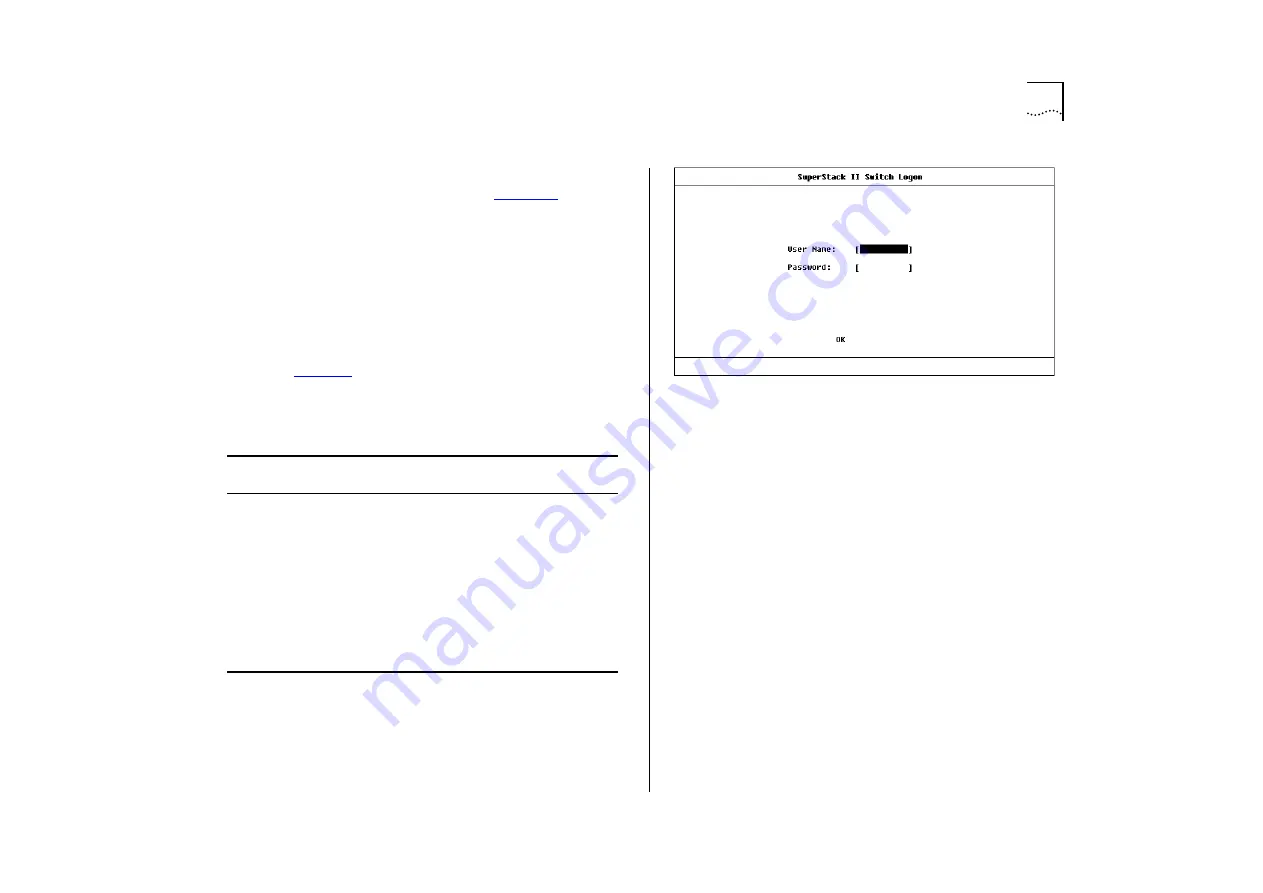
Setting Up the Switch for Management
3-7
Logging On
At the Logon screen displayed in
, enter
your user name and password (note that they are
both case-sensitive):
■
If you have been assigned a user name and pass-
word, enter those details.
■
If you are logging on for the first time (after
installation or initialization), use a default user
name and password to match your access
requirements. The defaults are shown in
.If you are setting up the Switch for
management, we suggest that you log on as
admin
.
Figure 3-2
Logon screen
Table 3-1
Default Users
User Name
Default
Password
Access Level
monitor
monitor
monitor — this user can view, but
not change all manageable parame-
ters
manager
manager
manager — this user can access and
change the operational parameters
but not special/security features
security
security
security — this user can access and
change all manageable parameters
admin
(no password) security — this user can access and
change all manageable parameters
Содержание SuperStack II Switch 3000 10/100
Страница 14: ...1 6 CHAPTER 1 GETTING STARTED Figure 1 2 Increasing port density with the Switch 3000 10 100 ...
Страница 15: ...Unit Overview Front 1 7 Unit Overview Front Figure 1 3 Switch 3000 10 100 front view ...
Страница 17: ...Unit Overview Rear 1 9 Unit Overview Rear Figure 1 4 Switch 3000 10 100 rear view ...
Страница 22: ...1 14 CHAPTER 1 GETTING STARTED ...
Страница 25: ...Configuration Rules with Full Duplex 2 3 Figure 2 1 Fast Ethernet configuration rules ...
Страница 79: ...Virtual LANs VLANs 5 7 Figure 5 5 VLAN configuration with a Switch 3000 10 100 as a basement switch ...
Страница 112: ...6 12 CHAPTER 6 STATUS MONITORING AND STATISTICS ...
Страница 128: ...C 6 APPENDIX C TROUBLE SHOOTING ...
Страница 129: ...D PIN OUTS Null Modem Cable 9 pin to RS 232 25 pin PC AT Serial Cable 9 pin to 9 pin ...
Страница 130: ...D 2 APPENDIX D PIN OUTS Modem Cable 9 pin to RS 232 25 pin RJ45 Pin Assignments ...
Страница 142: ...6 GLOSSARY ...
















































