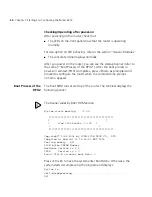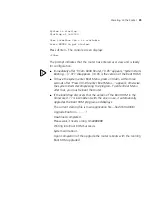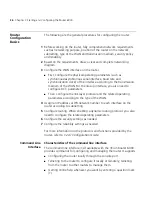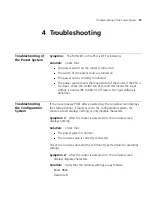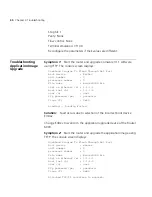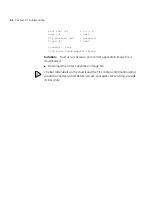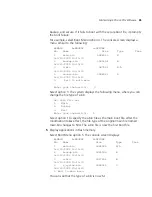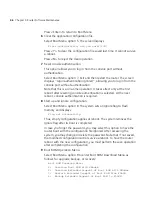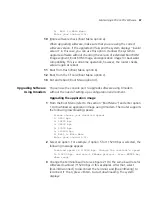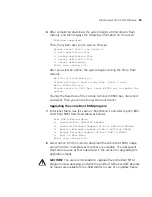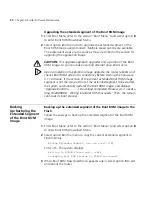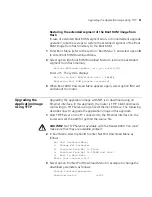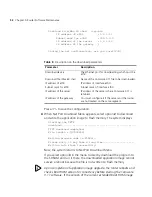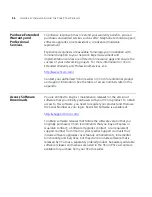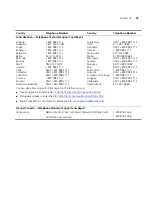Maintaining RPU or RPU2 Software
47
5: Exit to Main Menu
Enter your choice(1-5):
10
Ignore software check (Boot Menu option a).
When upgrading software, make sure that you are using the correct
software version. If the upgrade still fails and the system displays “invalid
version” in this case, you can use this option. It allows the system to
upgrade software without checking the version of extended Boot ROM
image segment, Boot ROM image, and application image for backward
compatibility. This is a one-time operation, however; the router checks
version again at reboot.
11
Boot from Flash (Boot Menu option b).
12
Boot from the CF card (Boot Menu option c).
13
Exit and reboot (Boot Menu option d).
Upgrading Software
Using Xmodem
You can use the console port to upgrade software using Xmodem
without the need of setting up a configuration environment.
Upgrading the application image
1
From the Boot Menu (refer to the section “Boot Menu”) and enter option
1 to download an application image using Xmodem. The router supports
the following downloading speeds:
Please choose your download speed:
1: 9600 bps
2: 19200 bps
3: 38400 bps
4: 57600 bps
5: 115200 bps
6: Exit to Main Menu
Enter your choice(1-6):
2
Select an option. For example, if option 5 for 115200 bps is selected, the
following message appears:
Download speed is 115200 bps. Change the terminal’s speed
to 115200 bps, and select XModem protocol. Press ENTER key
when ready.
3
Change the terminal baud rate (see Figure 21) to the same baud rate for
software download (115200 bps in this example). After that, select
[Dial-in/Disconnect] to disconnect the terminal, and [Dial-in/Dialing] to
reconnect it. Then, press <Enter> to start downloading. The system
displays:
Содержание Router 6000 Series
Страница 4: ......
Страница 10: ...10 About This Guide ...
Страница 54: ...54 Chapter 5 Router Software Maintenance ...
Страница 60: ...60 APPENDIX A OBTAINING SUPPORT FOR YOUR 3COM PRODUCTS ...