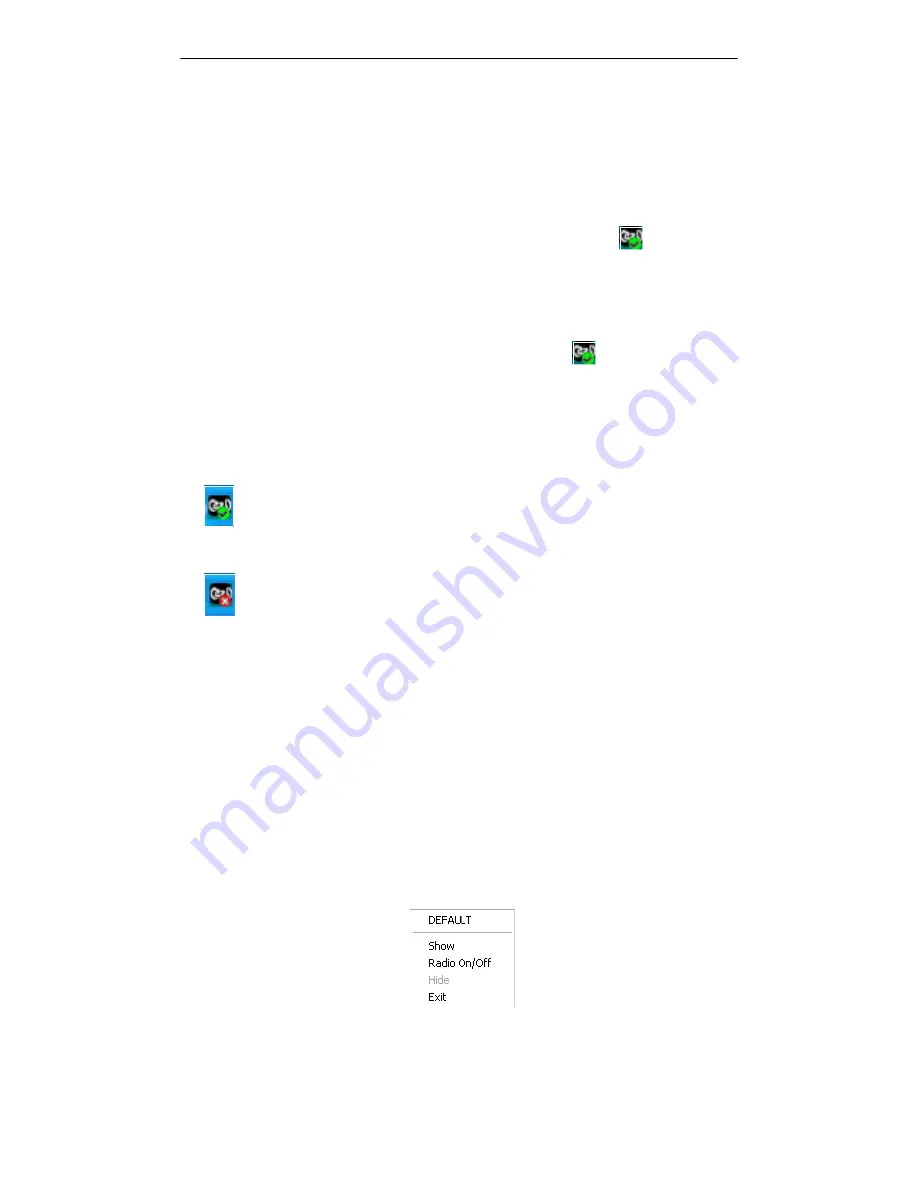
Configuration Utility
13
M101703V10
3 CONFIGURATION UTILITY
The
3Com OfficeConnect Wireless 11g USB Adapter Utility
icon
appears in
the system tray following a successful software installation. Double-click this icon to
open the utility program and configure your USB adapter.
3.1 System Tray Icon
The
3Com OfficeConnect Wireless 11g USB Adapter
icon
appears in the
system tray located in the bottom right corner of your screen. When you move the
mouse cursor over this icon, current link quality information is provided. The color
of the icon varies with the current state of your network connection. The following
conditions are indicated:
•
Excellent Link Quality
•
Radio Off
Right-clicking the
3Com USB Wireless Card Manager
icon in the system tray opens
the following menu (see Figure 15):
•
Default
: Use this command to connect to the default network
•
Show
: Use this command to open the utility program.
•
Radio On/Off
: Use this command to turn on or turn off the radio signal of the
adapter.
•
Hide
: Use this command to minimize the utility program.
•
Exit
: Use this command to exit the utility program.
Figure 15
Right-click Menu of the System Tray Icon
Содержание OfficeConnect 3CRWE254G72
Страница 52: ...Regulatory Compliance Information 48 M101703V10 ...
Страница 53: ......















































