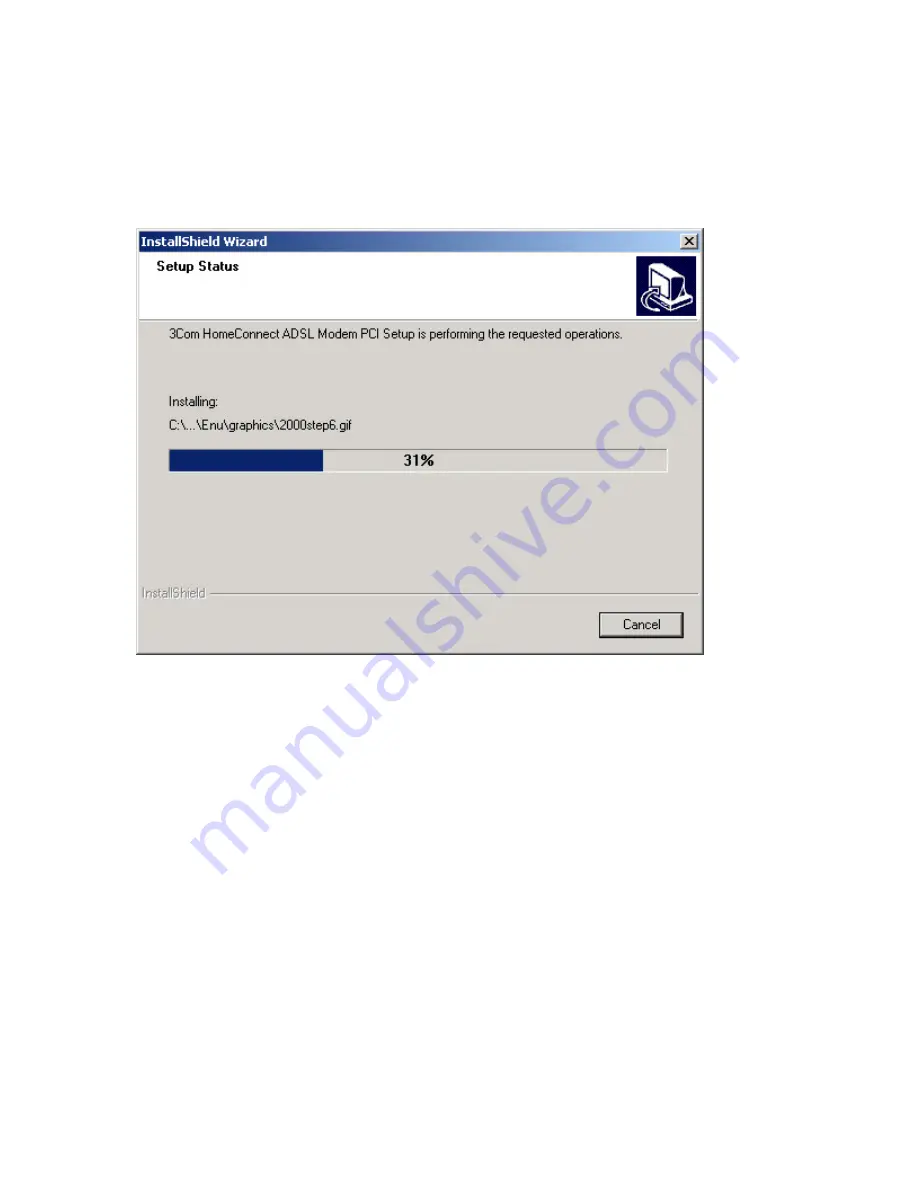
the correct Internet service provider, or choose
Custom
and enter the correct settings for your
system.
The screen below will be displayed while the software is installing. When the copying is complete,
click the
Finish
button that will be displayed on the last screen. You will need to shutdown the
machine to install the hardware for Windows 95, 98, ME, and 2000.
NOTE
: NT users should install the hardware prior to initiating the software install.
When the copying is done, click
Finish
.
Installing the Hardware
Power down the machine and install the PCI card. Be sure the card is firmly seated in the PCI
slot. Connect the phone cable from the wall socket to the card. If other analog devices are
sharing the DSL line, make sure they are connected with filters.
Windows NT Only
Remote Access Services (RAS) and Reapplying the Service Packs
Customers using Windows NT will need to install RAS if it is not already installed. Refer to the
original installation instructions for RAS installation procedures. You will also need to reapply the
service packs (4.0 or higher). Do so by placing the Service Pack CD in the CD-ROM drive and
running the setup file.
Establishing A Connection
Once the 3Com software and hardware have been installed properly and there is a connection to
the live DSL line, you should see a green light in the Quick View icon.
NOTE:
Quick View indicates the status of the DSL connection. It is located on the system tray which is
on the lower right portion of the screen.








