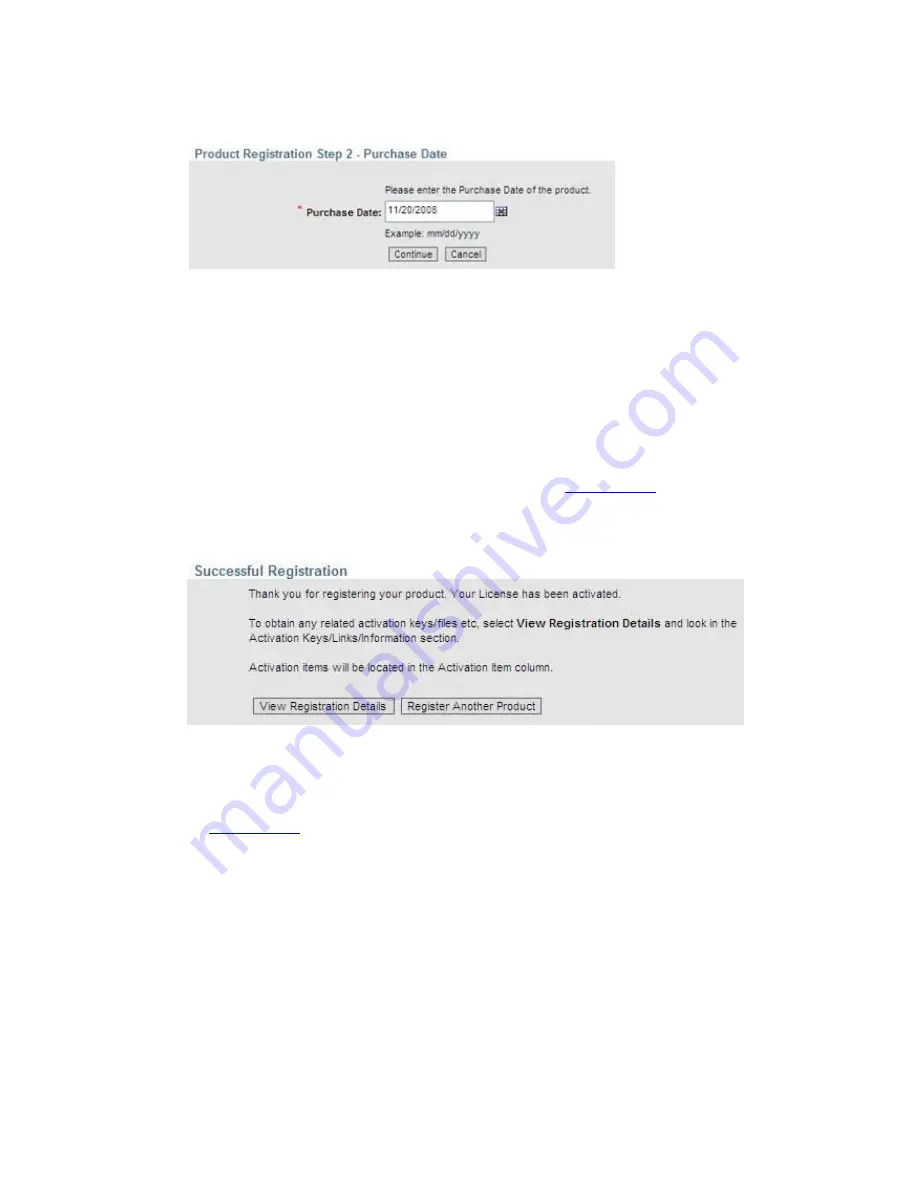
6-4
Figure 6-4
Product Registration Step 2 – Purchase Date
Enter the date you purchased iMC. A calendar is provided on the right
of the text field to simplify entering the date. Select
Continue
.
The system will register the License Key against the Serial Number
and generate the Activation File. This may take a few minutes.
Once the registration of your license key has completed a Successful
Registration page will display, as shown in
Figure 6-5
.
Figure 6-5
Successful Registration
To download the Activation File, select
View Registration Details
.
This will take you to the Account Registered Product page, as shown
in
Figure 6-6
.























