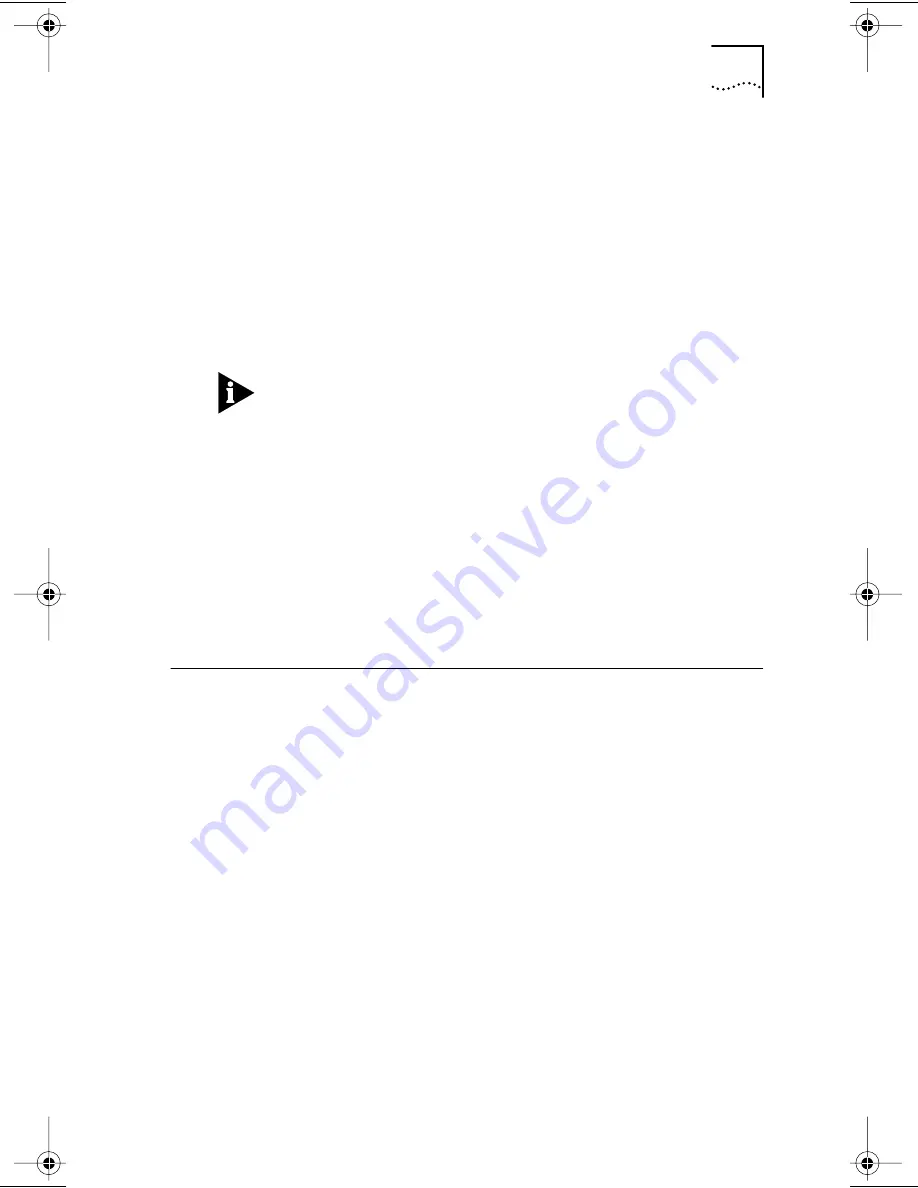
Windows NT 4.0
7
If the NIC is not disabled and a red X still appears next to the
name of the NIC, update the driver by following these steps:
a
Double-click the name of the NIC.
b
Select the Driver tab, and then click the
Update Driver
button.
c
Insert
EtherDisk
diskette 2 when prompted for a disk.
Continue with the installation by following the prompts
on the screen.
If a yellow exclamation point (!) appears next to the name
of the NIC, the installation is not complete. See the
user guide for troubleshooting help.
Upgrading from Windows 95 to Windows 98
If you are upgrading a PC from Windows 95 to Windows 98
that already has a Fast EtherLink XL (3C905B-TX) NIC
installed, you may have to update the driver in the
Device Manager using
EtherDisk
diskette 2.
Follow the instructions in the previous section, “Confirming
Installation,” to determine if you have to update the driver.
Windows NT 4.0
This section describes how to install the network driver
in a PC running Windows NT version 4.0. Before you
begin, obtain the
EtherDisk
diskette 2 and Windows NT
installation files. If Windows NT networking is not installed
or if you are replacing an installed NIC, see the user guide
for more information.
To install the network driver in a PC running Windows NT
version 4.0:
1 Make sure that the NIC is installed and is connected
to the network, as described earlier.
2 Restart the PC and start Windows NT.
3 In the Control Panel, double-click
Network
.
4 In the Network window, select the Adapter tab
.
Book Page 7 Thursday, September 24, 1998 3:42 PM






























