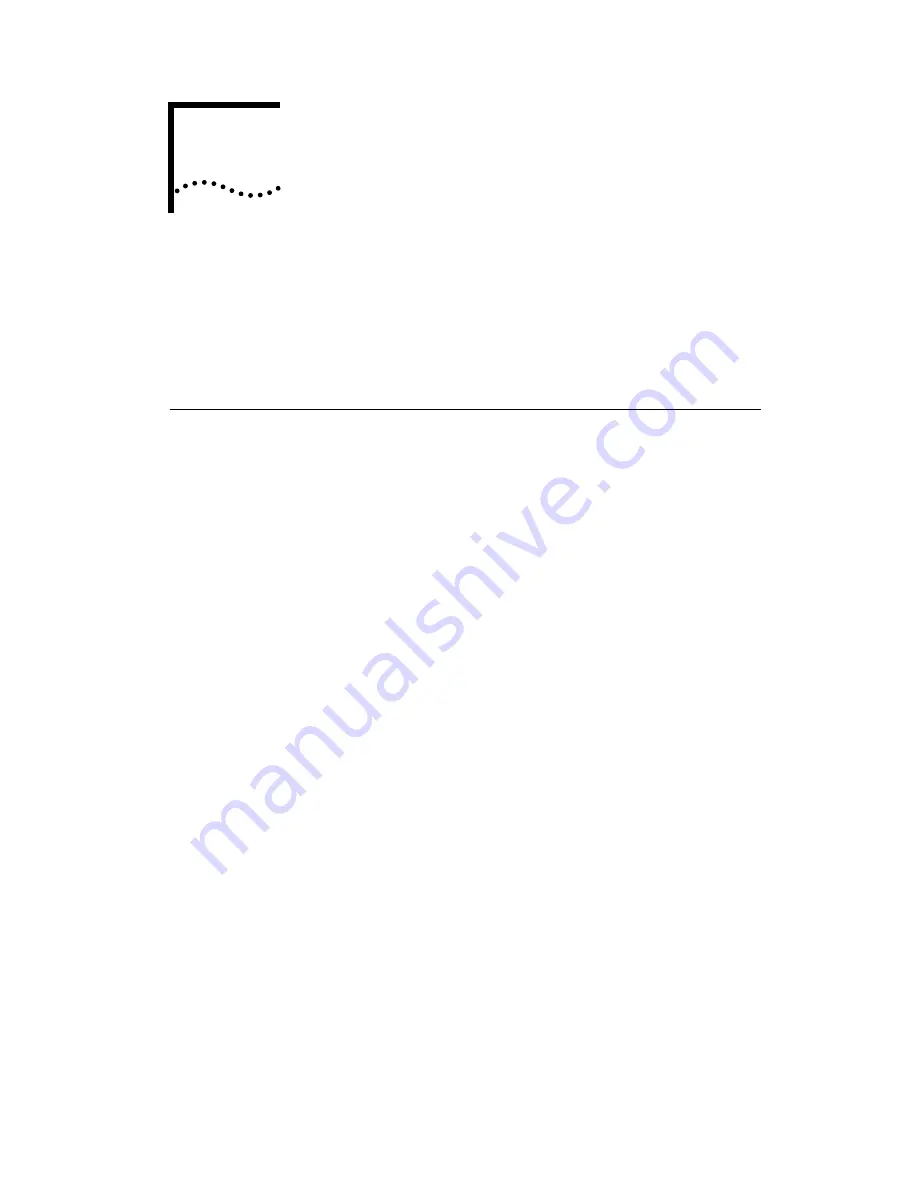
A
S
PECIFICATIONS
This appendix lists the specifications for the Fast EtherLink
EISA adapter. It also contains pin assignments for the
adapter’s RJ-45 connector.
Adapter Card Specifications
Network Interface
10 Mbps Ethernet
10BASE-T
Ethernet IEEE 802.3 industry
standard for a 10 Mbps baseband
CSMA/CD local area network
100 Mbps Ethernet
100BASE-TX
Ethernet IEEE 802.3u standard for a
100 Mbps baseband CSMA/CD
local area network
Physical Dimensions
Length:
15.764 cm (6.148 in)
Height:
10.641 cm (4.150 in)
Environmental Operating Range
Operating temperature: 0˚ to 70˚ C (32˚ to 158˚ F)
Humidity:
10 to 90% noncondensing
Altitude:
To 3,000 meters (9,840 ft)
Power Requirements
Operating voltage:
+5 V
±
5% @ 500 mA max
+12 V
±
5% @ 160 mA max
















































