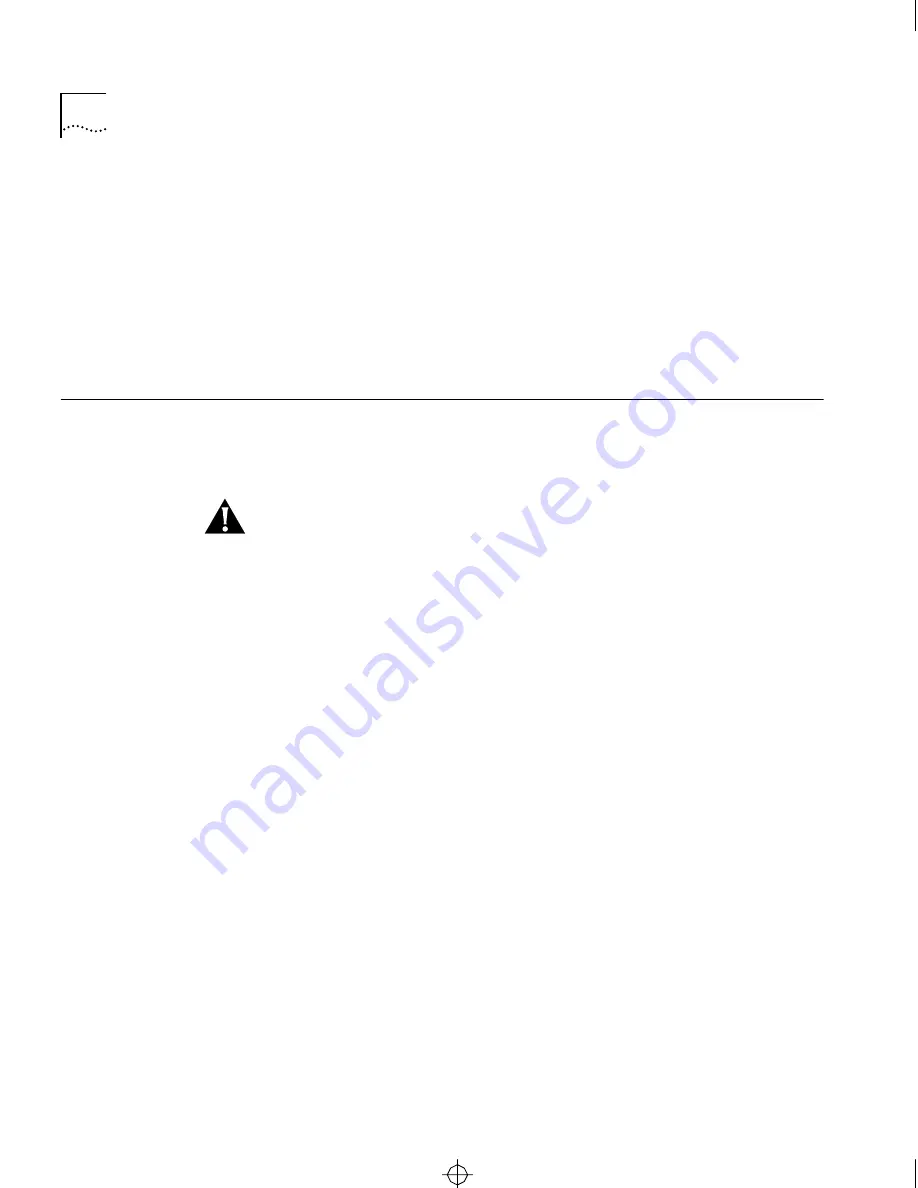
2-4
C
HAPTER
2: I
NSTALLATION
Mounting on the Wall
You can mount the server vertically on a wall using a wall mount kit
(3Com part number 3C760).
When mounting the server vertically, place the server in the vertical
stand with the rear panel pointing to one side. Be sure that the side with
the exhaust openings points up. When you view the front panel in this
position, the reset switch is closest to the floor. If you are mounting a
CS/2600, make sure the diskette drive is accessible.
Cabling the Server
to the Network
Attach cables to the server’s network interface connectors, serial
connectors, and power connector, all located on the back panel, before
turning on the server.
CAUTION: Be sure the server is turned off before you attach any
cables. Check the AC power switch on the back panel to make sure the
O side is pressed in. Connecting or disconnecting the cable between the
server and its network interface while the server is on can cause
damage.
Cabling Hosts,
Terminals, and
Modems
Connect the server to hosts, terminals, and modems through serial port
connectors J0 through J9. You can buy cables from 3Com or use your
own cables. The communications server acts as a DCE device and can
be attached to a DTE device, such as a terminal, host, or printer, using a
straight-through cable. If you want to connect the server to a DCE
device, such as a modem, use a null modem cable. For wiring
information, refer to Appendix A, “Pin Assignments.”
If you configure one port as a console port (J0 is the default) and enable
the monitor in firmware, that port cannot be used for another type of
device. For more information, see “Cabling a Console” on page 2-5.
You can connect either RS-232-D or RS-422-compatible devices to the
serial ports. To connect an RS-422 device, you must reconfigure the port
for RS-422 operation. For more information, refer to “Changing Port
Configuration” on page 4-13.
Multiprotocol communications server software, version 6.1 and later,
sets the following default configuration for each serial port:
CS2500BookFile : Installation Page 4 Thursday, December 11, 1997 10:44 AM
Содержание CS/2500
Страница 4: ...iv CS2500BookFile FrontMatter Page iv Thursday December 11 1997 10 44 AM ...
Страница 10: ...x CS2500BookFile CS2500BookFileTOC Page x Thursday December 11 1997 10 44 AM ...
Страница 16: ...4 ABOUT THIS GUIDE CS2500BookFile AboutThisGuide Page 4 Thursday December 11 1997 10 44 AM ...
Страница 38: ...2 10 CHAPTER 2 INSTALLATION CS2500BookFile Installation Page 10 Thursday December 11 1997 10 44 AM ...
Страница 48: ...3 10 CHAPTER 3 STARTUP CS2500BookFile Startup Page 10 Thursday December 11 1997 10 44 AM ...
Страница 64: ...4 16 CHAPTER 4 CONFIGURATION CS2500BookFile Configuration Page 16 Thursday December 11 1997 10 44 AM ...
Страница 114: ...6 INDEX CS2500BookFile CS2500BookFileIX Page 6 Thursday December 11 1997 10 44 AM ...
















































