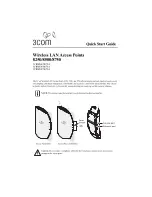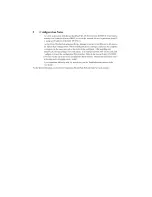7
Antenna Adjustment (Access Point 8250/8750)
Position the antennas so that they turn away from the access point at approximately a 45-degree angle. Your
particular location might require additional antenna adjustment.
8
Documentation and Software Utilities
The installation CD includes documentation and software utilities to help you set up and administer the wireless
components of your network. To view product documentation, select
View the Documentation
from the CD
Startup Menu and then select the item you wish to view. To install utilities, select
Tools and Utilities
from the
CD Startup Menu. Select the items you wish to install and follow the onscreen instructions. The software Tools
and Utilities include:
o
3Com Wireless Infrastructure Device Manager.
Use this tool to discover access points and
select devices for administrative changes. Uninstall any previous versions before installing
this version.
o
3Com 3CDaemon Server Tool.
This tool can act in four different capacities:
o
As a TFTP Server, necessary for firmware upgrades, and backup and restore functions.
Use this option if you do not have a TFTP server set up.
o
As a SysLog Server, which is necessary to view SysLog messages.
o
As an optional TFTP Client.
o
As an optional FTP Server.
o
3Com Network Supervisor.
The 3Com Network Supervisor (3NS) graphically discovers,
maps, and displays network links and IP devices, including 3Com wireless access points. It is
not required for access point management.
o
3Com Site Survey Tool
. This utility assists in selecting the best location for your access point
before installing the device permanently. Use the Site Survey Tool to determine if the
intended mounting locations will provide adequate coverage with good signal strength and
quality.
o
Internet Explorer 5.5.
This browser is included for your those who do not have a
suitable browser.
CAUTION:
Do not handle the antenna tips, especially after they are connected to the access
point, as this could lead to electrostatic discharge (ESD), which could damage the equipment.
Rotate for
best reception.