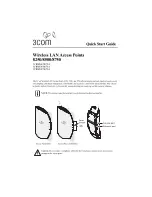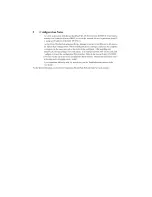o
Allow for a clearance of at least 25 cm (10 Inches) between the ceiling and the top of the
mounting plate.
o
Make sure that “UP” or “A” is oriented toward the top of the bracket, and align the
mounting plate screw holes vertically.
o
For installation on a wall stud, install the top screw into the stud, as shown at left in the
illustration, and then vertically align the mounting plate before installing the
bottom screw.
o
For installation on to drywall, mark three screw holes using the mounting plate as a
template for vertical alignment, as shown at right in the illustration above.
o
Use a 5-mm (3/16-in.) drill bit if using the plastic anchors provided.
o
For drywall mounts, you can route the cable through either a side or center opening for a
seamless appearance using one of the methods illustrated below. Alternatively, you can
simply attach the Ethernet cable to the side of the unit, allowing it to trail along the wall.
o
If you have routed the Ethernet cable through the center opening, secure the cable on the
hook located on the mounting plate as shown in the illustration below.
2
Connect the Ethernet cable to the Ethernet port on the access point.
3
Position the access point at an angle to the mounting plate bayonet connection and turn the
unit clockwise until it snaps into place, as shown below.
6
Flat Surface Installation
1
Find a clean and dry surface that is elevated enough to provide good reception and coverage
for the network. Do not place the access point on a metal surface.
2
Make sure to choose a location where the access point will not be disturbed.
3
Connect the Ethernet cable into the Ethernet port.
4
Set the access point down on a flat, level surface.
Hold the access point at an angle. Turn
clockwise to engage and secure it on
the mounting plate.
Leave at least 13 cm (5 in.) length.
Ethernet cable may be routed through
center opening or through the side.
Center
opening
Side opening
Hook for securing
the cable