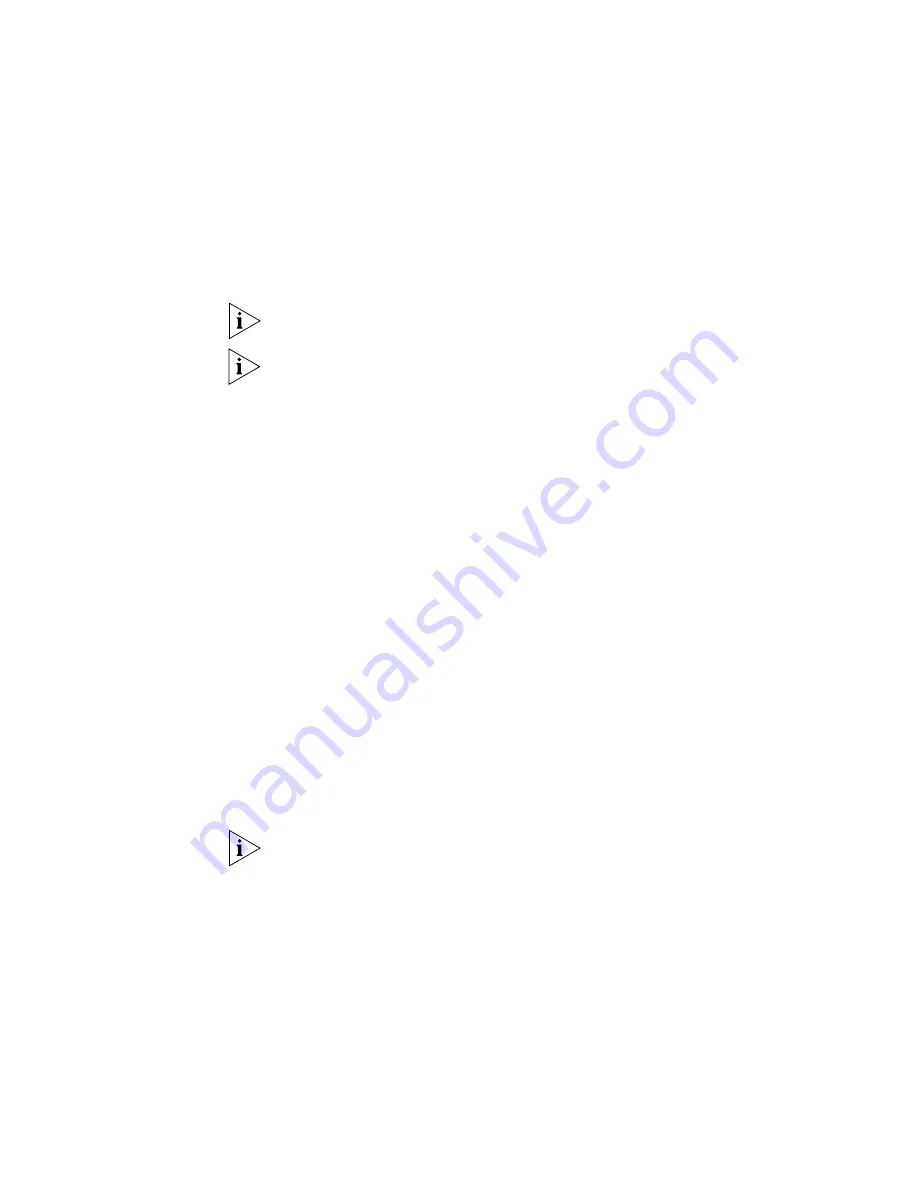
Manually Configuring IP Information
41
Setting Up the Switch with IP Information
You can now review or change the switch’s IP information. You can do this using
the Web interface or the command line interface (CLI) using telnet.
Using the Web Interface
1
Power-up the switch. This takes approximately one minute.
2
Open a suitable Web browser and enter the IP address of your switch in the
Address
field.
If there is no response, wait for one minute then re-enter the IP address.
If a pop up message appears displaying download and install simplified Chinese
information, click
Cancel
.
3
At the login prompt, enter
admin
as your user name and press
Enter
and at the
password prompt press
Enter
again. If you have logged on correctly, the Device
View of the switch is displayed.
4
To enter basic setup information for the switch, select
Administration > IP
Setup
and then follow the wizard through various system screens to enter the IP
address and subnet mask that you want the switch to use when it is connected to
the network. The final page displays a summary of the information entered.
5
Select
Save Configuration
to save the configuration to your switch.
The initial setup of your switch is now complete and you can now set up your
chosen management method. See “Methods of Managing a Switch” on page 31.
Using Command Line Interface with Telnet
1
To start a Telnet session to the unit, click
Start
in Microsoft Windows.
a
Click
Run
.
b
In
Open
field, type the unit’s IP address:
Telnet xxx.xxx.xxx.xxx
(where
xxx.xxx.xxx.xxx
is the switch’s IP address)
c
Click
OK
.
2
Press
Enter
to open a login prompt.
If the login prompt does not begin immediately, press Return a few times until it
starts.
3
At the login prompt, enter
admin
as your user name and press Return at the
password prompt. If you have logged on correctly,
<4500G>
is displayed as shown
in the example in Figure 25.
Содержание 4500G Series
Страница 30: ...30 CHAPTER 2 INSTALLING THE SWITCH...
Страница 48: ...48 CHAPTER 3 SETTING UP SWITCH MANAGEMENT...
Страница 54: ...54 CHAPTER 4 PROBLEM SOLVING...
Страница 58: ...58 APPENDIX A PIN OUTS...
Страница 64: ...64 APPENDIX B TECHNICAL SPECIFICATIONS...
Страница 72: ...72 APPENDIX D 3COM NETWORK MANAGEMENT...
Страница 82: ...82 APPENDIX E REDUNDANT POWER SUPPLY SAFETY INFORMATION...






























