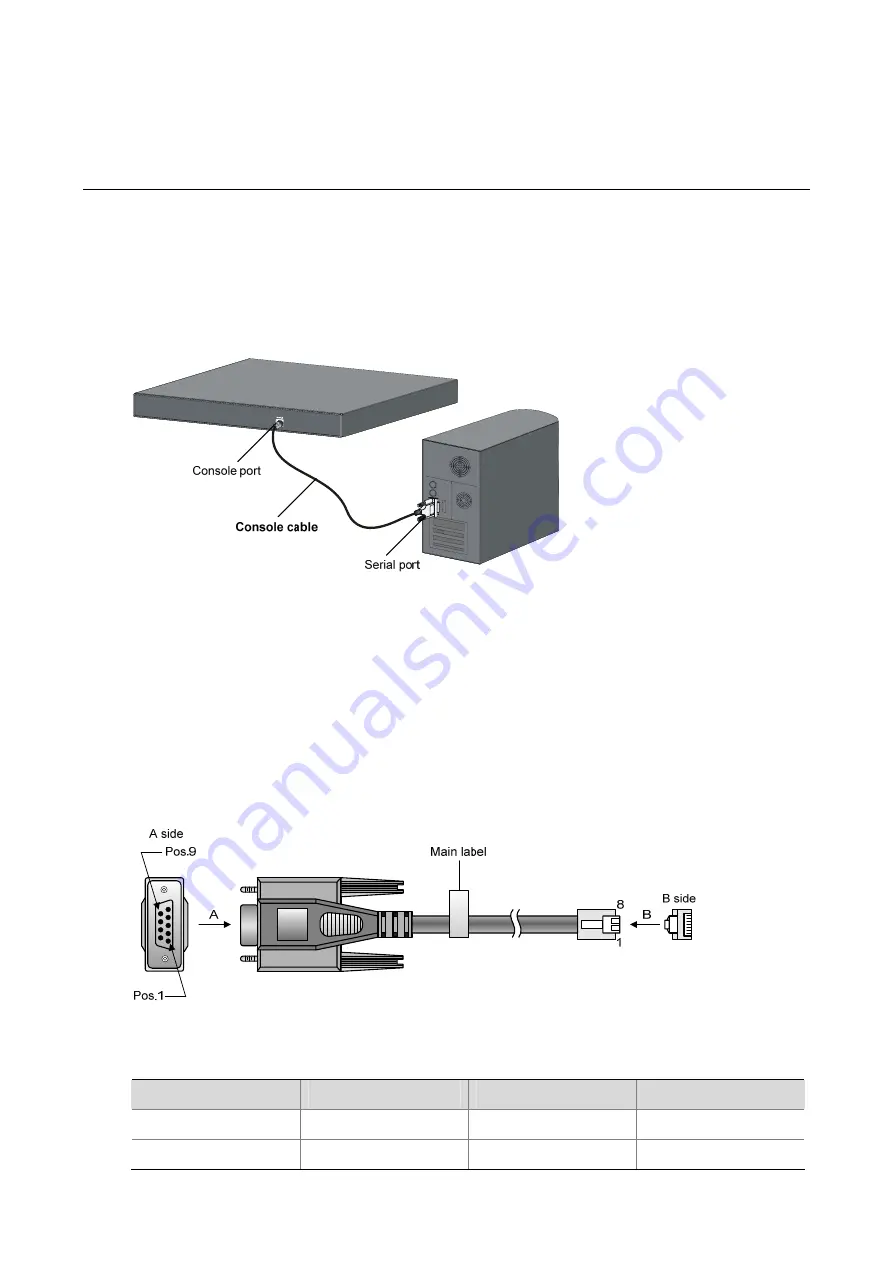
4-1
4
Starting and Configuring the Switch
Setting up the Configuration Environment
Set up the configuration environment as follows:
Connect a terminal (a PC in this example) to the console port on the switch with a console cable.
Figure 4-1
Network diagram for configuration environment setup
Connecting the Console Cable
Console Cable
A console cable is an 8-core shielded cable. One end of the cable is a crimped RJ-45 connector, which
is connected to the console port of the switch, and the other end is a DB-9 female connector, which is
connected to the serial port on the console terminal, as shown below.
Figure 4-2
Console cable
Table 4-1
Console cable pinouts
RJ-45
Signal
Direction
DB-9
1 RTS
←
7
2 DTR
←
4






























