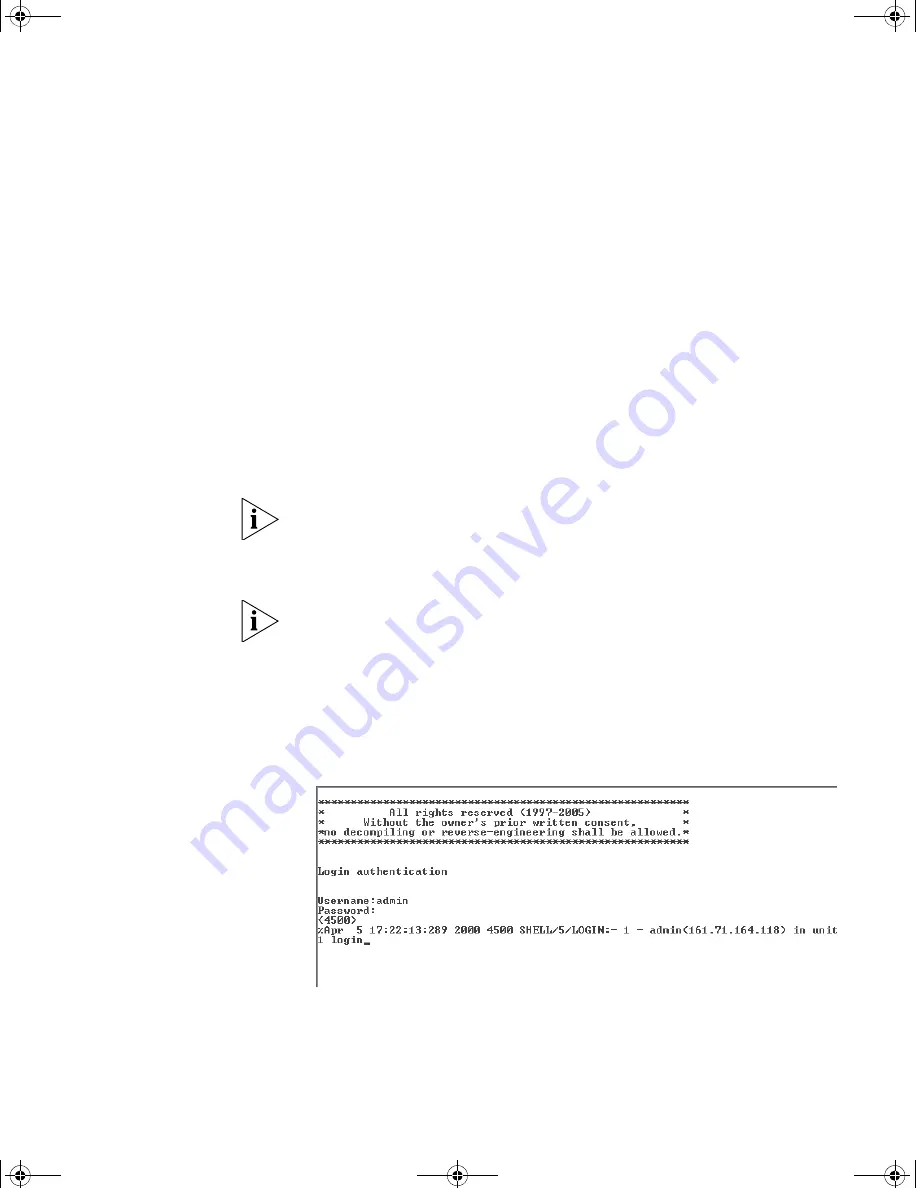
Viewing Automatically Configured IP Information
45
Connecting to the
Console Port
Alternatively, you can view the automatically configured IP information
using the command line interface (CLI) through a connection to the
console port. (This example describes a local connection to the console
port, rather than a remote one using a modem.) For further information
on connecting using the console port see “Connecting the Workstation
to the Switch”on page 38.
Viewing IP Information using the Console Port
You are now ready to view the automatically allocated IP information
using the command line interface.
1
Connect your Switch to the network using the Ethernet cable. As soon as
a network connection is made the Switch begins the automatic IP
configuration process.
The automatic IP configuration process usually completes within one
minute.
2
The command line interface login sequence begins as soon as the Switch
detects a connection to its console port.
If the login prompt does not begin immediately, press Return a few times
until it starts.
3
At the login and password prompts, enter
admin
as your user name and
press
Return
at the password prompt. If you have logged on correctly,
<S4200G>
is displayed as shown in the example in Figure 16.
Figure 16
User View Login
10014914AA.book Page 45 Friday, July 7, 2006 2:08 PM
Содержание 4200G 12-Port
Страница 4: ...10014914AA book Page 4 Friday July 7 2006 2 08 PM ...
Страница 30: ...30 CHAPTER 2 INSTALLING THE SWITCH 10014914AA book Page 30 Friday July 7 2006 2 08 PM ...
Страница 74: ...74 CHAPTER 5 UPGRADING SOFTWARE 10014914AA book Page 74 Friday July 7 2006 2 08 PM ...
Страница 92: ...92 APPENDIX B PIN OUTS 10014914AA book Page 92 Friday July 7 2006 2 08 PM ...
Страница 96: ...96 APPENDIX C TECHNICAL SPECIFICATIONS 10014914AA book Page 96 Friday July 7 2006 2 08 PM ...
Страница 104: ...10014914AA book Page 104 Friday July 7 2006 2 08 PM ...






























