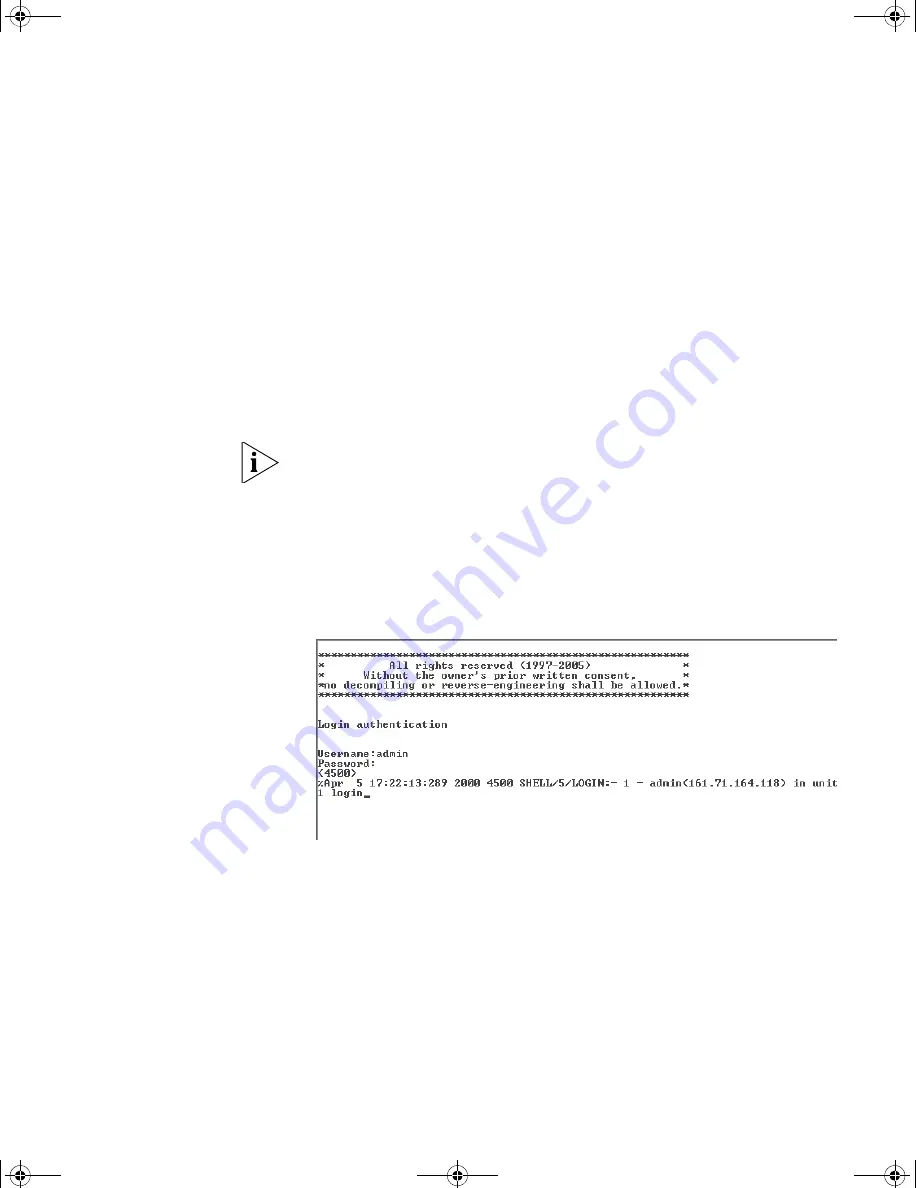
Manually Configuring IP Information
43
Using Command Line Interface using Telnet
1
To start a Telnet session to the unit, click
Start
in Microsoft Windows
95/98/2000/NT/XP.
a
Click
Run
.
b
In the dialogue box that appears type the IP address of the unit, that
is:
Telnet xxx.xxx.xxx.xxx
(where xxx.xxx.xxx.xxx is the IP address of the Switch)
c
Click
OK
.
2
Press
Enter
to open a login prompt.
If the login prompt does not begin immediately, press Return a few times
until it starts.
3
At the login and password prompts, enter
admin
as your user name and
press
Return
at the password prompt. If you have logged on correctly,
<S4200G>
is displayed as shown in the example in Figure 15.
Figure 15
User View Login using Telnet
4
Enter the
system-view
command and
Enter
.
5
Enter
interface vlan 1
and
Enter
.
6
Enter the IP address and subnet mask for the Switch as follows:
ip address xxx.xxx.xxx.xxx mmm.mmm.mmm.mmm
(where xxx.xxx.xxx.xxx is the IP address and mmm.mmm.mmm.mmm is
the subnet mask of the Switch)
10014914AA.book Page 43 Friday, July 7, 2006 2:08 PM
Содержание 4200G 12-Port
Страница 4: ...10014914AA book Page 4 Friday July 7 2006 2 08 PM ...
Страница 30: ...30 CHAPTER 2 INSTALLING THE SWITCH 10014914AA book Page 30 Friday July 7 2006 2 08 PM ...
Страница 74: ...74 CHAPTER 5 UPGRADING SOFTWARE 10014914AA book Page 74 Friday July 7 2006 2 08 PM ...
Страница 92: ...92 APPENDIX B PIN OUTS 10014914AA book Page 92 Friday July 7 2006 2 08 PM ...
Страница 96: ...96 APPENDIX C TECHNICAL SPECIFICATIONS 10014914AA book Page 96 Friday July 7 2006 2 08 PM ...
Страница 104: ...10014914AA book Page 104 Friday July 7 2006 2 08 PM ...






























