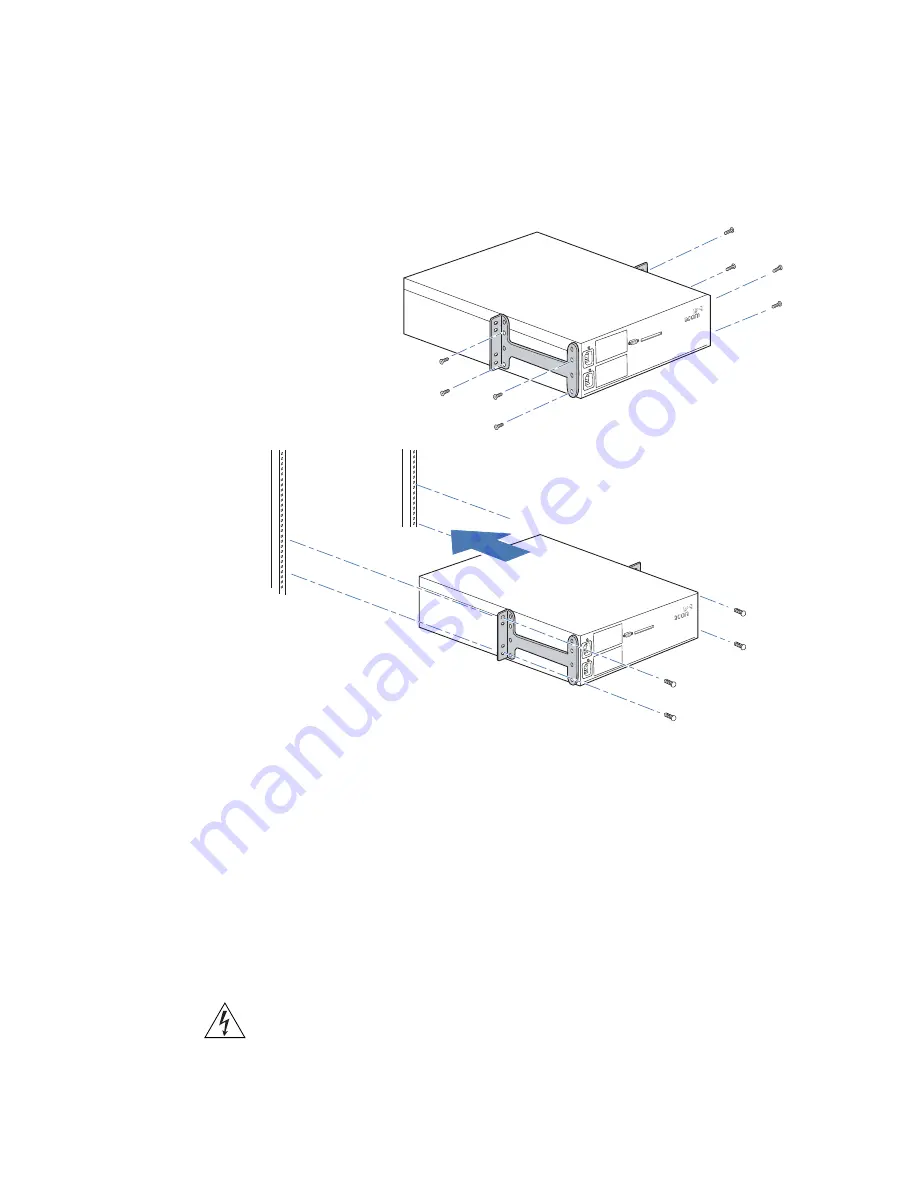
32
C
HAPTER
2: I
NSTALLING
AND
C
ONNECTING
A
WX S
WITCH
Figure 8
WX4400 Installation—Center-Mount Equipment Rack
1
Remove the four bracket screws from each side of the WX switch.
2
Align a bracket over the screw holes:
For a front-mount equipment rack, align the bracket so that the
bracket flange is flush with the WX switch’s front panel and extends
away from the switch.
For a center-mount equipment rack, align the bracket so that the
bracket flange is located near the center screw holes.
3
Reinsert the screws to secure the brackets to the WX switch.
4
Repeat for the other bracket.
WARNING:
3Com recommends that you ask someone to assist you with
the remaining steps. If you accidentally drop the WX switch, you can be
injured and the switch can be damaged.
First, attach brackets to chassis.
Then, install chassis into rack.
Содержание 3CRWX120695A
Страница 22: ...22 CHAPTER 1 WX SWITCH OVERVIEW ...
Страница 46: ...46 CHAPTER 2 INSTALLING AND CONNECTING A WX SWITCH ...
Страница 52: ...52 CHAPTER A WX TECHNICAL SPECIFICATIONS ...
Страница 56: ...56 CHAPTER B WX TROUBLESHOOTING ...
Страница 62: ...62 APPENDIX C OBTAINING SUPPORT FOR YOUR 3COM PRODUCTS ...
Страница 66: ...66 INDEX ...






























