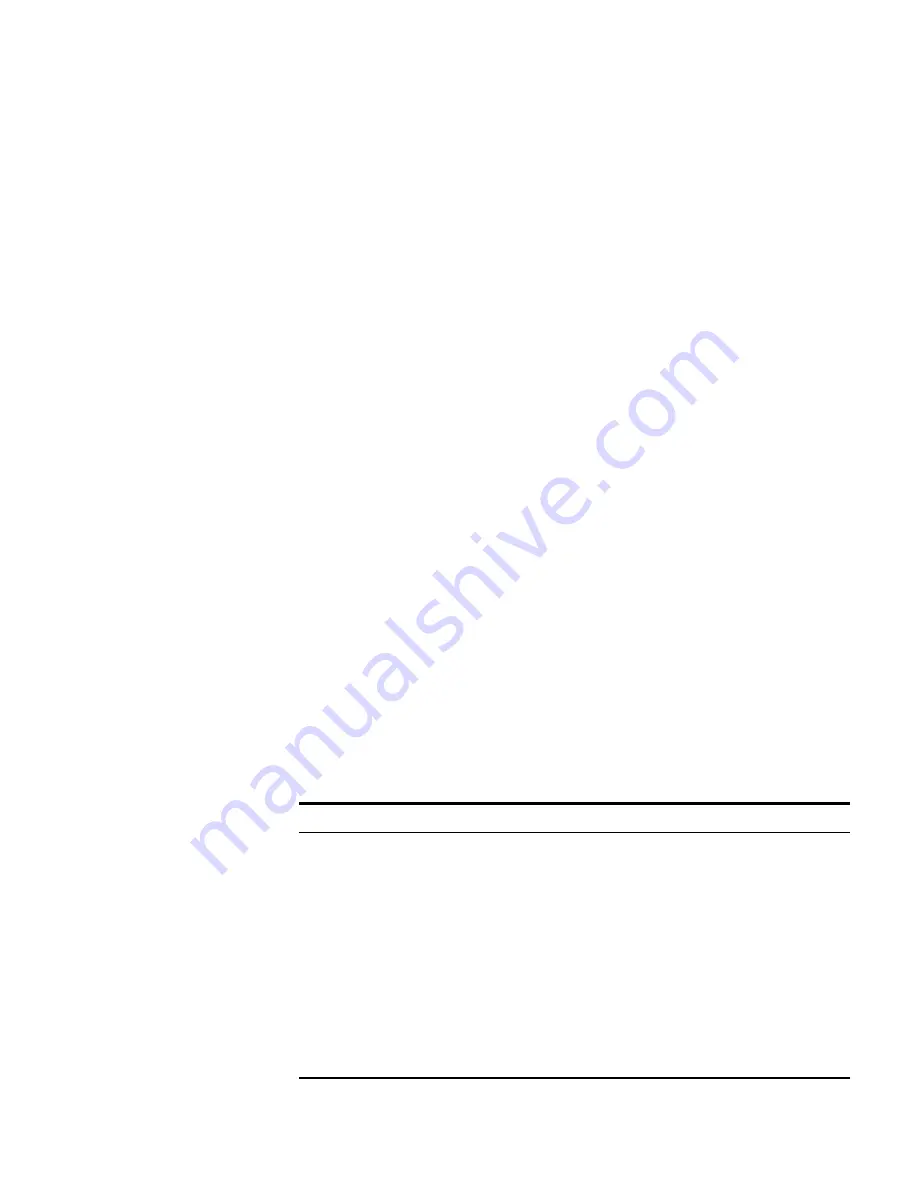
Synchronizing Local and Network Changes
385
■
For network changes:
■
Review
— Display the configuration changes that have occurred
in the network for the selected WX switch.
■
Accept
— Update the WX switch in the network plan with the
changes from the live WX switch.
■
Undo
— Remove the changes from the WX switch in the network.
When you are deploying changes to a WX, all of the changes are sent as
a single transaction. If any parameter is unsuccessfully changed, the
entire transaction is rolled back. If the transaction is successful, the
configuration changes are immediately and dynamically put into effect (a
reboot is not required). These changes can be temporary, or you can save
the configuration changes in the current configuration file (found in the
WX nonvolatile storage), so that these changes are preserved across WX
resets.
If you configured the WX to update its image through the selection of a
local software image (as described in “Configuring Basic WX Properties”
on page 186), then the deploy function also simultaneously downloads
and installs the specified image. If the image update option is used, the
WX automatically resets in order to run the updated image. As a best
practice, use the image repository to associate images with WX switches.
This allows you to deploy compatible versions of an image and
configuration if necessary.
Toolbar Options
Table 27 lists the options on the Managed Devices tab’s toolbar.
Table 27
Toolbar Options on Managed Devices Tab
Option
Description
Refresh
Refreshes the data.
Upload
Opens the Upload Wireless Switch wizard, which lets you
add a new WX switch to the network plan by copying the
configuration from a WX switch already running in the
network.
(See “Uploading a WX Switch Configuration into 3WXM”
on page 370.)
Options
Opens the Managed Devices Options dialog box, which
lets you modify parameters used to poll WX switches for
configuration changes.
(See “Modifying Configuration Change Polling Options”
on page 389.)
Содержание 3CRWX120695A
Страница 14: ......
Страница 18: ...18 ABOUT THIS GUIDE...
Страница 33: ...Uninstalling 3WXM 33...
Страница 34: ...34 CHAPTER 1 INSTALLING 3WXM...
Страница 243: ...Configuring IP Services 243 2 Click New IP Alias The Create IP Alias dialog box appears...
Страница 256: ...256 CHAPTER 6 CONFIGURING WIRELESS PARAMETERS 4 To create an SSID click New SSID The Create SSID wizard appears...
Страница 267: ...Configuring a Radio Profile 267 4 Select New Radio Profile The Create Radio Profile wizard appears...
Страница 286: ...286 CHAPTER 6 CONFIGURING WIRELESS PARAMETERS 4 Click New Distributed MAP The Create Distributed MAP wizard appears...
Страница 290: ...290 CHAPTER 6 CONFIGURING WIRELESS PARAMETERS...
Страница 345: ...Configuring Mobility Profiles 345 4 Click New Mobility Profile The Create Mobility Profile wizard appears...
Страница 410: ...410 CHAPTER 9 MANAGING CERTIFICATES...
Страница 468: ...468 CHAPTER 10 MONITORING THE NETWORK...
Страница 482: ...482 CHAPTER 11 DETECTING AND COMBATTING ROGUE DEVICES...
Страница 498: ...498 CHAPTER 12 GENERATING REPORTS...
Страница 500: ...500 APPENDIX A USING 3WXM WITH HP OPENVIEW...
Страница 516: ...516 APPENDIX B CHANGING 3WXM PREFERENCES...
Страница 534: ...534 APPENDIX C 3WXM VERIFICATION RULES...
Страница 560: ...560 APPENDIX D CHANGING MONITORING SERVICE PREFERENCES...
















































