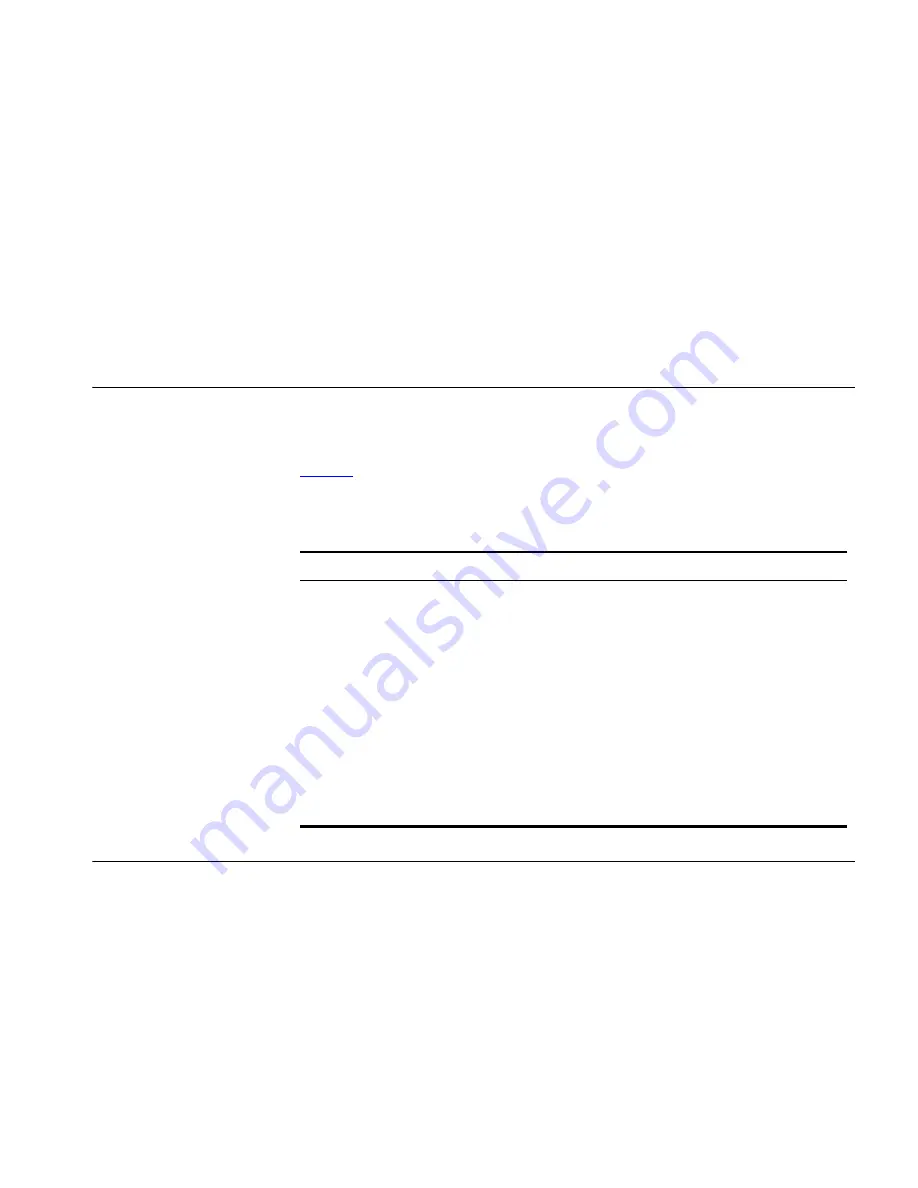
R
EGULATORY
N
OTICES
FOR
THE
W
IRELESS
11
G
A
CCESS
P
OINT
Channels
Use of the Wireless 11g Access Point is only authorized for the channels
approved by each country. For proper installation, login to the
management interface and select your country from the drop down list.
Table 5
below details the channels permitted by the local regulatory
agencies:
Table 5
Channels
FCC Statement
This equipment has been tested and found to comply with the limits for a
Class B digital device, pursuant to Part 15 of the FCC Rules, and the
Canadian Department of Communications Equipment Standards entitled,
“Digital Apparatus,” ICES-003. These limits are designed to provide
reasonable protection against harmful interference in a residential
installation. This equipment generates, uses and can radiate radio
frequency energy and, if not installed and used in accordance with the
instructions, may cause harmful interference to radio communications.
However, there is no guarantee that interference will not occur in a
particular installation.
Channels
Country
1–13
Australia, Austria, Bahrain, Belarus, Belgium, Chile, China, Costa
Rica, Croatia, Cyprus, Czech Republic, Denmark, Finland, Germany,
Greece, Hong Kong, Hungary, Iceland, India, Indonesia, Ireland, Italy,
Liechtenstein, Lithuania, Luxembourg, Malaysia, Netherlands, New
Zealand, Norway, Paraguay, Peru, Philippines, Poland, Portugal,
Russia, Saudi Arabia, Singapore, Slovenia, South Africa, South Korea,
Spain, Sweden, Switzerland, Thailand, Turkey, United Kingdom,
Uruguay, Venezuela.
1–11
Argentina, Brazil, Canada, Columbia, Mexico, Taiwan, United States
10–13
France, Jordan
5–7
Israel
1–14
Japan
Содержание 3CRWE454G72-US - Corp OFFICECONNECT WIRELESS 11G
Страница 10: ...10 ABOUT THIS GUIDE ...
Страница 20: ...20 CHAPTER 2 HARDWARE INSTALLATION ...
Страница 56: ...56 CHAPTER 4 ACCESS POINT CONFIGURATION ...
Страница 80: ...80 APPENDIX C TECHNICAL SPECIFICATIONS ...
Страница 94: ...94 GLOSSARY ...
Страница 101: ......






































