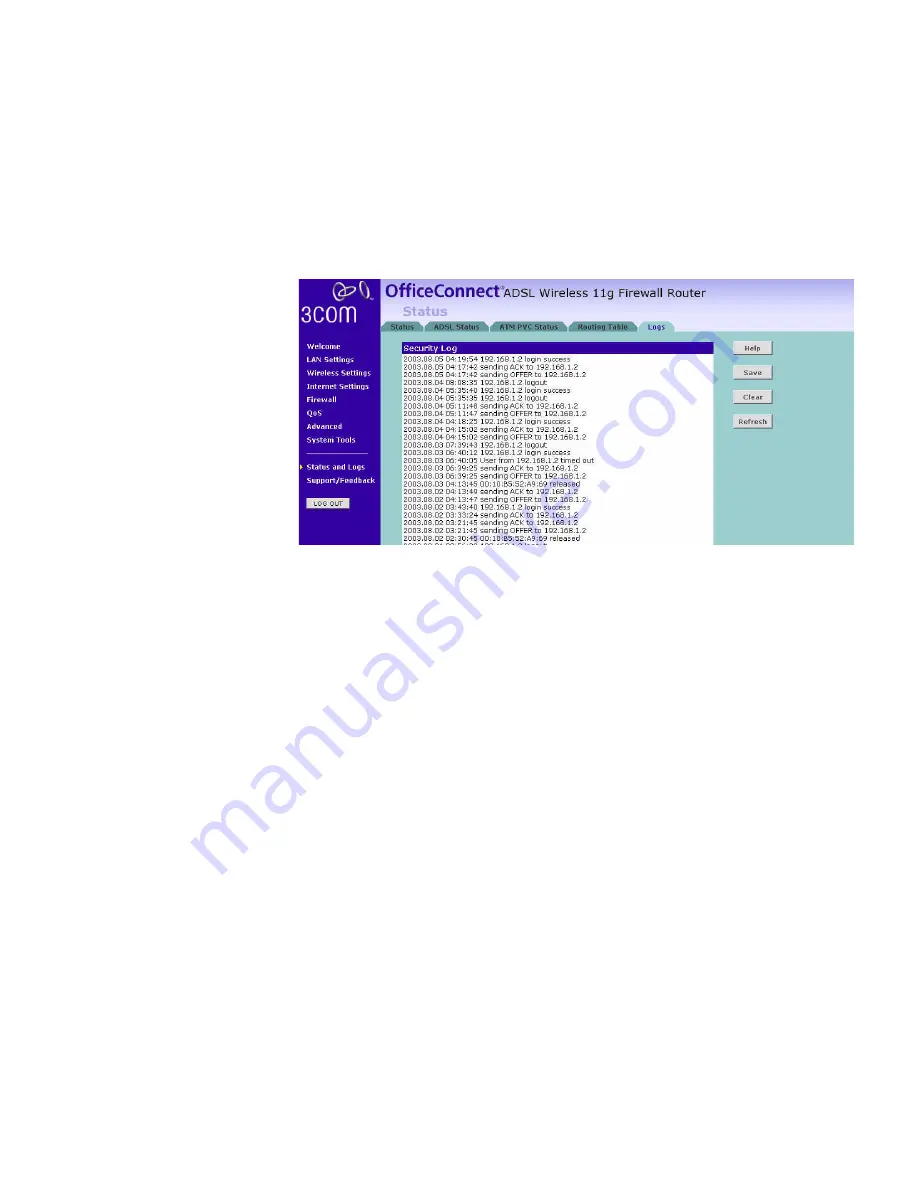
Status and Logs
101
Logs
This screen shows any attempts that have been made to gain access to
your network as well as the system activities.
Figure 89
Logs Screen
■
Click
Help
to view the help file.
■
Click
Save
to save the log to the hard disk as a text file. When
prompted for a location to save the file to, specify a filename and
location, and then click
OK
.
■
Click
Clear
to clear the log (note that all current entries will be erased).
■
Click
Refresh
to update the record.
Содержание 3CRWDR101A-75-US - OfficeConnect ADSL Wireless 54 Mbps 11g Firewall...
Страница 7: ...GLOSSARY REGULATORY NOTICES INDEX ...
Страница 8: ......
Страница 12: ...10 ABOUT THIS GUIDE ...
Страница 24: ...22 CHAPTER 2 INSTALLING THE ROUTER ...
Страница 118: ...116 APPENDIX B TECHNICAL SPECIFICATIONS ...
Страница 130: ...128 APPENDIX E OBTAINING SUPPORT FOR YOUR PRODUCT ...
Страница 143: ...141 前項合法通信 指依電信規定作業之無線電信 低功率射頻電機須忍受合法通信或工業 科學及醫療用 電波輻射性電機設備之干擾 RTTE01 1 本機限在不干擾合法電台與不受被干擾保障條件下於室內使用 2 為減少電波干擾 請妥適使用 ...
Страница 144: ...142 ...
















































