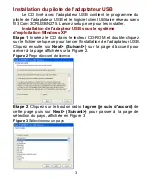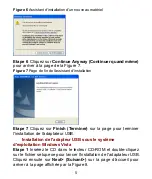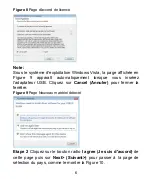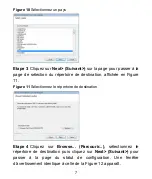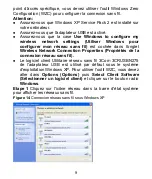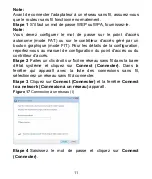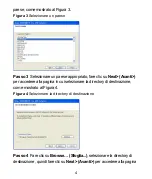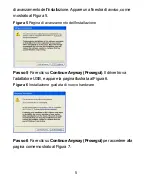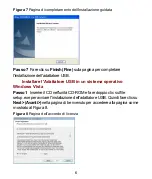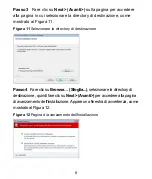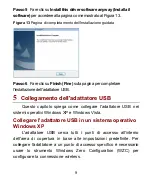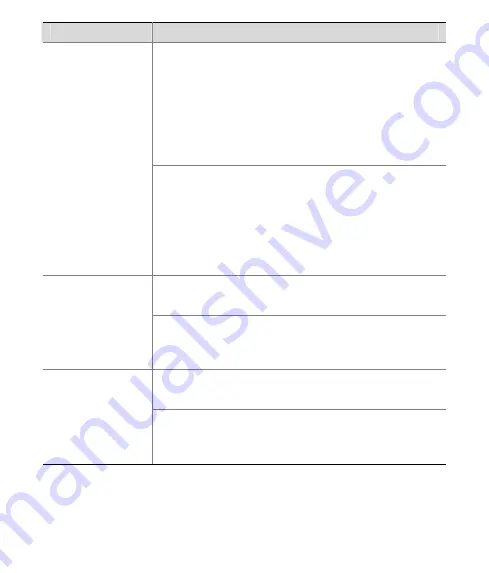
14
Problème
Solution possible
Trouvez les
Cartes réseau
en sélectionnant
Gestionnaire de périphériques
. Si un point
d'exclamation jaune s'affiche, vous devez réinstaller
l'adaptateur USB. Faites un clic droit sur
l'adaptateur USB à mettre à jour et cliquez sur
Mettre à jour le pilote logiciel...
pour actualiser le
pilote de l'adaptateur USB en suivant les
indications.
Trouvez les
Cartes réseau
en sélectionnant le
Gestionnaire de périphériques
. Si aucun
adaptateur USB ne s'affiche sous
Cartes réseau
,
cliquez sur l'icône
Ajout de matériel
pour
rechercher les adaptateurs disponibles. Si un point
d'exclamation jaune s'affiche sous
Cartes réseau
,
vous devez réinstaller l'adaptateur USB.
Vérifiez si l'adaptateur USB est correctement
connecté au port USB.
Windows indique
que l'adaptateur
USB est un
appareil inconnu
Si Windows ne le reconnaît toujours pas, utilisez le
Gestionnaire de périphériques
pour retirer
l'appareil inconnu. Réinstallez-le ensuite.
Vérifiez si l'adaptateur USB est correctement
connecté au port USB.
L'indicateur
lumineux
d'alimentation/d'a
ctivité est éteint
Vérifiez si le pilote a été installé avec succès en
contrôlant le statut du périphérique dans le
Gestionnaire de périphériques
.