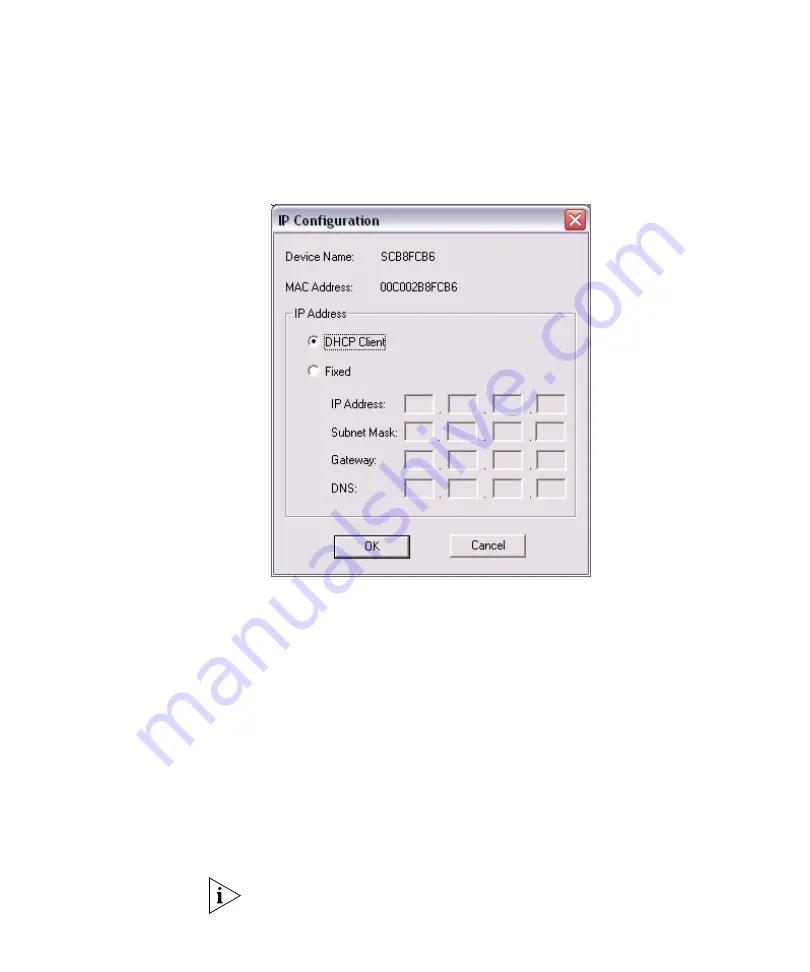
Accessing the Web Interface
25
To change the subnet mask for the Access Point:
1
Click
Set IP Address
. The IP Configuration screen appears.
Figure 11
IP Configuration Screen
2
Click
Fixed
, and then configure the following IP settings:
■
IP Address
■
Subnet Mask
– This mask must be the same as the subnet mask for
the admin computer
■
Gateway
■
DNS
3
Click
OK
, and then click
Refresh
. The 3Com Access Point Manager screen
refreshes, and then the
Web Management
button becomes available.
4
Click
Web Management
to start the Web interface.
The interface loads in your Web browser and an authentication dialog
box appears.
5
In
User name
, type
admin
, and in
Password
, type
password
.
User name and password are case-sensitive.
Содержание 3CRGPC10075
Страница 7: ...GLOSSARY INDEX REGULATORY NOTICES ...
Страница 8: ......
Страница 12: ...4 ABOUT THIS GUIDE ...
Страница 86: ...78 CHAPTER 4 CONFIGURING THE WIRELESS STATIONS ...
Страница 112: ...104 APPENDIX A TECHNICAL SPECIFICATIONS ...
Страница 128: ...120 APPENDIX B COMMAND LINE REFERENCE ...
Страница 132: ...124 APPENDIX C WIRELESS LAN BASICS ...
Страница 142: ...134 APPENDIX D CONFIGURING THE TCP IP SETTINGS OF WIRELESS STATIONS ...
Страница 156: ...148 GLOSSARY ...
Страница 160: ...152 INDEX ...






























