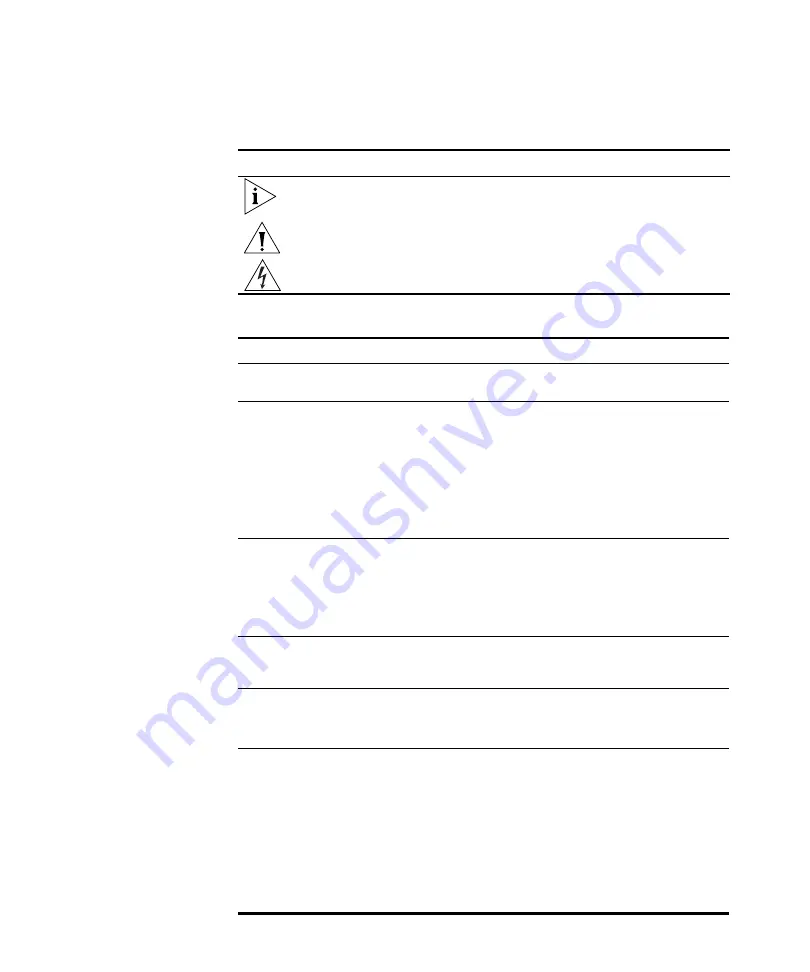
2
A
BOUT
T
HIS
G
UIDE
Table 1
Notice Icons
Icon
Notice Type
Description
Information note
Information that describes important features or
instructions
Caution
Information that alerts you to potential loss of data or
potential damage to an application, system, or device
Warning
Information that alerts you to potential personal injury
Table 2
Text Conventions
Convention
Description
Screen displays
This typeface represents information as it appears on the
screen.
Syntax
The word “syntax” means that you must evaluate the syntax
provided and then supply the appropriate values for the
placeholders that appear in angle brackets. Example:
To change your password, use the following syntax:
system password <password>
In this example, you must supply a password for
<password>
.
Commands
The word “command” means that you must enter the
command exactly as shown and then press Return or Enter.
Commands appear in bold. Example:
To display port information, enter the following command:
bridge port detail
The words “enter”
and “type”
When you see the word “enter” in this guide, you must type
something, and then press Return or Enter. Do not press
Return or Enter when an instruction simply says “type.”
Keyboard key names
If you must press two or more keys simultaneously, the key
names are linked with a plus sign (+). Example:
Press Ctrl+Alt+Del
Words in
italics
Italics are used to:
■
Emphasize a point.
■
Denote a new term at the place where it is defined in the
text.
■
Identify menu names, menu commands, and software
button names. Examples:
From the
Help
menu, select
Contents
.
Click
OK
.
Содержание 3CRGPC10075
Страница 7: ...GLOSSARY INDEX REGULATORY NOTICES ...
Страница 8: ......
Страница 12: ...4 ABOUT THIS GUIDE ...
Страница 86: ...78 CHAPTER 4 CONFIGURING THE WIRELESS STATIONS ...
Страница 112: ...104 APPENDIX A TECHNICAL SPECIFICATIONS ...
Страница 128: ...120 APPENDIX B COMMAND LINE REFERENCE ...
Страница 132: ...124 APPENDIX C WIRELESS LAN BASICS ...
Страница 142: ...134 APPENDIX D CONFIGURING THE TCP IP SETTINGS OF WIRELESS STATIONS ...
Страница 156: ...148 GLOSSARY ...
Страница 160: ...152 INDEX ...










































