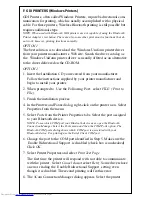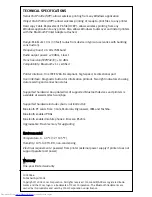C: INSTALL THE PRINTER ADAPTER
1. Power off the printer.
2. Connect the Bluetooth Printer Adapter to the parallel port of the printer
and secure it using the two mounting clips.
3. Power on the printer.
4. Some printers can supply enough power through the parallel port to
run the Bluetooth Printer Adapter. If the blue light on the Bluetooth
Printer Adapter is flashing, then your printer can supply enough power
to run the adapter. If it is not flashing, connect the power adapter to the
Bluetooth Printer Adapter.
Most printers will automatically print a test page within 10 seconds. The
Bluetooth Printer Adapter can now be used for Bluetooth printing. If your
printer does not print a test page, see F: GDI Printers below.
D: PRINTER TEST PAGE
To test the Bluetooth Printer Adapter by printer a test page, press the
Bluetooth Printer Adapter Test button to print the test page. The test page
contains information about the software version (S80 500.xxx)and the
Bluetooth Device Address (00:03:6E:XX:XX:XX). If your printer does
not print a test page, see see F: GDI Printers below.
E: BLUETOOTH PRINTER PORT REDIRECTOR
Run the Bluetooth Printer Port Redirector program by double-clicking the
Bluetooth Printer Port
icon that was installed during setup. Select the
printer(s) that you want to use with your Bluetooth device.
Your printer is now Bluetooth ready. Print from any application as you
normally would.
Downloaded from
www.Manualslib.com
manuals search engine