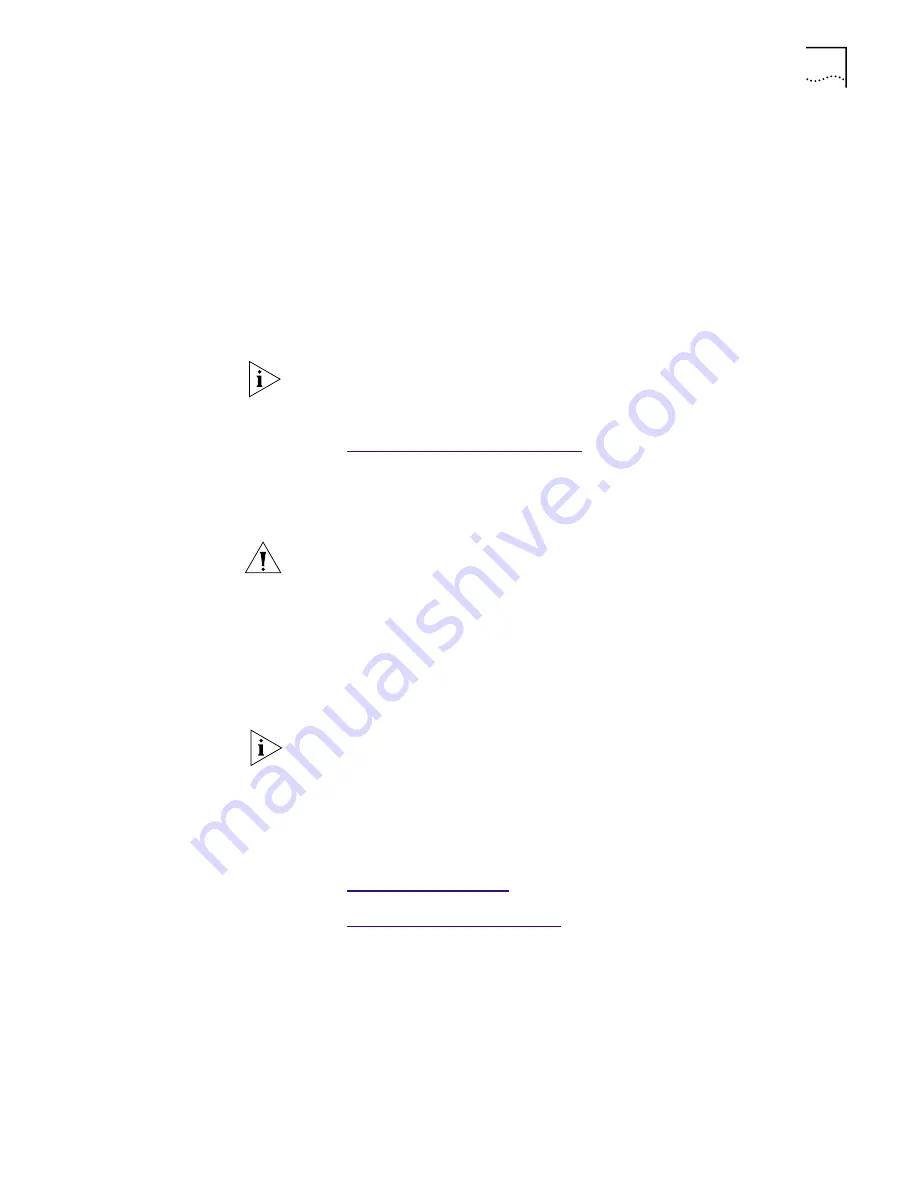
Windows 95
29
7
Click
OK
.
The Copying Files dialog box appears.
8
Remove the
EtherCD
from
the CD-ROM drive, insert the Windows 98 CD, enter
the path to the CD-ROM drive, and click
OK
.
The Add New Hardware Wizard displays a message informing you that Windows
has finished installing the software.
9
Click
Finish
.
The Systems Settings Change screen appears, prompting you to restart your
computer.
10
Click
Yes
to restart your computer.
To verify that the installation was successful
Go to:
Verifying Successful Installation
.
Windows 95
This section describes how to install the network driver and NIC software in a PC
or server running Windows 95.
Before installing the NIC software:
■
Make sure that the NIC is installed in the PC and connected to the network.
■
Make sure that you have the Windows 95 installation files. These files may be
on a CD or diskettes, or they may have been copied to your hard disk when
Windows 95 was installed on your PC.
To begin the driver installation, turn the PC power on. Windows detects the NIC
and depending on the version of Windows 95 that you have installed, either the
New Hardware Found screen appears, or the Update Device Driver Wizard starts.
Go to:
New Hardware Found
.
Go to:
Update Device Driver Wizard
.
NOTE:
You must restart your computer to complete the installation.
CAUTION:
Do not install a 3CR990 NIC while installing Windows 95 OSR2 using
the “Custom” option. Install Windows 95 OSR2 first, then install the 3CR990 NIC.
NOTE:
If you encounter problems during the installation, see W95NDIS.TXT
and TROUBLE.TXT (located in the HELP directory on the
EtherCD
) for
troubleshooting tips.
Содержание 3CR990
Страница 8: ......
Страница 22: ...22 CHAPTER 3 NIC INSTALLATION PCI 2 ...
Страница 23: ...Installing the NIC 23 3 Remote Wake Up Cable 3A 2 1 PCI specifications compliant ...
Страница 24: ...24 CHAPTER 3 NIC INSTALLATION 4 TX DATA ACT 10 100 L N K 5 ...
Страница 26: ......
Страница 38: ......
Страница 74: ......
Страница 84: ......






























