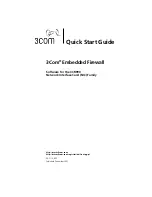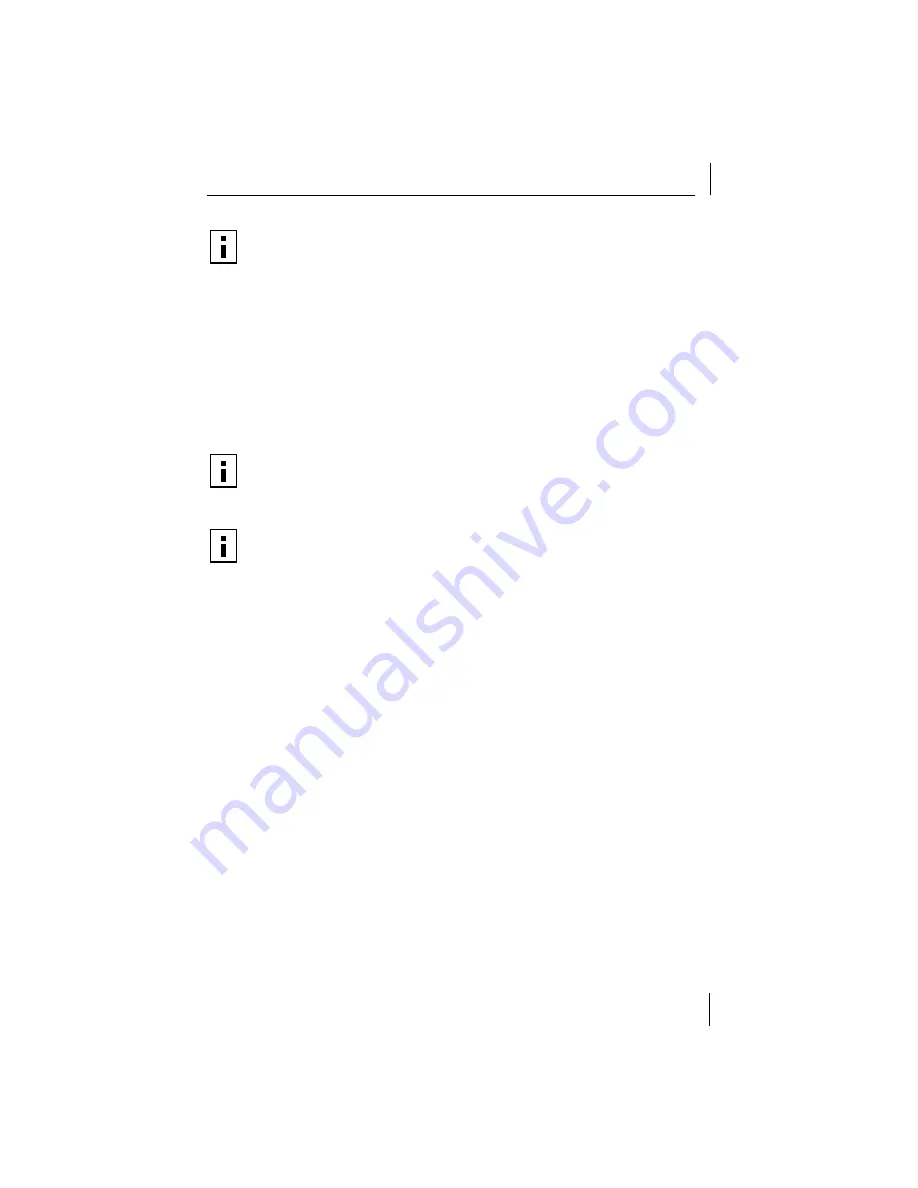
Installing and Registering an EFW NIC
7
Installing and Registering an EFW NIC
You are now ready to install and register an EFW NIC using the network
installation method.
1
In the Management Console
Tools
menu, select
Create NIC Installation
.
The EFW NIC Install Package wizard launches automatically.
2
Select
Network
as the installation package type and click
Next
.
3
From the drop-down list, select the first contact Policy Server for the NIC
installation when prompted. (This Policy Server is the one that you created
during the installation process earlier in this guide.) Click
Next
.
4
Choose the location to which you want to save the installation
information. (A network installation package does not fit on a 3.5”
diskette.) Click
Next
.
5
Review the information you entered, and click
Create
to create the
installation package for the network. When prompted, click
Finish
.
6
Manually copy the contents of the folder specified in Step 4 to a
temporary directory on the computer that will receive the EFW NIC
installation (on a computer on which a 3Com 3CR990 NIC is installed).
NOTE:
You may assign any policy to the default device set. The “No
sniffing, no spoofing” policy is generally a good choice, since it
increases network security and blocks few legitimate activities on the
network. If you have a system that requires sniffing, spoofing, or both
capabilities, you can manually register it and assign it to a device set
with a different policy, or you can allow it to register with the system
to the default device set and then move it to a different device set.
NOTE:
If diagnostics are desired for a NIC installation, install them first
from the 3Com
EtherCD
®
before installing EFW. Installing them over
EFW may make the card inoperable.
NOTE:
After installation of EFW on a card, installing any non-EFW
firmware over this EFW installation may render the card inoperable.
If you wish to install non-EFW firmware on an EFW NIC, you must
first successfully delete the NIC from its EFW domain using the
Management Console, as noted in the section “Uninstalling an EFW
NIC” in the
3Com Embedded Firewall Administration Guide
.