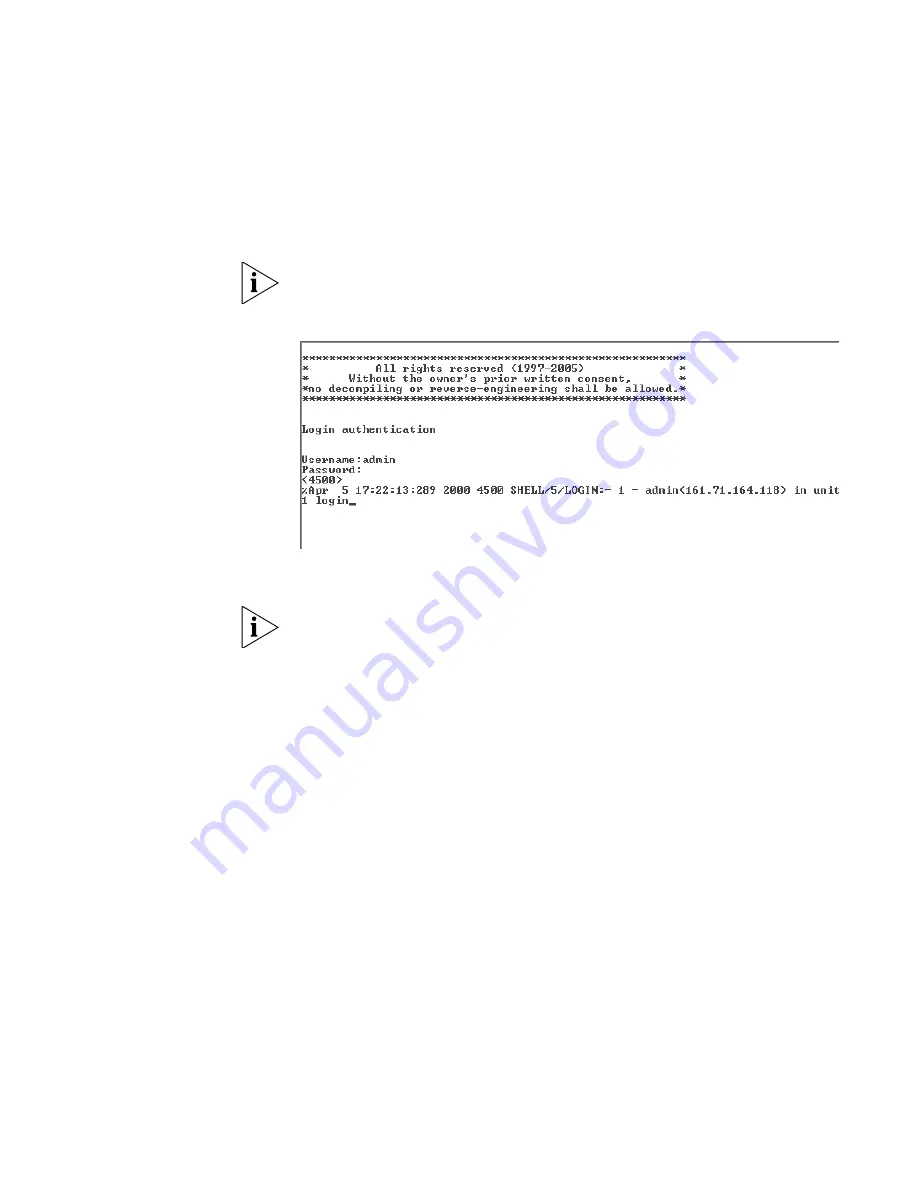
Manually Configuring IP Information
49
2
At the login and password prompts, enter
admin
as your user name and
press
Return
and at the password prompt press
Return
again. If you have
logged on correctly,
<4500>
should be displayed as shown in Figure 18.
Once you have logged in you will automatically be in User View.
Figure 18
User View Login
3
Enter the
system-view
command and
Enter
.
To confirm that you are in the System View, the following should be
displayed:
[4500]
4
Enter
interface vlan 1
and
Enter
.
5
Enter the IP address and subnet mask for the Switch as follows:
ip address xxx.xxx.xxx.xxx mmm.mmm.mmm.mmm
and
Enter
.
(where xxx.xxx.xxx.xxx is the IP address and mmm.mmm.mmm.mmm
is
the subnet mask of the Switch)
6
Select the
quit
command and enter the default gateway for the Switch:
ip route-static 0.0.0.0 0.0.0.0 xxx.xxx.xxx.xxx
(where xxx.xxx.xxx.xxx is the IP address of the default gateway)
7
From the User View, enter the
save
command to save the configuration
to your Switch as the configuration is not saved automatically when the
Switch is powered down.
The initial set up of your Switch is now complete and the Switch is ready
for you to set up your chosen management method. See “Methods of
Managing a Switch” on page 42.
Содержание 3CR17561-91-US - Switch 4500 26PORT Managed 24 10/100 2 Gbe Stackable...
Страница 8: ......
Страница 62: ...62 CHAPTER 3 SETTING UP FOR MANAGEMENT...
Страница 74: ...74 CHAPTER 5 PROBLEM SOLVING...
Страница 90: ...90 CHAPTER 6 UPGRADING SOFTWARE...
Страница 114: ...114 APPENDIX B PIN OUTS...
Страница 120: ...120 APPENDIX C TECHNICAL SPECIFICATIONS...
Страница 128: ......






























