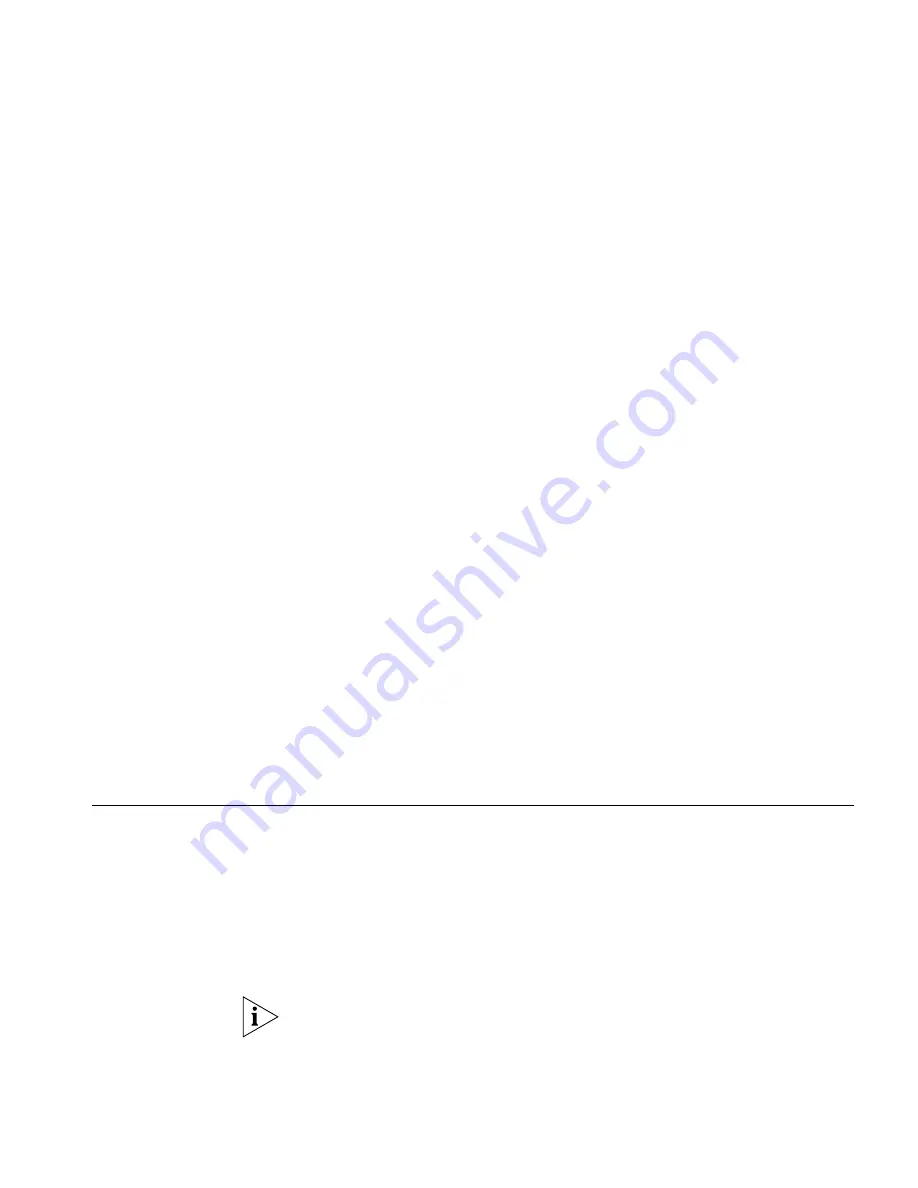
Setting Up SNMP Management
47
For the browser to operate the web interface correctly, JavaScript™ and
Cascading Style Sheets must be enabled on your browser. These features
are enabled on a browser by default. You will only need to enable them if
you have changed your browser settings.
Web Management
Over the Network
To manage a Switch using the web interface over an IP network:
1
Check that you have the IP protocol correctly installed on your
management workstation. You can check this by trying to browse the
World Wide Web. If you can browse, the IP protocol is installed.
2
Check you can communicate with the Switch by entering a
ping
command at the DOS prompt in the following format:
ping xxx.xxx.xxx.xxx
(where xxx.xxx.xxx.xxx is the IP address of the Switch)
If you get an error message, check that your IP information has been
entered correctly and the Switch is powered up.
3
Open your web browser and enter the IP address of the Switch that you
wish to manage in the URL locator, for example, in the following format:
http://xxx.xxx.xxx.xxx
(where xxx.xxx.xxx.xxx is the IP address of the Switch)
4
At the login and password prompts, enter
admin
as your user name and
enter your password at the password prompt (or just press Return if you
have not yet set a password).
5
Click on the
Device View
button to display the web management options.
Setting Up SNMP
Management
Any network management application running the Simple Network
Management Protocol (SNMP) can manage a Switch if:
■
The correct Management Information Bases (MIBs) are installed on the
management workstation.
■
The management workstation is connected to the Switch using a port
in VLAN 1 (the Default VLAN). By default, all ports on the Switch are in
VLAN 1.
You can use the 3Com Network Supervisor application that is provided on
the CD-ROM that accompanies your Switch to provide SNMP
management for your Switch. If you use 3Com Network Supervisor it






























