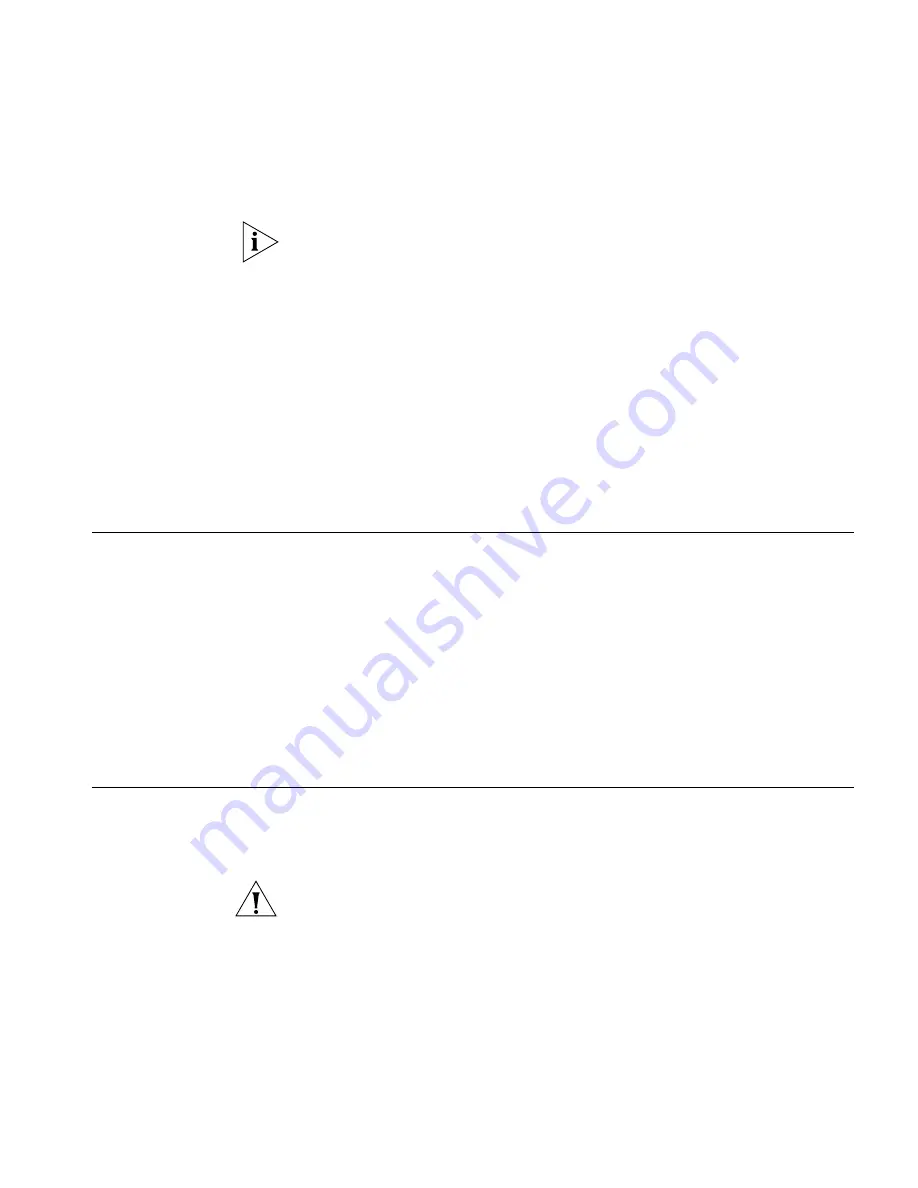
Placing Units On Top of Each Other
23
■
Air temperature around the Switch does not exceed 50
°C
(122
°
F).
If the Switch is stacked with other OfficeConnect units its local air
temperature may be greater than room ambient temperature.
■
The air is as free from dust as possible.
■
The unit is installed in a clean, air conditioned environment.
■
No more than four Switch units are placed on top of one another, if
the units are free-standing or stacked together with the stacking clip.
■
The Switch is situated away from sources of conductive (electrical)
dust, for example laser printers.
■
The AC supply used by the Switch is separate to that used by units
that generate high levels of AC noise, for example air conditioning
units and laser printers.
Placing Units On
Top of Each Other
If the Switch units are free-standing or stacked together with the stacking
clip, up to four units can be placed one on top of the other. If you are
mixing a variety of OfficeConnect Switch and Hub units, the smaller units
must be positioned at the top.
If you are placing free-standing Switch units one on top of the other, you
must use the supplied self-adhesive rubber pads to prevent the Switch
from moving around on your desk, or when stacking with flat top
OfficeConnect units. Apply the pads to the underside of each Switch,
sticking one in the marked area at each corner.
Using a Stacking
Clip
Use a stacking clip when stacking your Switch with other curved
OfficeConnect units. The stacking clip allows you to stack units neatly
and securely.
CAUTION:
You can stack up to a maximum of four units. Smaller units
must be stacked above larger units.
To fit the clip:
1
Fit the clip across the top of the unit, as shown in Figure 5 (picture 1).
2
Align the fastening pieces over the slots found on each side of the unit.
3
Push the clip down gently to secure it, ensuring that the fastening pieces
snap into the slots on the unit.
















































