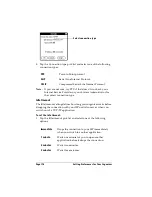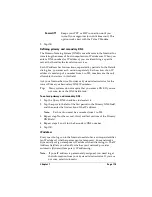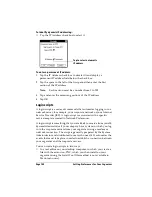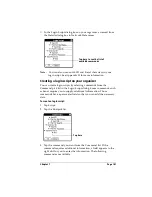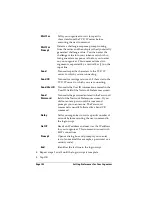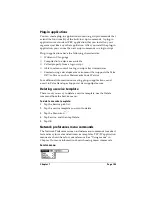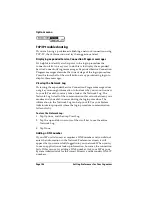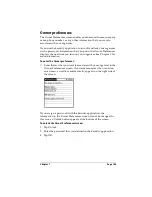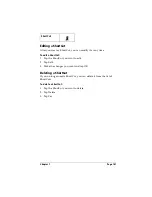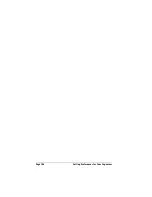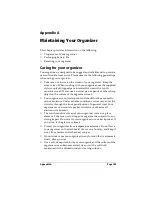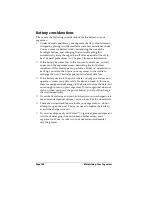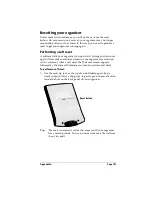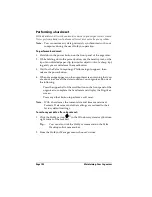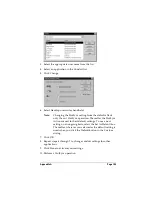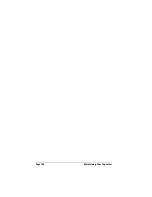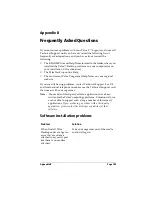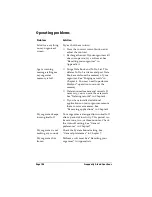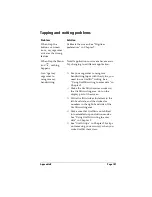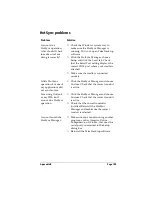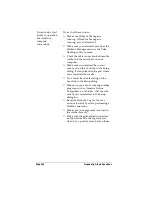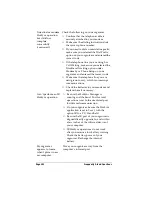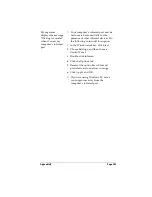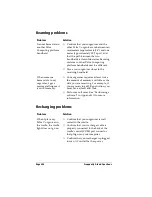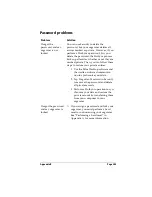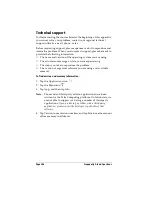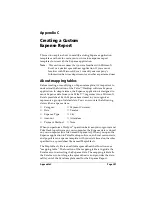Page 192
Maintaining Your Organizer
Performing a hard reset
With a hard reset, all records and entries stored in your organizer are erased.
Never perform a hard reset unless a soft reset does not solve your problem.
Note:
You can restore any data previously synchronized with your
computer during the next HotSync operation.
To perform a hard reset:
1. Hold down the power button on the front panel of the organizer.
2. While holding down the power button, use the reset tip tool, or the
tip of an unfolded paper clip (or similar object
without
a sharp tip)
to gently press and release the reset button.
3. Wait for the Palm Computing
®
Platform logo to appear; then
release the power button.
4. When a message appears on the organizer screen warning that you
are about to erase all the data stored on your organizer, do one of
the following:
Press the upper half of the scroll button on the front panel of the
organizer to complete the hard reset and display the Digitizer
screen.
Press any other button to perform a soft reset.
Note:
With a hard reset, the current date and time are retained.
Formats Preferences and other settings are restored to their
factory default settings.
To restore your data after a hard reset:
1. Click the HotSync icon
in the Windows system tray (bottom-
right corner of the taskbar).
Tip:
You can also click the HotSync command on the Palm
Desktop software menu bar.
2. From the HotSync Manager menu, choose Custom.
Содержание 3C80401U - Vx - OS 3.5 20 MHz
Страница 1: ...Handbook for the Palm V Organizer ...
Страница 8: ...Page viii Handbook for the Palm V Organizer ...
Страница 10: ...Page 2 About This Book ...
Страница 118: ...Page 110 Using Your Basic Applications ...
Страница 146: ...Page 138 Communicating Using Your Organizer ...
Страница 168: ...Page 160 Advanced HotSync Operations ...
Страница 196: ...Page 188 Setting Preferences for Your Organizer ...
Страница 202: ...Page 194 Maintaining Your Organizer ...