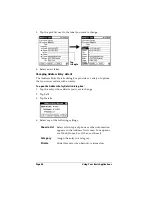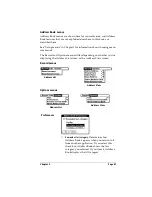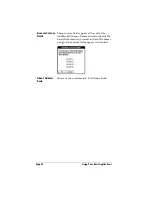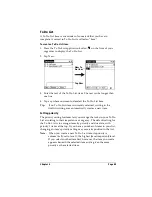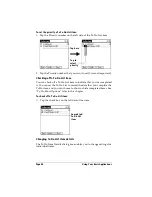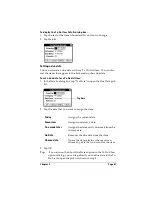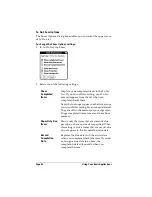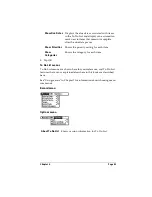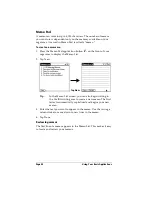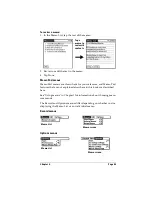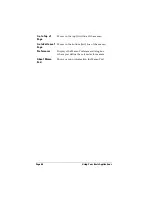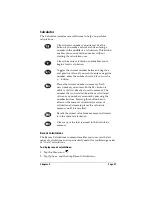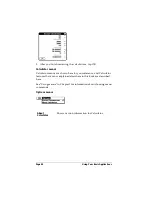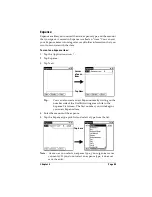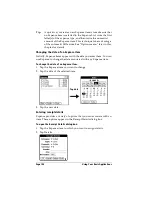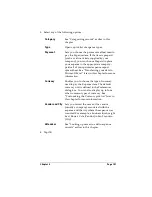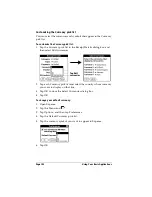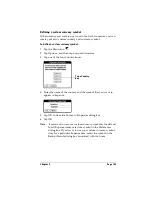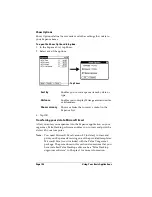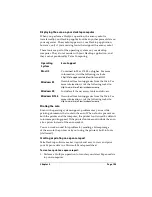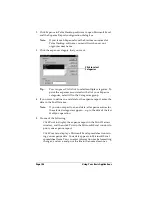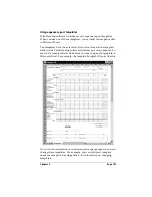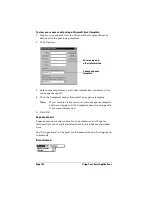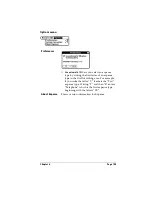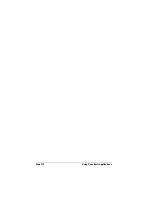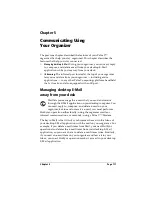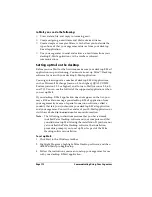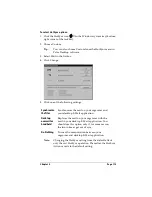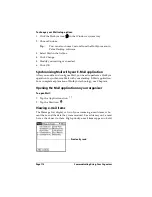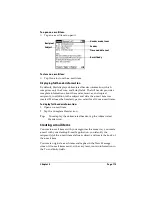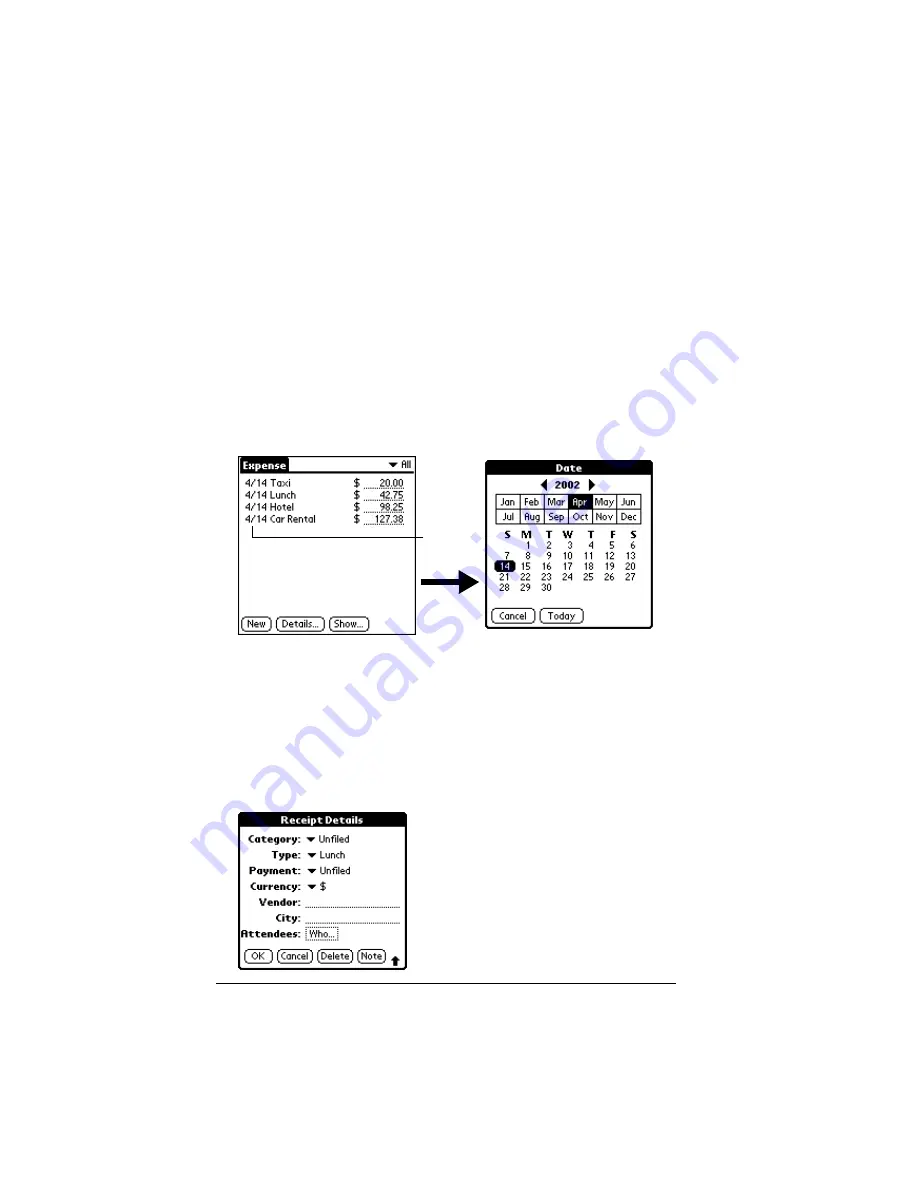
Page 100
Using Your Basic Applications
Tip:
A quick way to create a new Expense item is to make sure that
no Expense item is selected in the Expense List, write the first
letter(s) of the expense type, and then write the numerical
amount of the Expense item. This technique takes advantage
of the automatic fill feature. See “Options menu” later in this
chapter for details.
Changing the date of an Expense item
Initially, Expense items appear with the date you enter them. You can
use Expense to change the date associated with any Expense item.
To change the date of an Expense item:
1. Tap the Expense item you want to change.
2. Tap the date of the selected item.
3. Tap the new date.
Entering receipt details
Expense provides a variety of options that you can associate with an
item. These options appear in the Receipt Details dialog box.
To open the Receipt Details dialog box:
1. Tap the Expense item to which you want to assign details.
2. Tap Details.
Tap date
Содержание 3C80401U - Vx - OS 3.5 20 MHz
Страница 1: ...Handbook for the Palm V Organizer ...
Страница 8: ...Page viii Handbook for the Palm V Organizer ...
Страница 10: ...Page 2 About This Book ...
Страница 118: ...Page 110 Using Your Basic Applications ...
Страница 146: ...Page 138 Communicating Using Your Organizer ...
Страница 168: ...Page 160 Advanced HotSync Operations ...
Страница 196: ...Page 188 Setting Preferences for Your Organizer ...
Страница 202: ...Page 194 Maintaining Your Organizer ...