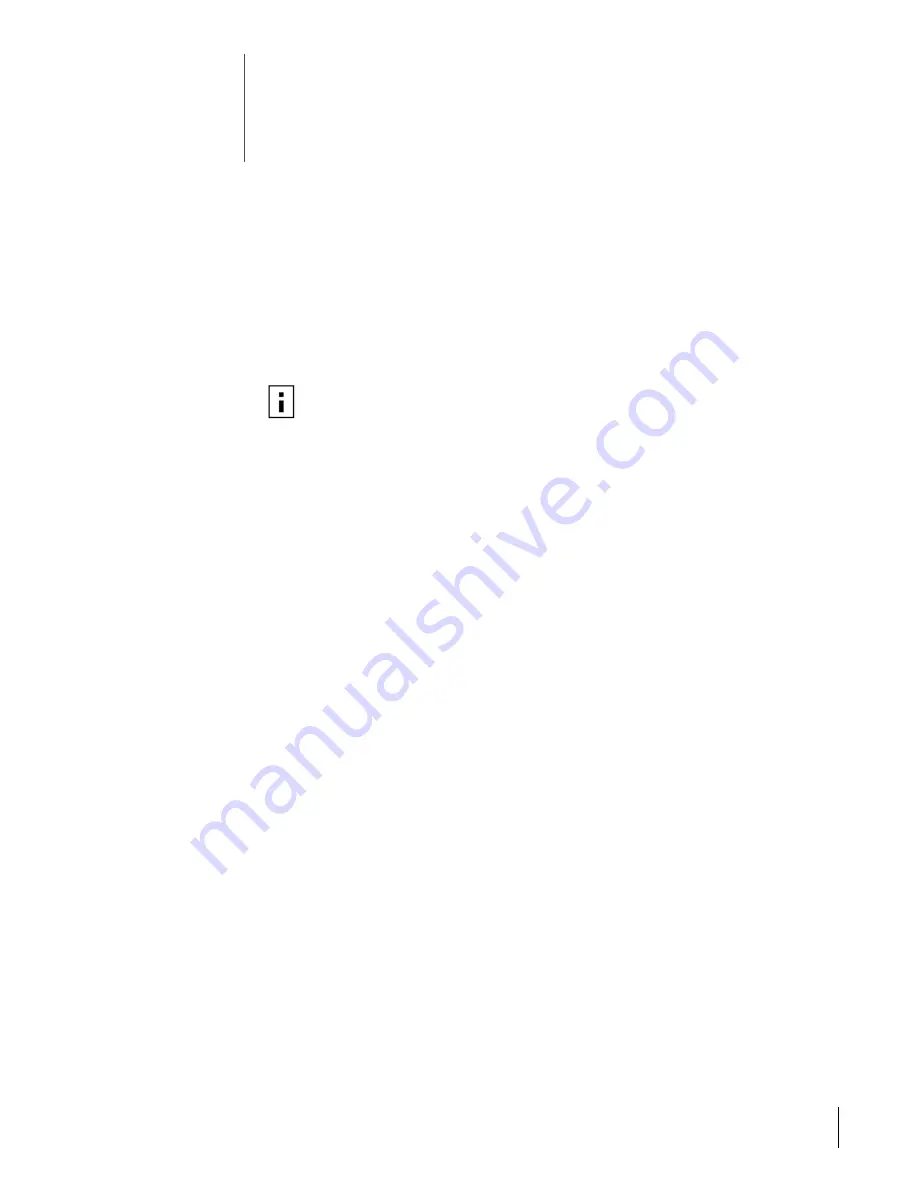
31
9
Novell NetWare Driver Installation
Requirements
Before you begin, make sure that:
•
The NIC is installed in the server.
•
The latest support pack files are installed. The latest support packs can be
found at:
http://support.novell.com/misc/patlst.htm
.
To obtain the latest support pack files, go to the Novell support Web site and select the
Minimum Patch List option in the navigation bar. Scroll down the page and select and
download the latest support pack or patch file(s) for the operating system running on
your server.
Installing the Driver in Novell NetWare Server 5.1 and 6.0
Be sure that the server has the latest support pack available installed. The latest
support packs can be found at:
http://support.novell.com/misc/patlst.htm
You may want to create an archive disk by copying all the files from the
CD ROM NetWare directory onto a floppy disk. If you choose to use the CD directly,
ensure that the CDROM.NLM file is loaded and that you are aware of the NetWare
Volume name for the CD that you just installed.
There are two methods for installing the driver:
•
Installation during the Novell operating system installation.
•
Installation when Novell is already installed.
Installation During Novell OS Installation
You may want to create an archive disk by copying all of the files from the CD ROM
Netware directory onto a floppy disk. If you choose to use the CD directly, make sure
that the CDROM.NLM file is loaded and that you are aware of the NetWare volume
name for the CD that you just installed.
1
When prompted for the network board, select the field and then press Enter.
2
Press Insert to specify a NIC.
3
Press Insert to specify an unlisted NIC.
4
Press Enter if the drivers are contained on a floppy disk, or press F3 and enter a
different path.
5
Press Enter to select the NIC.
6
Select
Modify Driver Properties
to configure NIC options, or choose
Return to
Driver Summary
.
NOTE:
If you are installing NetWare 5.x or 6.x for the first time, you need to
install the NIC driver during the operating system installation procedure.
Содержание 3C2000
Страница 4: ...Contents ...
Страница 6: ...1 Introduction 2 ...
Страница 12: ...2 Installing and Connecting the NIC 8 ...
Страница 24: ...5 Windows Me Driver Installation 20 ...
Страница 32: ...7 Windows NT 4 0 Driver Installation 28 ...
Страница 40: ...9 Novell NetWare Driver Installation 36 ...
Страница 42: ...10 Installing and Using the 3Com Connection Assistant 38 ...
Страница 54: ...B Technical Support 50 ...
Страница 56: ...C Warranty Information 52 ...






























