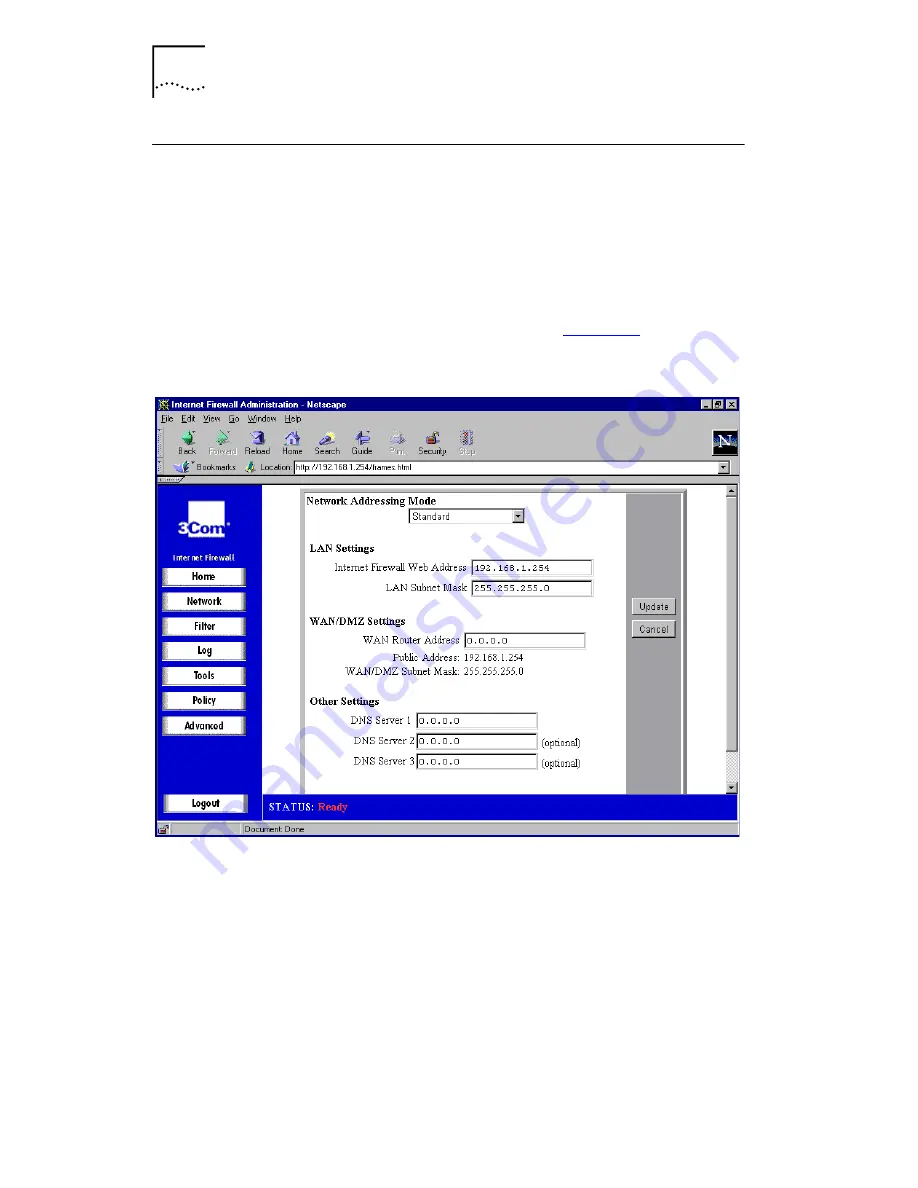
50
C
HAPTER
4: C
OMMAND
R
EFERENCE
Network Settings
From the button bar, click
Network
to select the Network
settings menu. Alternatively you can use the Network
Settings Icon on the Home Screen graphic.
Basic Settings
Click the
Settings Tab
to display the Network Settings
window. A window similar to that in
Figure 16
is displayed.
Figure 16
Network Settings Window
Network Addressing Mode
The
Network Addressing Mode
drop-down list contains
three modes:
■
Choose
Standard
if you have IP addresses allocated by
your ISP for each machine that requires access to the
Internet.
■
Choose
NAT Enabled
if you want to use a single IP
address for accessing the Internet, or if you do not have
Содержание 3C16772 - OfficeConnect Web Site Filter
Страница 8: ......
Страница 16: ...16 ABOUT THIS GUIDE ...
Страница 34: ...34 CHAPTER 2 INSTALLING THE HARDWARE ...
Страница 126: ...126 CHAPTER 5 THE OFFICECONNECT WEB SITE FILTER ACTIVATION ...
Страница 132: ...132 APPENDIX A CABLE SPECIFICATIONS AND PINOUT DIAGRAM Figure 52 Twisted Pair Pinouts ...
Страница 158: ...158 APPENDIX E EXAMPLE CONFIGURATIONS ...
Страница 172: ......
Страница 178: ...178 INDEX ...






























