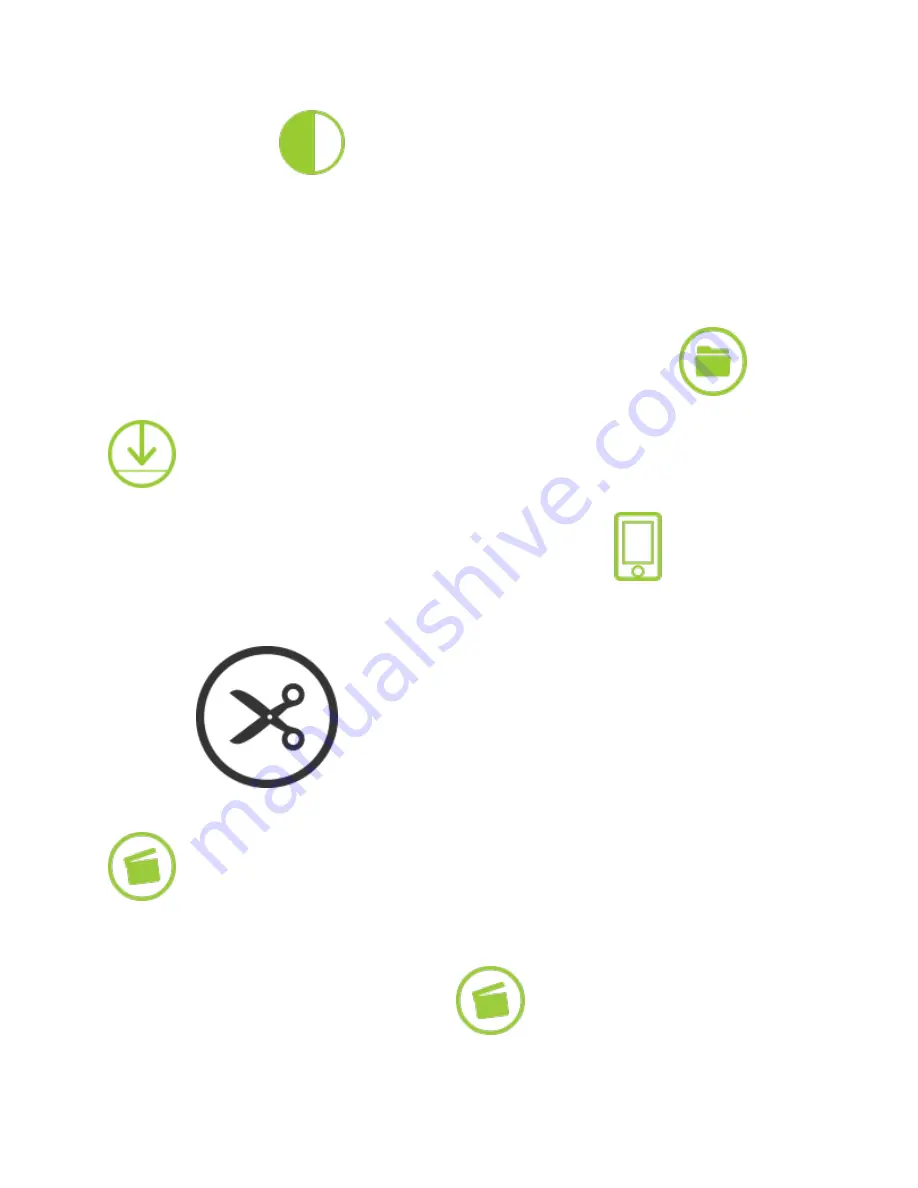
Contrast:
Increase the
setting to achieve a more vivid picture or lower the setting to
deliver a slightly flatter appearance.
Editing and Sharing Content
If you haven’t already, you will need to download your desired file from your camera library into
your smart device’s memory in order to access the
360fly app
editing and sharing features.
You can access your camera’s library by selecting the
“On My Camera”
icon
to view
your camera’s storage library. After locating your selected video, tap the download icon
to begin the file transfer process.
From the app’s main menu screen, select the
“On My Camera”
tab
to view your
stored content within your phone’s memory.
Select the video that you would like to edit to launch the file. As the video begins to play, tap the
scissor icon
to enter into edit mode. There are three tools that enable you to
edit and share your 360° footage:
Clip Capture, Watch Me
, and
Still Capture
.
Clip Capture:
Edit and share your clips in their native 360° format. Select this tool to
trim your video by picking the parts of your 360° footage that you want to edit, store, and share.
After launching
Clip Capture
, select the “Play” icon to start playing the video. At the location
that you would like to begin your clip, press the
icon to start capturing. You will notice
a green status ring around the icon indicating the time you have left in your capture session. You
can record up to five minutes in one session.
Содержание 4K
Страница 3: ......
Страница 4: ......
Страница 5: ......
Страница 6: ......
Страница 8: ......
Страница 9: ......
Страница 10: ......
Страница 12: ......
Страница 13: ......
Страница 14: ......
Страница 15: ......
Страница 17: ......
Страница 18: ......
Страница 20: ......
Страница 22: ......
Страница 24: ......
Страница 31: ......

























