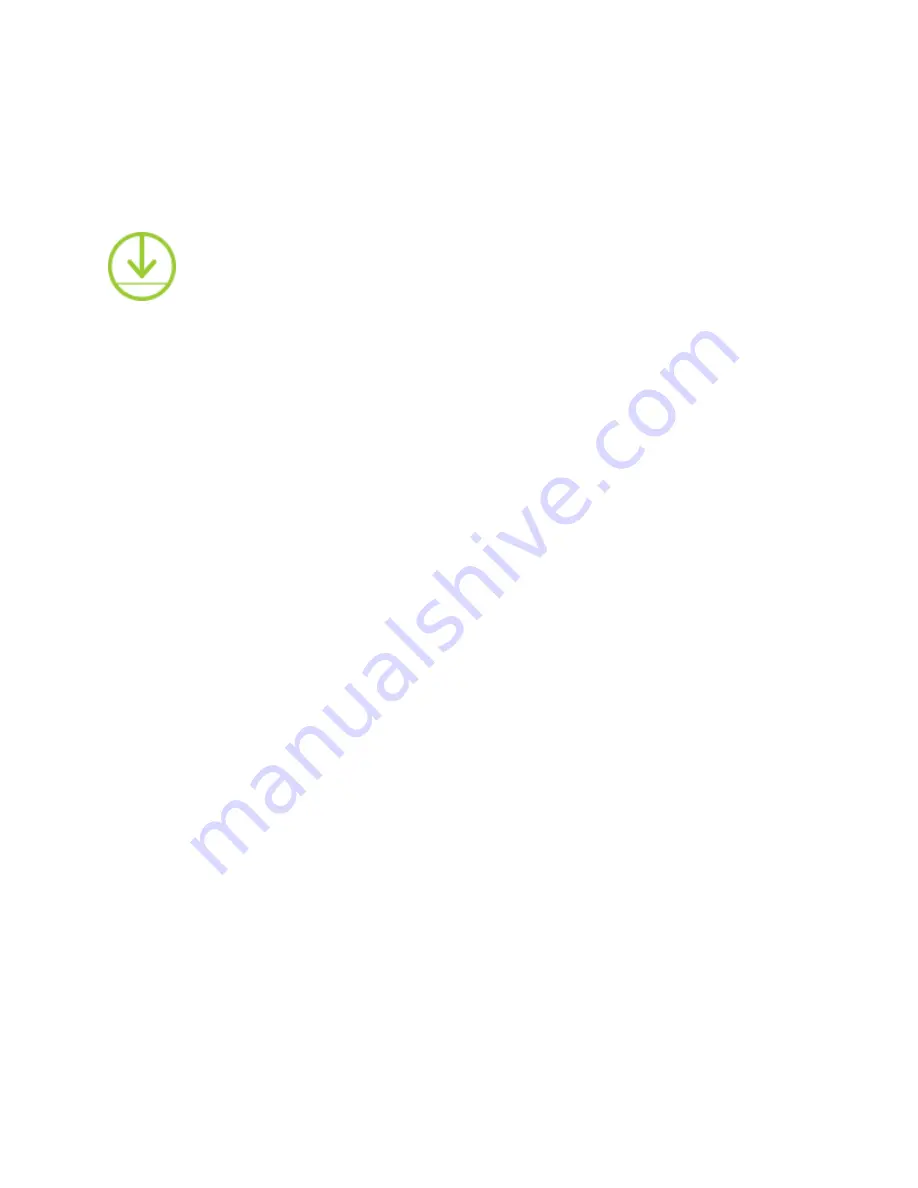
To view a video, simply tap on the thumbnail image of your desired file, and the application will
automatically launch your file within its video player. To view your camera’s still image photo
captures, tap the “Photos” tab at the top of the screen to switch your library view to display
stored photos.
To download a video or image directly to your smartphone, simply tap the download icon
. This will copy your file directly into your phone’s gallery.
Note:
Storing your video files onto your phone’s gallery will allow you to play back content
without the need to connect your device to your
360fly
camera. Additionally, the application’s
video editing tools are (only) available for content stored in your phone’s gallery.
To delete a file, swipe left on the thumbnail image and tap the trash can icon. The app will
request confirmation that you would like to delete the file before it is permanently removed from
the camera’s memory storage.
Video Playback
Tapping a video thumbnail image within your camera’s library will automatically launch the
360fly
player. Once the video uploads, you can pan the angle of view by swiping across the
screen. You can also pan using your device’s built-in gyroscope function by turning your phone
in the desired orientation.
To zoom in during playback, simply pinch two fingers together on your device’s display until
you reach the desired zoom level. To zoom out, expand two fingers across the display and
release when you have reached the ideal zoom level.
Содержание 4K
Страница 3: ......
Страница 4: ......
Страница 5: ......
Страница 6: ......
Страница 8: ......
Страница 9: ......
Страница 10: ......
Страница 12: ......
Страница 13: ......
Страница 14: ......
Страница 15: ......
Страница 17: ......
Страница 18: ......
Страница 20: ......
Страница 22: ......
Страница 24: ......
Страница 31: ......




























