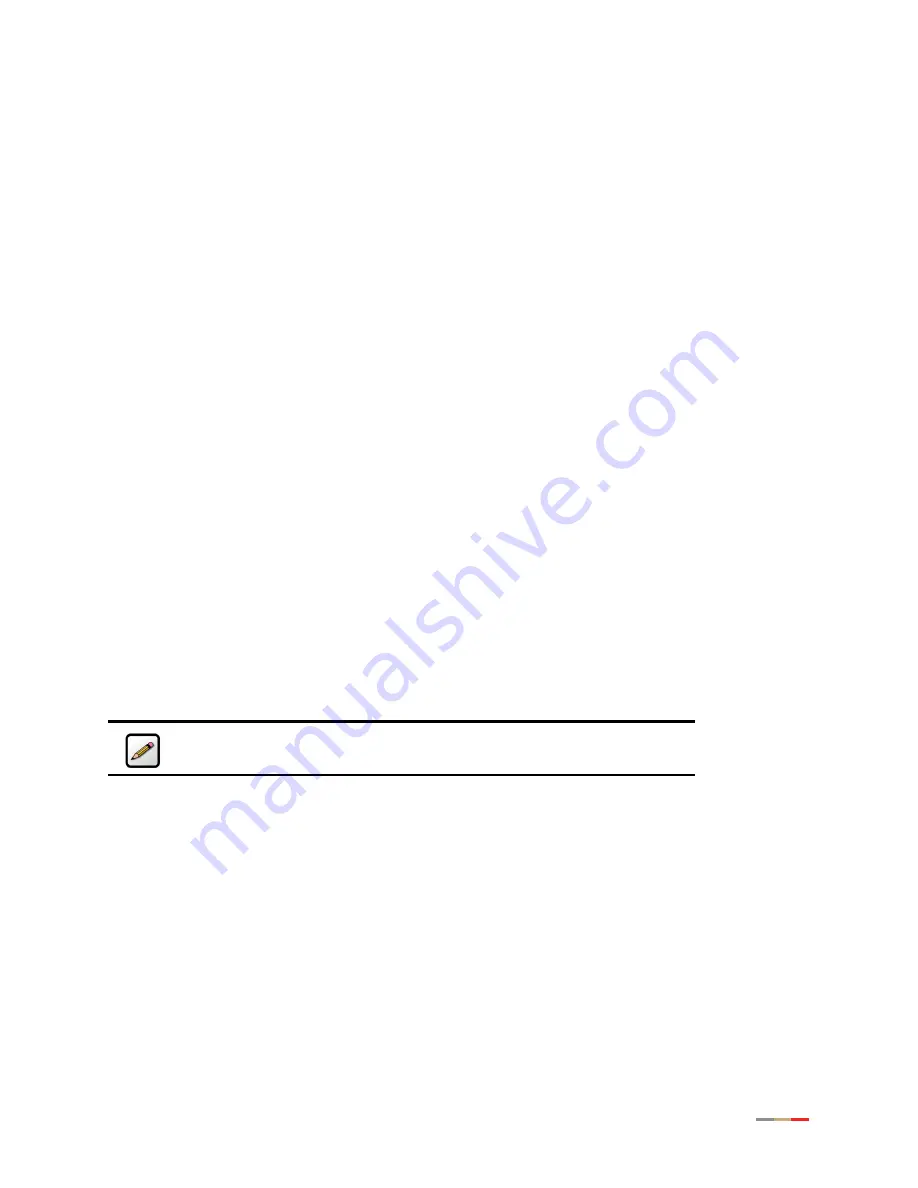
Installing Your i38HG
13
Connecting via Wireless
Your i38HG has an integrated wireless access point (AP) that enables you to connect your wireless-enabled
computers to your home network. By default, the i38HG is shipped with WPA-PSK and WPA2-PSK
enabled
and a preconfigured network name. Refer to the
section to configure your
wireless network.
You can connect up to eight i38HGs (that is, APs) in your home. When multiple APs are detected, they are
automatically synchronized across all managed access points to create a single wireless network for easier
device connectivity. The default service set identifier (SSID) and wireless key is based on the last three
digits of the serial number on the first access point that was connected. If you have multiple APs installed,
refer to the label on your first installed AP only. All subsequent access points are automatically
synchronized with the default SSID or with any custom SSID you define subsequent to initial installation.
Most laptop computers are equipped with an internal 802.11b/g card. If your computer is not equipped
with an internal card, you can install an external wireless adapter for wireless networking. The 2Wire
wireless adapter provides a 2Wire Setup Wizard that automatically configures it to communicate with the
i38HG during setup. If you are using a non-2Wire wireless adapter, you must manually configure it to
communicate with the i38HG. Refer to the
Configuring non-2Wire Wireless Adapters
wireless network adapter.
Configuring non-2Wire Wireless Adapters
If you are using a non-2Wire wireless adapter, you must manually configure it to communicate with the
i38HG. This section provides instructions to configure your adapter with WPA. You can use WEP if your
wireless adapter does not support WPA; however, this decreases the level of security provided for wireless
traffic.
1.
Install and configure your wireless adapter according to the manufacturer’s instructions.
2.
Use the network adapter configuration software or Windows network connection wizard to set the
network name (SSID) and encryption key (WPA).
3.
Enter
2WIRE
(in capital letters) as the network name, followed by the last three digits of the i38HG
serial number (for example, 2WIRE110), located on the bottom of your i38HG (
Note:
If you have multiple APs, use the last three digits of the first i38HG
connected to the network.
Содержание i3812V
Страница 1: ...iNID User Guide i3812V...
Страница 12: ...iNID i3812V User Guide 8...


















