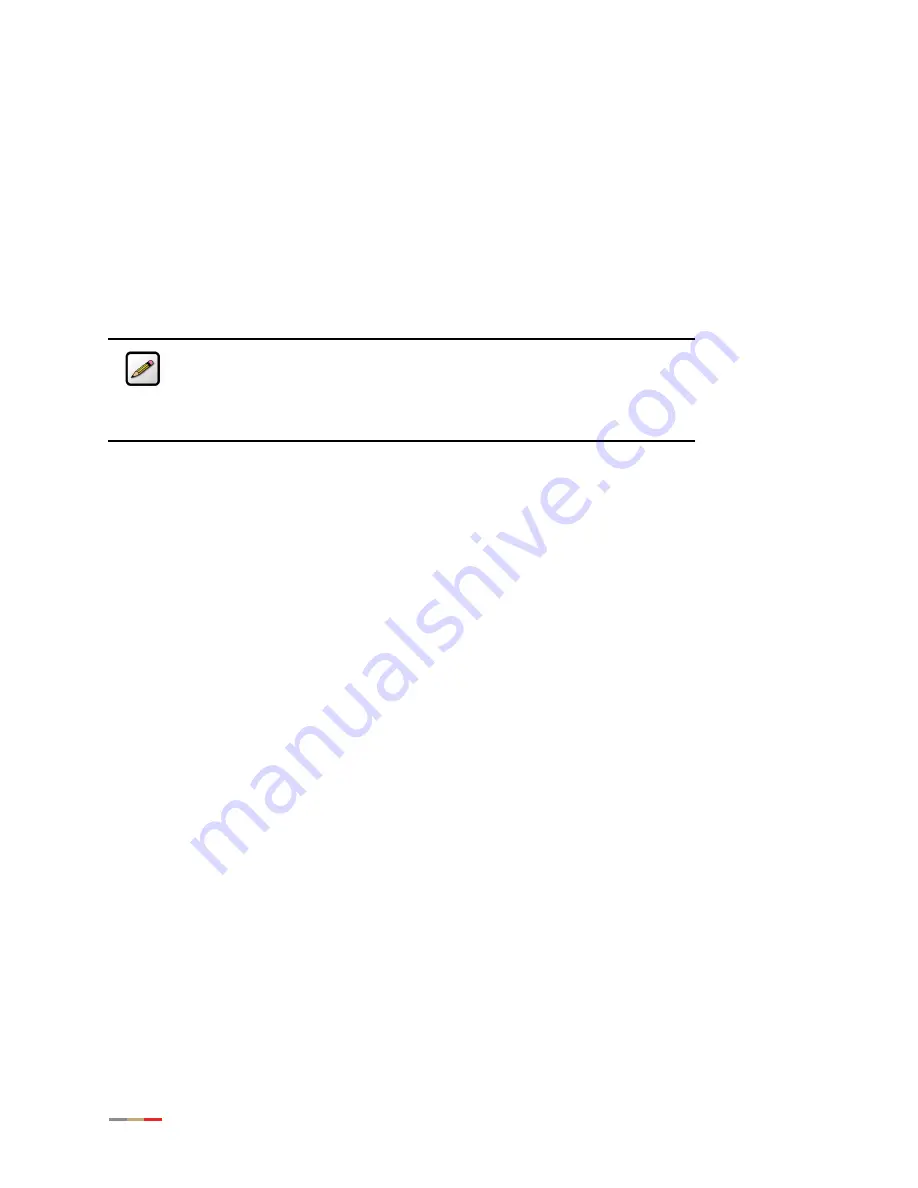
iNID -- i3812V User Guide
10
Determining Wireless Access Points Location
Wireless signals are affected by many items in common households. Reliability and performance are the
major considerations when planning your wireless network location.
Avoiding Interference
Wireless signals are subject to interference from other electronic devices including (but not limited to)
microwave ovens, cordless telephones, and garage door openers. Proper installation will minimize
interference. Place your i38HG at least 5 feet from cordless phones, microwaves, or other electronic
devices to avoid potential interference, and more than 6 inches away from television to avoid audio hissing
or static.
Avoiding Obstructions
The wireless signal degrades with distance and obstructions (such as ceilings, walls, and furniture).
Consider the layout of your home or business when deciding where to place your i38HG.
•
Consider where you will use your wireless devices when placing your i38HG. In a single-story building,
place the i38HG as high and as close to each wireless computer as possible. To minimize interference,
do not place the i38HG behind large objects or other obstructions.
•
Place the i38HG in an open area where wireless range will not be directly affected by surroundings.
Wireless signal strength will be much stronger in an open area as opposed to an area with
obstructions.
•
Keep the i38HG away from any large metal objects. Because metal objects can reflect or obstruct
signals, wireless signal quality and speed may be adversely impacted.
Note:
Whenever possible, use the stand provided with the i38HG and install
it in the vertical position. If that is not possible, be sure that it is installed in
a manner that nothing can be stacked on the top of it. The i38HG generates
substantial amounts of heat and could possibly damage something that is
stacked on it.
Содержание i3812V
Страница 1: ...iNID User Guide i3812V...
Страница 12: ...iNID i3812V User Guide 8...




































