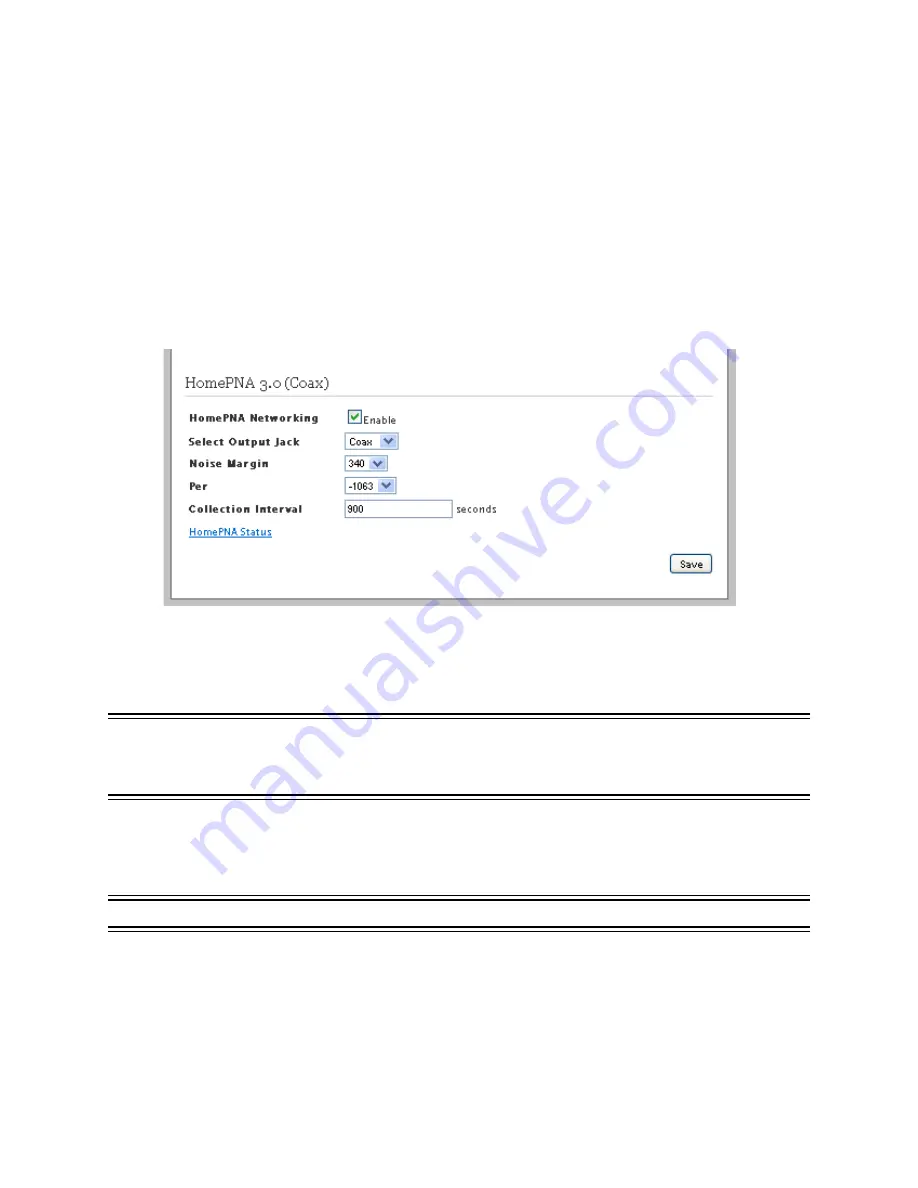
Configuring HomePNA 3.1
65
HomePortal 3801HGV Gateway User Guide
Configuring LAN Devices
Configuring HomePNA 3.1
Objective
To configure Home Phoneline Networking Alliance (HPNA) on the Cable port.
This task lets you configure HPNA interface on the Cable port of the gateway.
Steps
1.
Navigate to
Settings
>
LAN
>
Wired Interfaces
. The
HPNA 3.1 (Coax)
configuration page
appears.
2.
Enable or disable HPNA by selecting or clearing the
HomePNA Networking
check box.
3.
Select
Coax
or
DSL
from the
Select Output Jack
drop-down list. This is the type of gateway
port that you use to connect to the set top box. If you select Coax it implies that you are
using CABLE port. If you select DSL it implies that you are using DSL port.
NOTE TO REVIEWER:
Unsure whether the user can actually use the DSL por t to configure the HPNA
interface. The device has only one DSL por t which is used to connect Internet. My understanding is
that the device must have an addition RJ-11 por t to configure HPNA interface. Need inputs for the
same.
4.
Select
493
or
340
from the
Noise Margin
drop-down list. This is the signal to noise ratio.
Signal quality is inversely proportional to noise margin.
5.
Select
1063
,
859
, or
646
from the
Per
drop-down list.
NOTE TO REVIEWER:
Unable to determine the purpose of this field. Need inputs for this field.
6.
Enter the duration in seconds in the
Collection Interval
text box. This is the number of
seconds during which the counters for data are collected.
7.
Click
Save
. This saves the HPNA configuration changes.
Содержание HomePortal 3801HGV
Страница 1: ...HomePortal 3801HGV Gateway User Guide Release 1 0 ...
Страница 23: ...15 HomePortal 3801HGV Gateway User Guide Configuring Internet Connection ...
Страница 62: ...Setting Up Wireless Network 54 HomePortal 3801HGV Gateway User Guide Configuring LAN Devices ...
Страница 82: ...Configuring Firewall Settings 74 HomePortal 3801HGV Gateway User Guide Configuring Firewall Settings ...
Страница 112: ...Viewing NAT Information 104 HomePortal 3801HGV Gateway User Guide Using Diagnostics Features ...






























