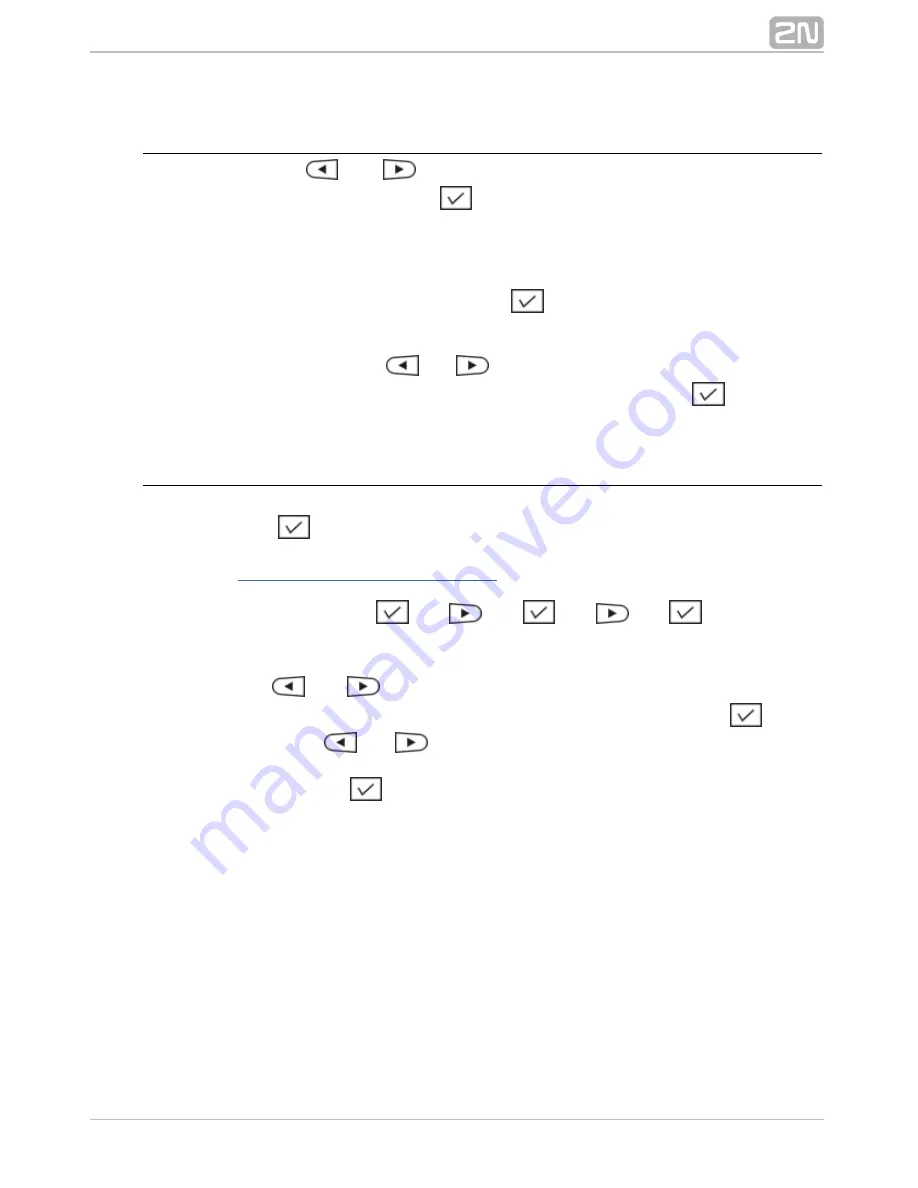
25
1.
2.
3.
4.
5.
1.
2.
3.
Create Message
Use the
and
arrows to select the
item in the
Create message
menu and press
for confirmation.
Messages
Now type any text using your numerical keypad. Press the keys repeatedly to
type different letters. Push the button to switch to digits or capital letters. To
#
enter such special characters as *, # a + push the * button repeatedly.
Punctuation and other special symbols are available under the button.
1
Having completed the message, push
for confirmation.
Now choose whether to send the message to a number, email, or a selected
telephone directory contact, or return into the editing mode. If you choose
Send
, use the
and
buttons to browse through the contacts.
to contact
Having chosen a number, email address or contact, press
to send the
message.
Inbox
To read a received message:
Push
while an incoming message is signalled on the display.
Use the programmable button with the
function. Refer to
Received messages
for button programming.
4.2 Programmable Buttons - Setting
Or, access the messages through the telephone main menu. Enter the following
sequence at relax:
––>
––>
––>
––>
.
Message Processing Options
Press the
and
arrows to browse through the received messages. All new
messages are denoted
before the sender's name until read. Press
to read
New
the message and
and
to scroll down in long messages. In addition to a text,
a message contains some details, such as the sender's name and number, station type
and date&time. Push
again while reading your message to display the details.
Содержание StarPoint 500 Advance
Страница 1: ...www 2n cz Version 2N StarPoint User Manual 3 1 0 ...
Страница 38: ...38 ...
Страница 53: ...53 Figure 2N OpenStage 20T 2N OpenStage 40T ...






























