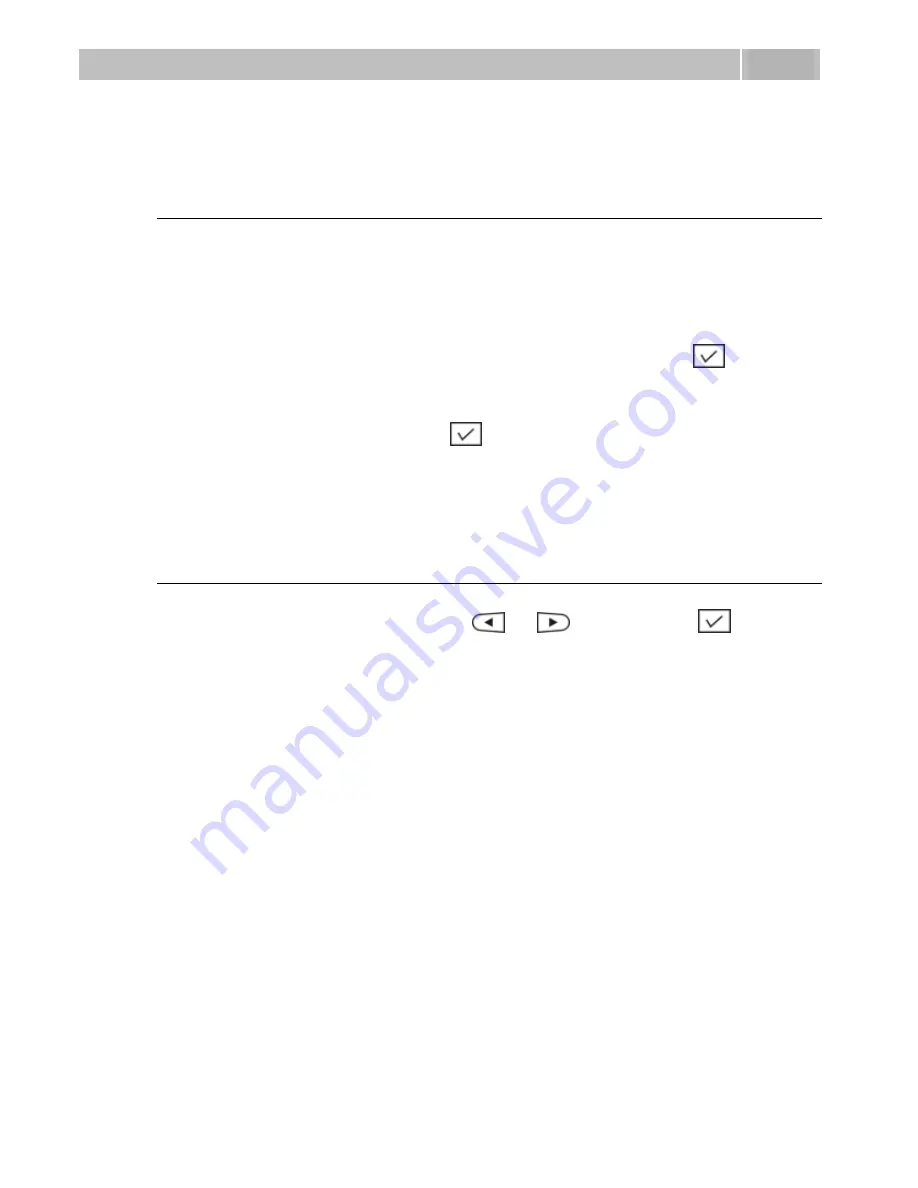
Other
3.9
28
3.9 Other
Presentation Text
Presence text is a short message to be displayed to calling users in case the calling
party uses a display-equipped
2N® StarPoint
terminal. Typically, each user profile
has a unique presence message announcing whether or not the user is currently
available.
To set the presence text:
1)
Find
Presence text
in the
Telephone settings
menu and press
for
confirmation.
2)
Type the presence text using the numerical keypad buttons. Use the
#
button to
type capital letters and digits. Press the
1
button to enter special characters.
3)
Confirm the complete text with
.
System Information
To display system information on the PBX, select the
System information
item in the
Telephone settings
menu using the
and
arrows and press
for
confirmation. The current PBX firmware version and uptime value are displayed.
If you want to set a presence text for a profile, make sure that the profile is
activated.
Содержание OpenStage 10T
Страница 1: ...1 2N StarPoint User Manual Version 3 0 0 www 2n cz ...
Страница 13: ...13 2 2 Installation Here is what you can find in this section n Before Installation n Mounting ...
Страница 17: ...Mounting 2 2 17 3 Connect the included mains adapter to the dedicated bottom socket for power supply ...
Страница 18: ......
Страница 54: ......






























