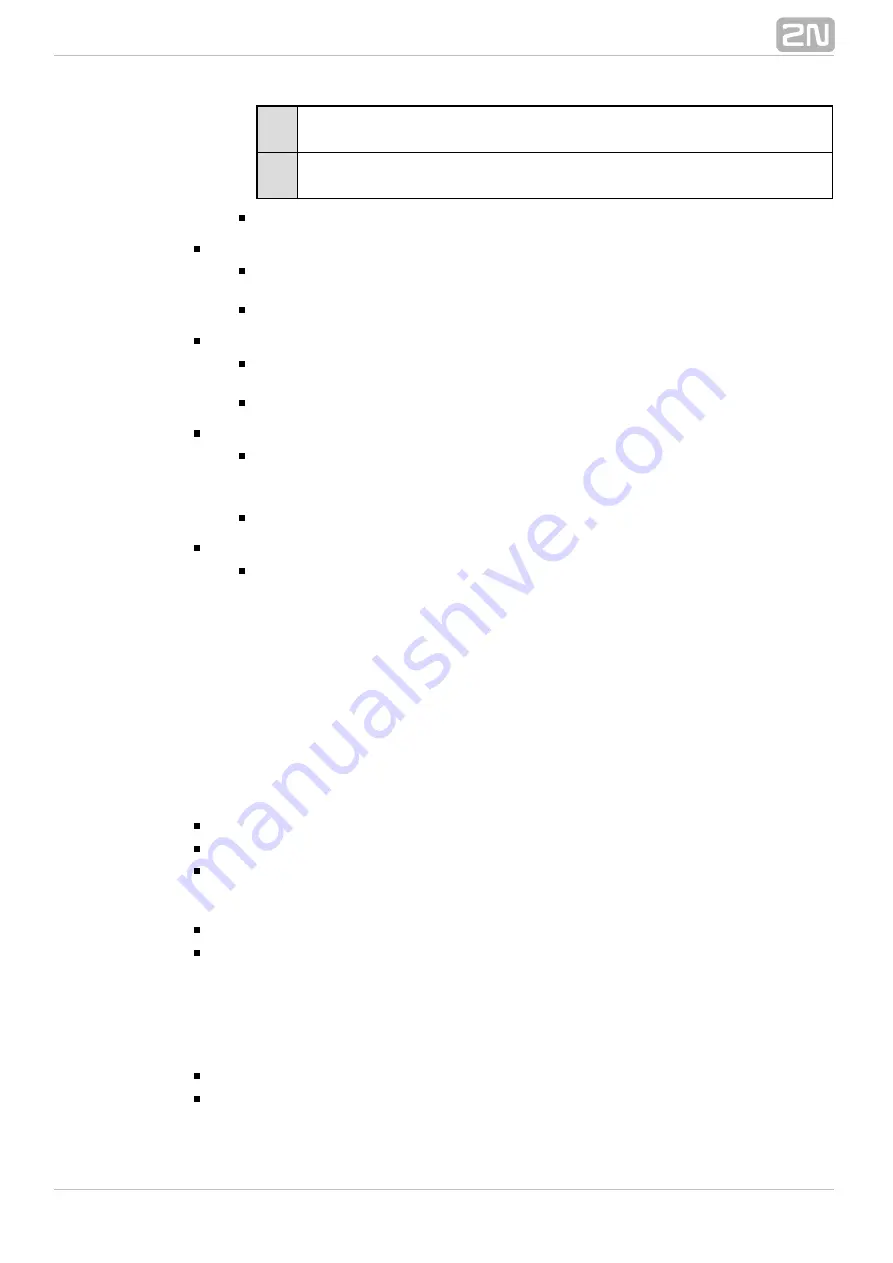
72
2N TELEKOMUNIKACE a.s., www.2n.cz
0
2N NetSpeaker
®
passive mode. The server connection is initiated
by the
.
2N NetSpeaker Server
®
1
2N NetSpeaker
®
active mode. The server connection is initiated by
.
2N NetSpeaker
®
Default setting: 0
srvipaddr
2N NetSpeaker Server
®
IP address. Use the setting in the active mode,
i.e. if activemode=1.
Default setting: 192.168.1.1
srvport
2N NetSpeaker Server
®
communication port. Use the setting in the
active mode, i.e. if activemode=1.
Default setting: 6999
srvpwd
2N NetSpeaker
®
connection authorisation password. Used both in
Server
the active and passive modes of
. The password must be
2N NetSpeaker
®
identical with the 2N® NetSpeaker Server password.
Default setting: admin
Firmware Upgrade
2N NetSpeaker
®
firmware upgrade runs automatically whenever
2N
®
gets connected to the
. This
NetSpeaker
2N NetSpeaker Server
®
guarantees that all connected devices have identical and latest firmware
versions. Refer to www.2n.cz for the latest firmware version.
Firmware Installation
Refer to the
Software User Manual for details on
2N NetSpeaker
®
2N
®
firmware installation and control.
NetSpeaker
Function and Use
This section provides the basic and extended functions of the
produc
2N NetSpeaker
®
t.
Here is what you can find in this section:
2N NetSpeaker
®
Button Control
2N NetSpeaker
®
Remote Control
2N NetSpeaker
®
LED Status Signalling
Basic Functions:
2N NetSpeaker
®
Button Control
2N NetSpeaker
®
is equipped with two buttons on the front panel.
Use these buttons to adjust volume or change the channel number. Select the button
control mode in the configuration menu for each
unit in the
2N NetSpeaker
®
2N
®
Control Panel application; refer to the
Software User
NetSpeaker
2N NetSpeaker
®
Manual.
2N NetSpeaker
®
Remote Control
2N NetSpeaker
®
is equipped with an infrared remote control receiver.
Содержание NetSpeaker
Страница 1: ...www 2n cz Version 2N NetSpeaker IP Audio System Manual 1 1 ...
Страница 47: ...47 2N TELEKOMUNIKACE a s www 2n cz Figure XML Script for Password Saving ...
Страница 51: ...51 2N TELEKOMUNIKACE a s www 2n cz Figure Local Sources ...
Страница 56: ...56 2N TELEKOMUNIKACE a s www 2n cz Login Windows opens Enter the password 2n and click on Connect ...
Страница 63: ...63 2N TELEKOMUNIKACE a s www 2n cz ...
Страница 82: ...82 2N TELEKOMUNIKACE a s www 2n cz command ...
















































