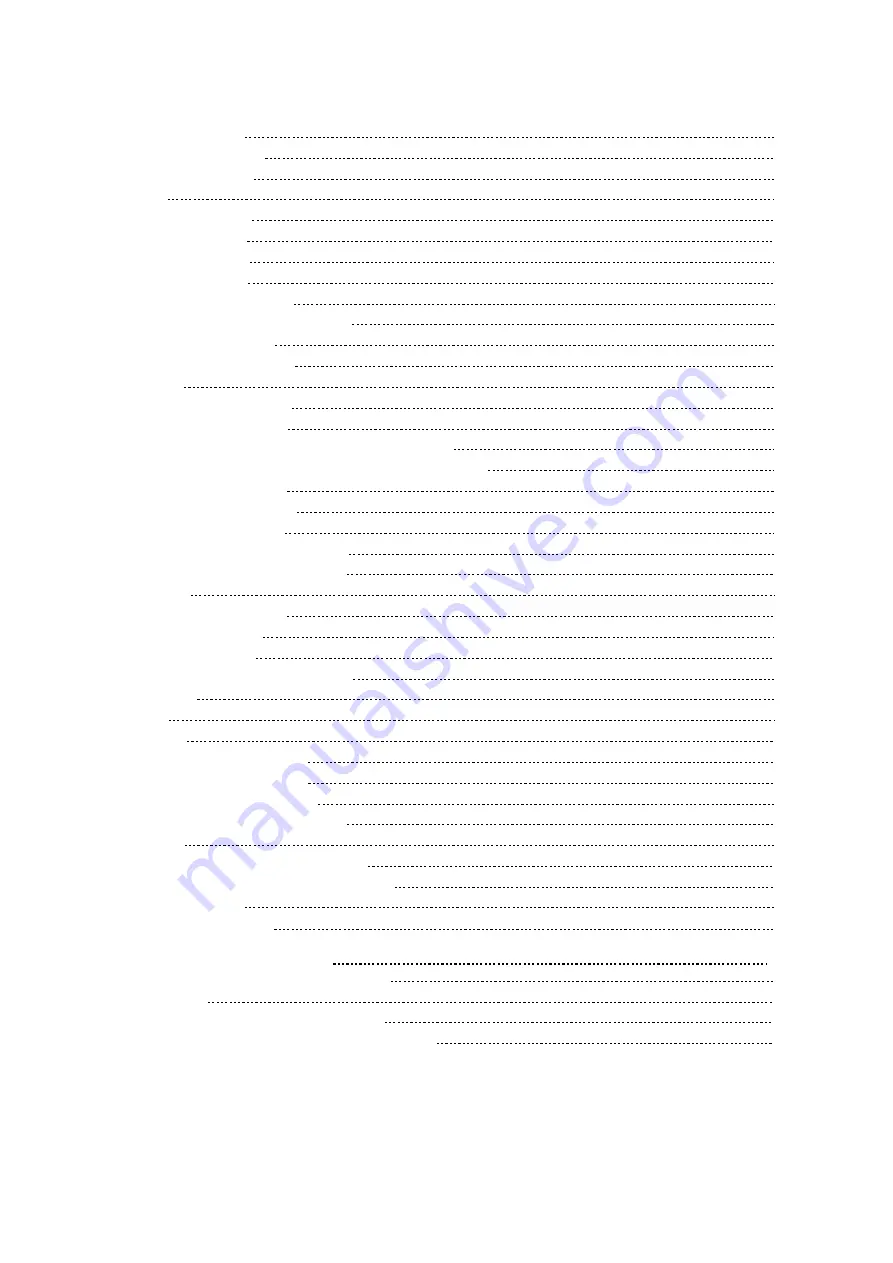
9
Taking Pictures
126
Adding Multiple Email Accounts
Adding a Web Page to the Bookmarks Library
Accessing a Web Page from the Bookmarks Library
Clearing the Navigation History
Modifying the Browser Settings
Modifying the Calendar Settings
Adding the Clock of Other Cities
Configuring the Clock Display Mode
Changing the Administrator Password
Changing Wallpaper on Idle Screen










































