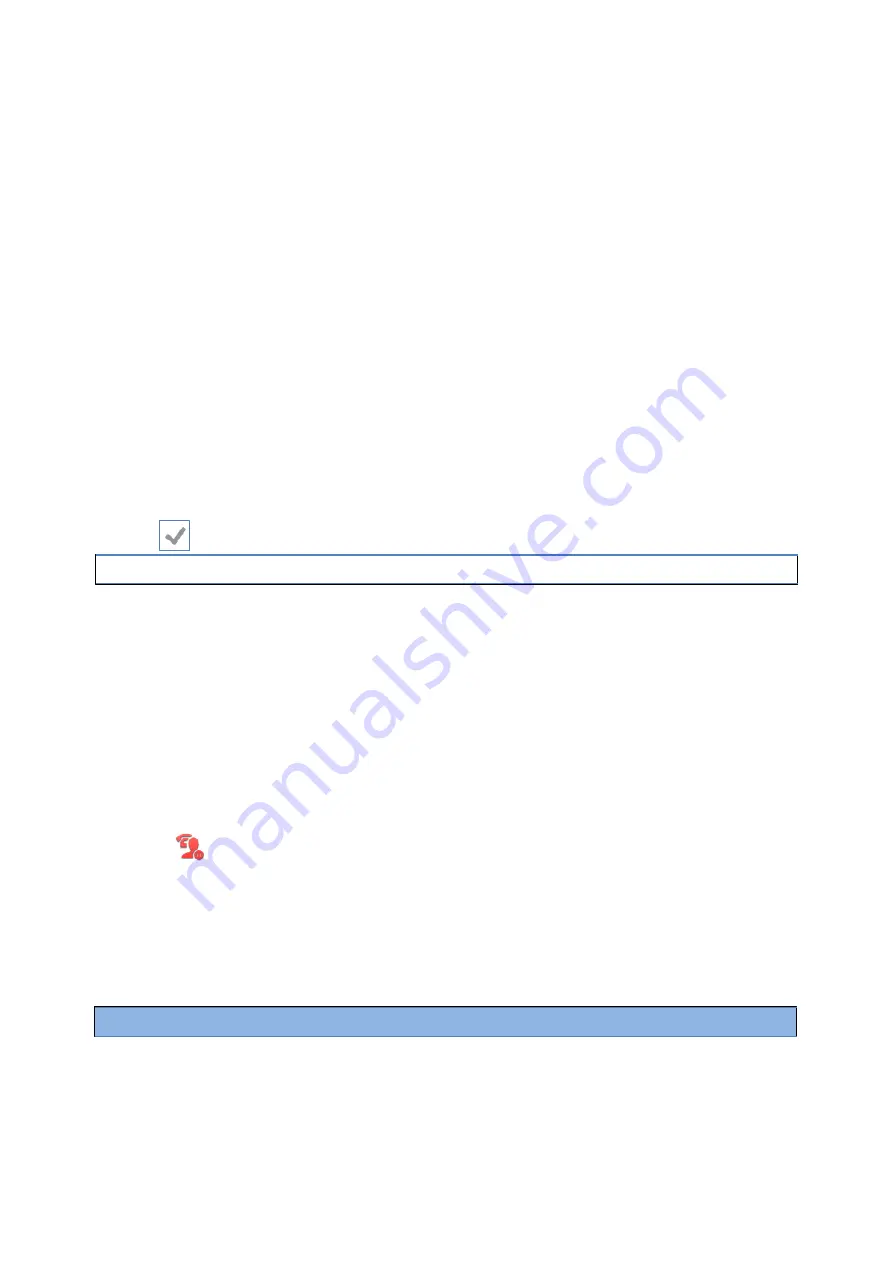
85
Procedure
1.
During a call, press the HOLD key or
Hold
.
Placing a Call on Private Hold
In the SCA scenario, you can place a call on private hold that only you can retrieve the held
call.
The
PriHold
soft key can be preset by your system administrator, you can also set a line key as the private hold
key manually if the
PriHold
soft key is not available on your phone. You need to configure a private hold key
before you place the call on private hold.
Procedure
1.
Swipe left or right to go to the second idle
screen.
2.
Go to
Settings
>
Features
>
Dsskey
.
3.
Select the desired line key.
4.
Select
Key Event
from the
Type
field.
5.
Select
Private Hold
from the
Key Type
field.
6.
(Optional.) Enter the string that will display on the phone screen in the
Label
field.
7.
Select .
Tip
: By default, you can drag the line key to the
Edit
field to set it.
During an SCA call, tap the
PriHold
soft key (You may need to swipe the soft key area left to see the
PriHold
soft key), or private hold key on the phone when there is an active call on the shared line. Then the call is held
on your phone, and the other phones registered with a shared line show the call is in the busy state on the
shared line key. Other users on the shared line cannot resume your held call.
Retrieving a Held Call on a Shared Line
If you place a call on hold on a shared line, you can resume this call at any time. When the shared line key
shows a call that is in a held state, you can resume the held call remotely from other user's phone.
Before You Begin
There is at least one call placed on public hold on the shared line.
Procedure
1.
Do one of the following:
l
Select
.
l
Long tap the desired line key.
The
Cancel
,
CallPull
,
NewCall
and
Retrieve
soft keys appear on the touch screen.
Select
Retrieve
to retrieve the call.
Barging in an Active Call on a Shared Line
In the SCA scenario, you can barge into an active call on the shared line. After you barge into a call, the call
turns into a three-party conference.
Note
: Only one user can barge into an active call on the shared line at a time.
Before You Begin
There is at least one active call on the shared line.
Procedure
















































