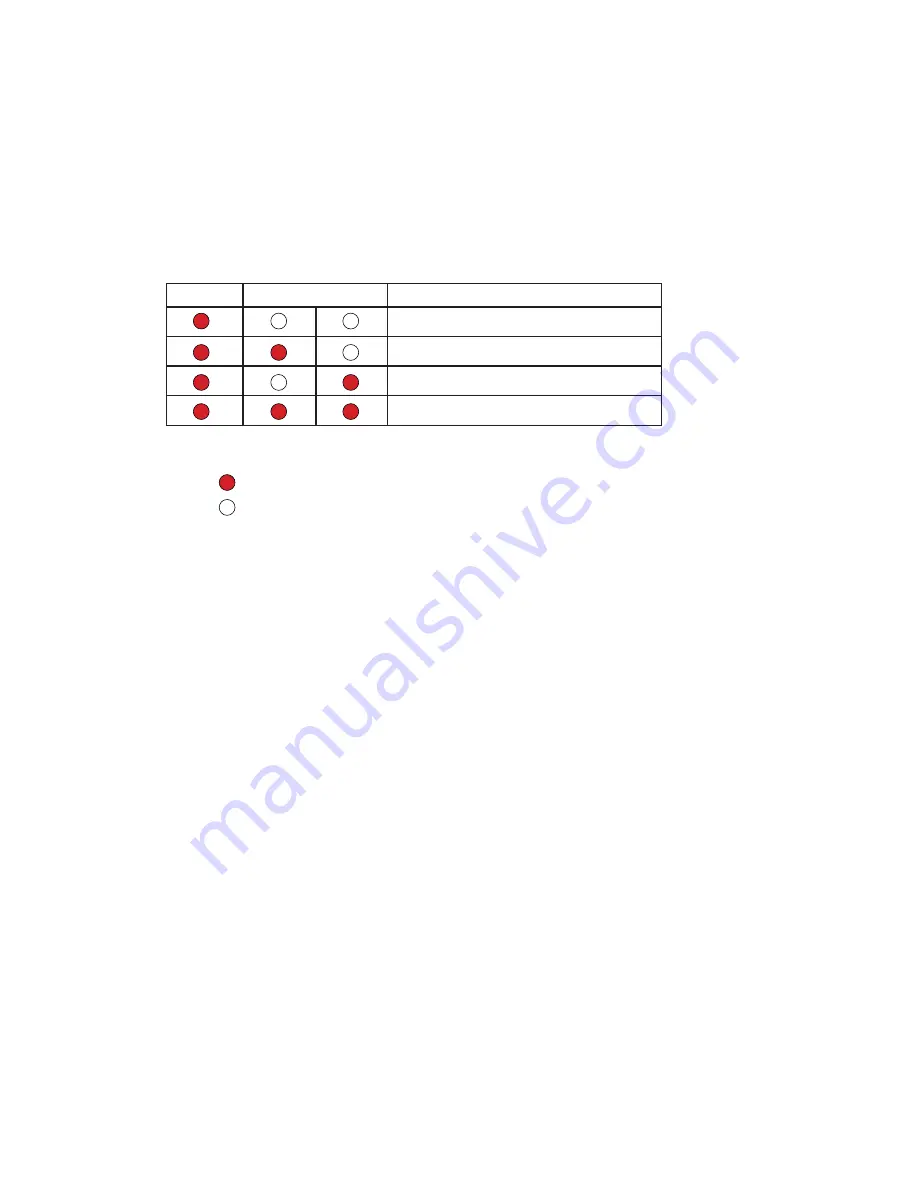
-2-
INDICATORS:
1.Power: Working indicator, always
O
n when the QSW work
s
2.In-Use:
Video output indicator, always
O
n when the QSW
engaged
3.CAM(1~4):
Video output indicator
In-Use
CAM(1~4)
Description
CAM1 video output
CAM2 video output
CAM3 video output
CAM4 video output
*
NOTE:
A. :
I
ndicator
is
ON
:Indicator
is
OFF
B. CAM(1~4) indicator
steady
O
n when CAM4 video output
CAM(1~4) indicator flash
es
when
quad
video
output
BUTTONS
used for testing mainly
1.Press CAM1 button in monitoring state, the system will mandatory output
the video of CAMERA 1
2.Press CAM2 button in monitoring state, the system will mandatory output
the video of CAMERA 2
3.Press CAM3 button in monitoring state, the system will mandatory output
the video of CAMERA 3
4.Press CAM4 button in monitoring state, the system will mandatory output
the video of CAMERA 4
5.Press and hold CAM4 button for 3 seconds in monitoring state, the system
will mandatory output the video of quad
mode


























