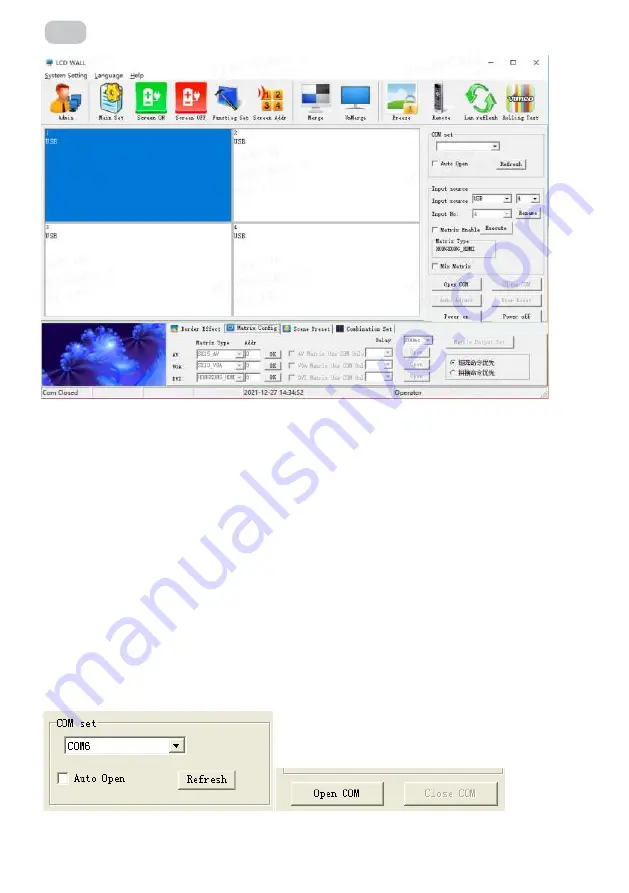
– 38 –
UA
Примітка:
вміст інтерфейсу може відрізнятися від наведеного вище прикладу з іншою
версією програмного забезпечення.
Опис функцій інтерфейсу (Мал. 1):
‣
Робоча зона:
кожен елемент сітки представляє відповідний контрольований екран, ви
можете вибрати відповідний контрольований блок, клацнувши по ньому та перетягнувши.
‣
Зона функцій:
містить часто використовувані функціональні кнопки.
‣
Зона заголовка:
користувач може змінювати відображення заголовка відповідно до
власних потреб.
‣
Зона стану:
відображає стан порту, а також поточний місцевий час, дату тощо.
3.3 Налаштування програмного забезпечення
1.
Клацніть по функціональній схемі «Налаштування послідовного порту» (Мал. 2).
2.
Натисніть кнопку «Refresh» (Оновити), щоб автоматично підключити COM, а потім
натисніть «Open» (Відкрити), щоб встановити з’єднання.
Мал. 1
Мал. 2
Содержание VE55L-A
Страница 1: ...DISPLAY User Manual V2 0 VE55L A FOR VE55L A...
Страница 9: ...9 EN 55 inch 3 5mm Bezel Model...
Страница 30: ...30 UA 1 2 3 4 5 6 7 8 9 10 11...
Страница 31: ...31 UA 12 13 14 15 16...
Страница 33: ...33 UA 1 4 The structure of the system 2 2...
Страница 34: ...34 UA 1 5 1 2 3 1 2 3 4 1 2 VGA DVI 1 2 VGA DVI 3 4 5 DVI DDC...
Страница 36: ...36 UA 2 2 55 3 5...
Страница 37: ...37 UA 3 3 1 Windows98 2000 NT XP WIN7 Vista 2 0 1 VGA 256 10M RS232 3 2 RS232 1 2 Lcdwall Exe 1...
Страница 38: ...38 UA 1 3 3 1 2 2 Refresh COM Open 1 2...
Страница 40: ...40 UA 4 3 6 2 2 4 Execute Image Freezing...
Страница 41: ...41 UA 5 6 Eliminate the border...
Страница 42: ...42 UA 7 This function of removing frames is not used This function of removing frames is used 3 7 Execute 8 7...
Страница 43: ...43 UA Fig 10 3 8 1 Matrix Enable 9 10 2...
Страница 44: ...44 UA 3 9 16 Save Scene Load Scene 11...
Страница 45: ...45 UA 3 10 1 Admin 111111 12 13 2 Main Set...
Страница 48: ...48 UA 18 19 20 Backlight Auto ADC VGA Blue Screen On Black Screen On Factory Reset 3 10 5 Screen Add 19...
Страница 49: ...49 UA 21 01 01 1 20 2 Screen Add 3 Modify 3 10 6 1 MERGE bin USB 2 USB USB 3 Software Update 21 USB 3 10 7...
Страница 50: ...50 UA 3 10 8 22 22 3 11 1 Admin 111111...
Страница 51: ...51 UA 23 24 2 Function Set Serial port Network port Control mode Server settings IP Adress...
Страница 52: ...52 UA 3 12 System Settings Title Set 25 26 Title User name Company URL URL User LOGO...
Страница 53: ...53 UA 4 RJ45 to interface line sequence 27 28 Open URL 3 13 4 RJ45 TX RX GND 2 3 5...
Страница 54: ...54 UA 5 5 1 Commented VG72 Commen 5 2 1 RJ45 IN 5 3 1 MENU 29 30 Input HDMI2 HDMI2 MENU...
Страница 56: ...56 UA 9 25 1 18 04073 36 5...
Страница 57: ...57 RU 1 2 3 4 5 6 7 8 9 10 11...
Страница 58: ...58 RU 12 13 14 15 16...
Страница 60: ...60 RU 1 4 The structure of the system 2 2...
Страница 61: ...61 RU 1 5 1 2 3 1 2 3 4 1 2 VGA DVI 1 2 VGA DVI 3 4 5 DVI DDC...
Страница 63: ...63 RU 2 2 55 3 5...
Страница 64: ...64 RU 3 3 1 Windows98 2000 NT XP WIN7 Vista 2 0 1 VGA 256 10M RS232 3 2 RS232 1 2 Lcdwall Exe 1...
Страница 65: ...65 RU 1 3 3 1 2 2 COM Refresh Open 1 2...
Страница 67: ...67 RU 4 3 6 2 2 4 Execute Image Freezing...
Страница 68: ...68 RU 5 6 Eliminate the border...
Страница 69: ...69 RU 7 This function of removing frames is not used This function of removing frames is used 3 7 Execute 8 7...
Страница 70: ...70 RU Fig 10 3 8 1 Matrix Enable 9 10 2...
Страница 71: ...71 RU 3 9 16 Save Scene Load Scene 11...
Страница 72: ...72 RU 3 10 1 Admin 111111 12 13 2 Main Set...
Страница 75: ...75 RU 18 19 20 Backlight Auto ADC VGA Blue Screen On Black Screen On Factory Reset 3 10 5 Screen Add 19...
Страница 76: ...76 RU 21 01 01 1 20 2 Screen Add 3 Modify 3 10 6 1 MERGE bin USB 2 USB USB 3 Software Update 21 USB 3 10 7...
Страница 77: ...77 RU 3 10 8 22 22 3 11 1 Admin 111111...
Страница 78: ...78 RU 23 24 2 Function Set Serial port Network port Control mode Server settings IP Adress...
Страница 79: ...79 RU 3 12 System Settings Title Set 25 26 Title User name Company URL URL...
Страница 80: ...80 RU 4 RJ45 to interface line sequence 27 28 User LOGO Open URL 3 13 4 RJ45 TX RX GND 2 3 5...
Страница 81: ...81 RU 5 5 1 Commented VG72 Commen 5 2 1 RJ45 IN 5 3 1 MENU 29 30 Input HDMI2 HDMI2 MENU...
Страница 83: ...83 RU 9 25 1 18 04073 36 5...
Страница 86: ...86 RU 2E 1 2 60 3 4 5 6 7 36 _____________________________________________________________...
Страница 88: ......
















































