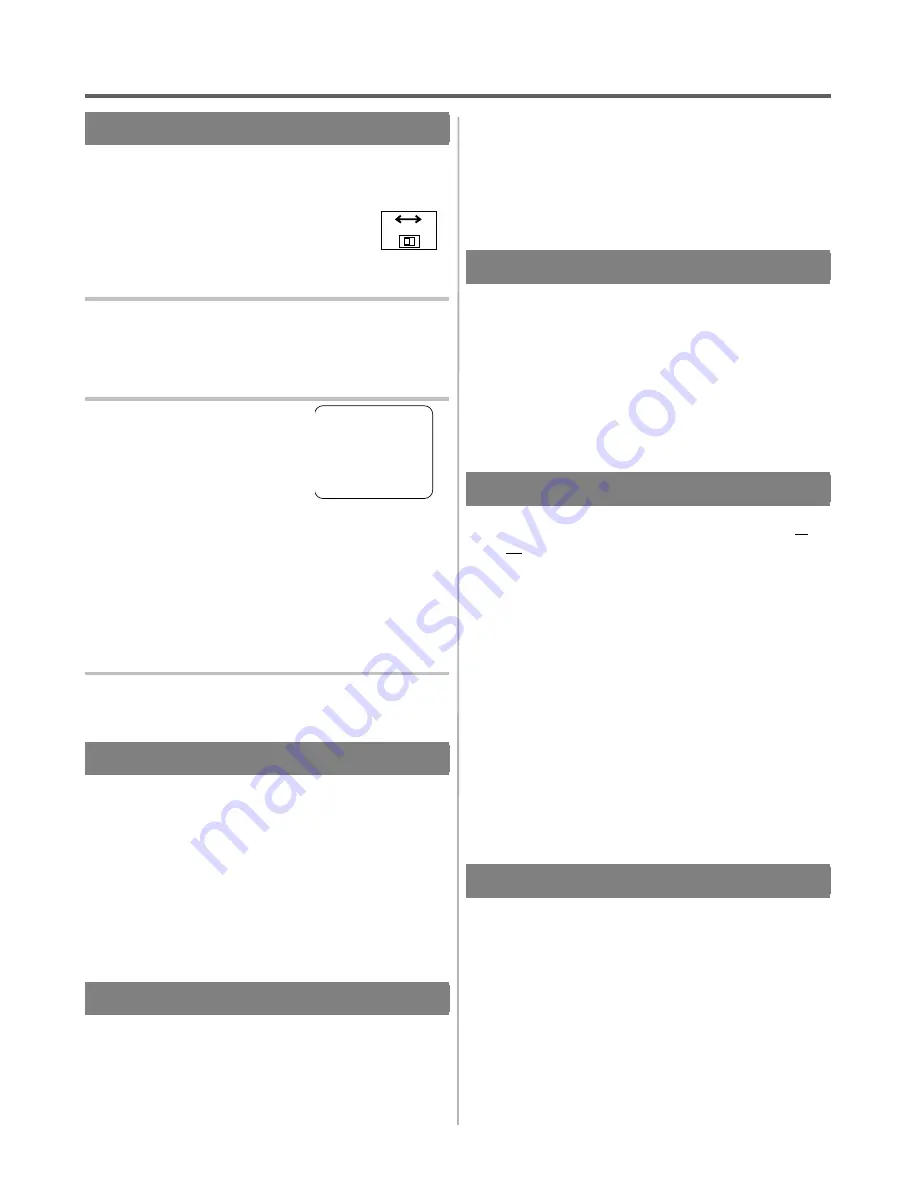
PLAYBACK
NORMAL PLAYBACK
●
Be sure to check that the "PWR." and the "VCR"
indicators are both on.
●
Turn on the TV and set the TV to channel
3 or 4. Now set the CH3/CH4 switch on
the back of the VCR to match the channel
selected on the TV.
1
Insert a prerecorded tape
Counter mode appears at 0:00:00 on the TV screen. If
the erase-protection tab has been removed, the VCR will
start playback automatically.
2
To begin playback
Press the PLAY button.
NOTE: If any menu is activated on the TV screen, the
PLAY button does not function. Press the RE-
SET/EXIT button to clear the menu. Then,
press the PLAY button.
If a tape is already in the VCR with power off
Press the POWER button to turn on the VCR, and then
press the PLAY button.
3
To stop playback
Press the STOP button.
PICTURE SEARCH
This feature is very useful in finding or skipping over a
particular scene on a tape. In this mode, the sound will
be muted.
1) You may view a video tape at a high speed in either
a forward or reverse direction by pressing the F.FWD
or REW button. (in the SP / LP / SLP modes)
2) Press it again and the VCR will now search in super
high speed. (in the LP / SLP modes only)
3) Press the PLAY button to return to normal speed.
STILL PICTURE
You can view a still picture on the TV screen during
playback (the Still mode). Press the PAUSE/STILL but-
ton during playback. Press the PLAY button to return to
playback.
●
You can advance the picture by one frame at a time
by pressing the PAUSE/STILL button during the still
mode.
●
If it is left in the Still mode for more than five min-
utes, the VCR will automatically switch to the Stop
mode.
VERTICAL HOLD CONTROL
In the Pause/Still mode only, if the picture begins to vi-
brate vertically, stabilize the picture by pressing the
CHANNEL
K
or
L
button.
NOTES:
●
If the picture is distorted or rolling vertically, adjust
the vertical hold control on your TV, if equipped.
●
Most newer TV’s do not have a user adjustable ver-
tical hold control.
TRACKING ADJUSTMENT
●
Tracking adjustment will be set automatically (Digi-
tal Tracking function) when you start playback.
However when playing pre-recorded tapes or tapes
recorded on units other than your own, noise lines
(black and white streaks) may appear on the playback
picture. If this occurs, you can adjust the tracking
control manually by pressing the CHANNEL
K
or
L
button on the VCR until the streaks disappear.
To return to the DTR function, stop the tape once and
start playback again.
●
You can reduce the noise lines by pressing the
CHANNEL
K
or
L
button in slow mode, too. Slow
tracking adjustment will not be set automatically.
NOTE: In Still mode, press the SLOW button and
press the CHANNEL
K
or
L
button until the
streaks disappear. To return to Still mode,
press the PAUSE/STILL button again.
SLOW MOTION
Press the SLOW button to reduce the playback speed.
The VCR mutes the sound during slow motion.
Press the PLAY button to return to normal playback.
NOTE: If it is left in the Slow mode for more than five
minutes, the VCR will automatically switch to
the Stop mode.
PLAY
B
CH3
CH4
[Back of
the VCR]
1B14
H7942
- 24 -
EN
Содержание DTK5400HF
Страница 1: ...M A N U A L D E I N S T R U C C I O N E S VIDEOCASSETTE Hi Fi 4 CABEZALES DTK 5400HF ...
Страница 34: ...MEMO 1B14 34 EN ...
Страница 35: ...MEMO 1B14 35 EN ...
Страница 36: ...Printed in China 0VMN02688 H7942ZD ...







































