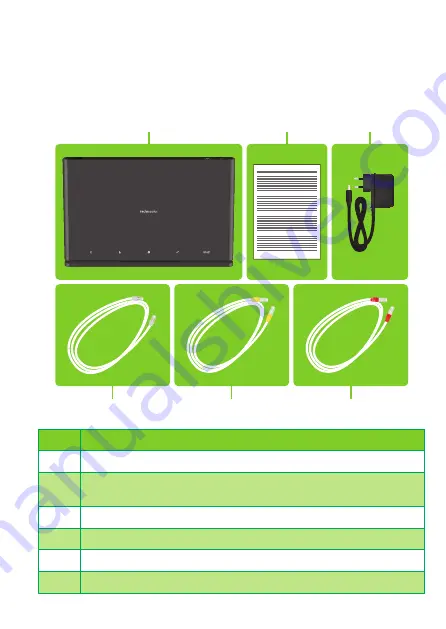
1
3. Connect your DGA2231 to the Broadband service
Choose your setup
To connect your DGA2231 to the Internet you can either:
• Directly connect your DGA2231 to your service provider’s DSL network. In this
setup your DGA2231 is used as
DSL gateway
. Follow the instructions from
“Option A: DSL Gateway setup” on page 2
• Place your DGA2231 behind another Internet access device (for example, an
Optical Network Terminal (ONT) for fibre). In this setup your DGA2231 is used
as
local router
. Follow the instructions from
“Option B: Local router setup” on
Option A: DSL Gateway setup
DSL
1
Plug the DSL cable into the grey
DSL
port on your DGA2231.
2
Plug the other end of the DSL cable into your telephone wall socket.
Option B: Local router setup
WAN
1
Plug the Ethernet cable with the red connectors into the red port labelled
WAN
.
2
Plug the other end of the Ethernet cable into your Internet access device’s Ethernet
port.
1.
Before you start
Carefully read the
Safety Instructions and Regulatory Notices
document
included in your package before continuing with the installation of your
DGA4231
.
2.
Check the content of your package
Your package contains the following items:
D
E
F
B
C
A
Item Description
A
One
DGA4231
B
User Documentation (this Quick Setup Guide, Safety Instructions &
Regulatory Notices…). Other additional documents may be included.
C
One power adapter (type may differ depending on region)
D
One DSL cable
E
One Ethernet cable with yellow connectors
F
One Ethernet cable with red connectors (optional)
Содержание technicolor DGA4231
Страница 1: ...DGA4231 Quick Setup Guide ...








