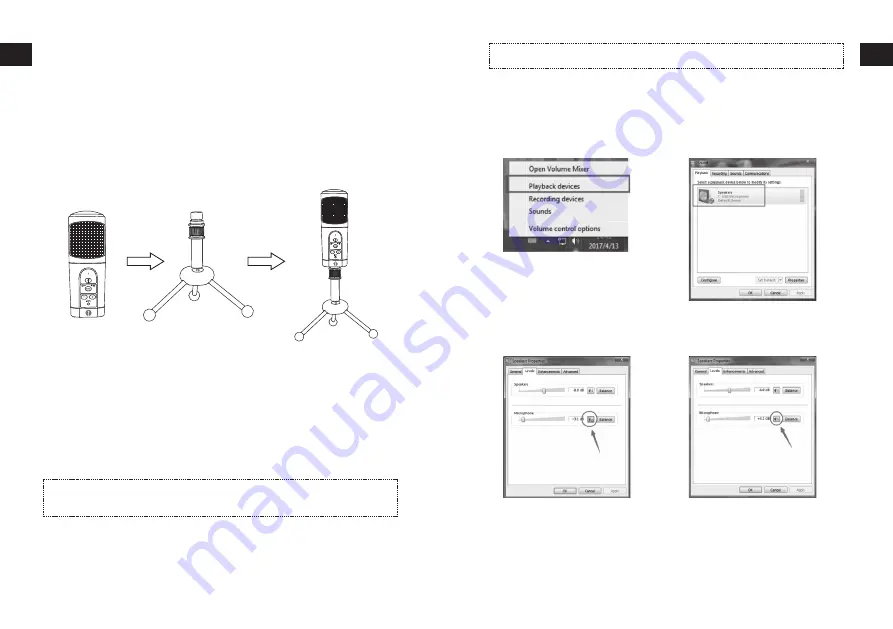
EN
DE
FR
ES
IT
EN
DE
FR
ES
IT
2
3
Included Items
1 x USB Microphone
1 x USB Cable (1.5 m)
1 x Removable Tripod
1 x Instruction Manual
Before using the USB microphone for the first time, check the package contents to
ensure all parts are free of visible damage.
Handling and Operation
1. Screw the microphone head onto the threaded portion of the tripod.
2. Extend the tripod legs to provide a wide, secure base. Place the tripod on a flat
surface.
3. The front of the microphone (with the LED and buttons) should face the desired
sound source.
4. Plug the supplied USB cable into the USB output at the back of the microphone
and connect it to the computer’s USB port.
5. The LED indicator light will turn blue and the computer will automatically install the
microphone’s device driver software and display a message when complete.
Note:
If you have previously installed another USB microphone on your
computer, you may need to adjust the recording device settings. In these
settings, select "USB Microphone."
6. When installation is finished, you can start recording.
7. Press the Mute button to turn off the microphone. The LED indicator will turn red.
8. Plug your headphones into the headphone jack on the bottom of the microphone.
Adjust the volume up or down by pressing the VOL+/-buttons.
Note:
The VOL+/- buttons only adjust the volume of the Mic’s headphone output;
they do not adjust the microphone level.
How To Activate The Headphone Monitor Function (on
Windows)
1. Right click the Speaker icon on
the task menu and choose “Playback
devices”.
2. Double click on “Speakers”.
3. Click on the tab labeled “Levels”
and unmute the microphone. Then
click “OK”.
4. The headphones will be ready to monitor
after being unmuted. While talking into the
microphone, you will hear yourself in the
headphones.












