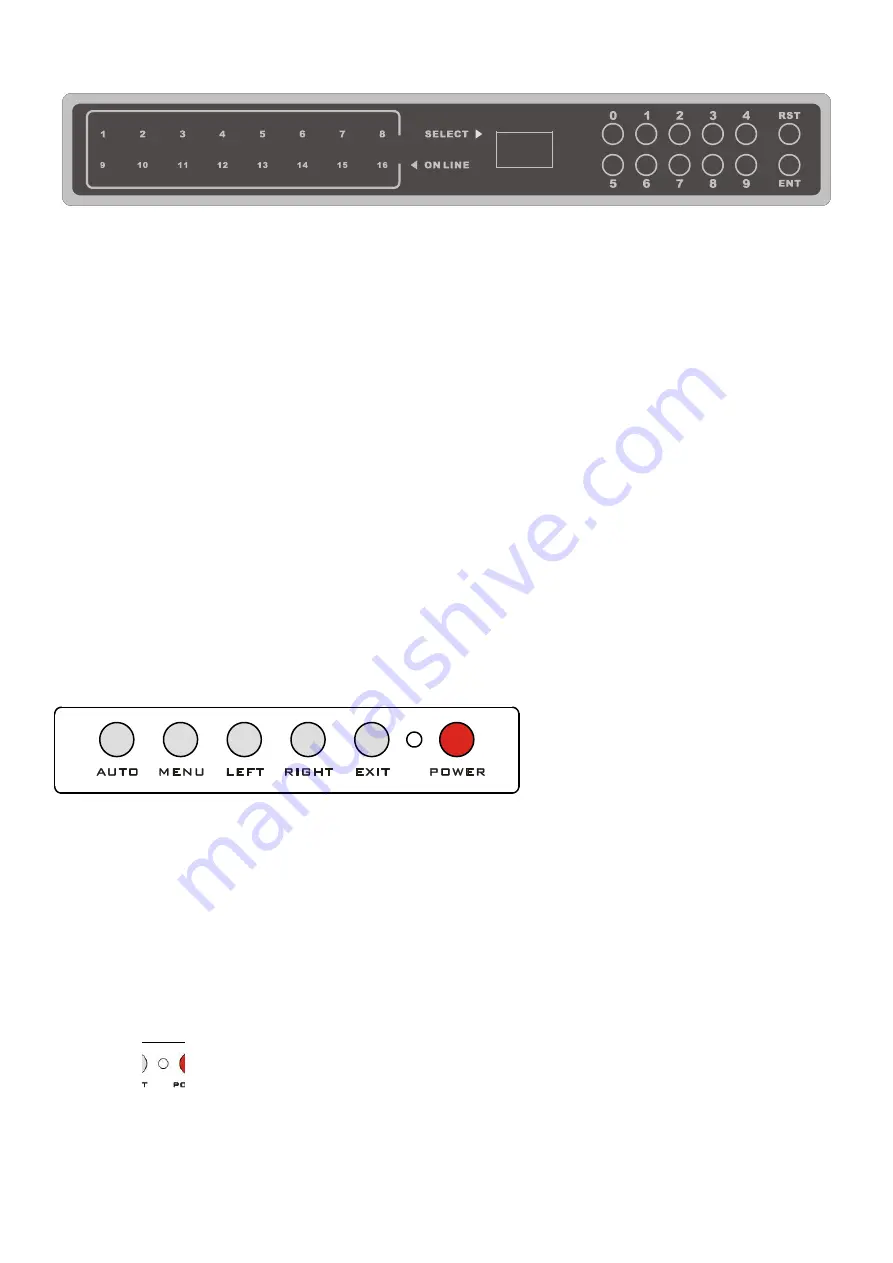
LCD KVM Console User Manual
47
KVM switch button located in the top of the keyboard operating area, divided into three blocks, from left to
right in order is the online indicator display area, Port switch to select the display area, Port switch digital
button area.
Online Indicator Display Area
The LEDs in the display area are lit when the controlled computer connected to KVM Port is connected
to the line. The LED indicating the port number is illuminated and you can see the KVM online Port
status.
Port Switch the Display Area
The digital LED indicator in the display area shows the port serial number of the current working port
when the working status is displayed, or the numeric key serial number you input when the key switch
port changes.
Port Switches the Numeric Keypad Area
This area has the numeric keys of [0] - [9] and [RST] (reset button), [ENT] (confirm button), the
number keys are used for Port selection, input the corresponding port number,
【
ENT
】
to finish the
switch of Port. To reset the KVM switch, you need to click [RST] for 3-5 seconds to complete the KVM
switch restart.
OSD Menu Screen Selection
LCD OSD Menu key operation
【
AUTO
】
Press the key to set the display setting for the screen to automatically
adjust to the resolution
【
MENU
】
Press the key to perform the main function OSD Menu of the LCD screen,
to select and set various functions of the screen
【
LEFT
】
Press the key to select the direction of the OSD menu, and move the current
selection to the left by one unit
【
RIGHT
】
Press the key to select the direction of the OSD menu and move the current
selection to the right by one unit
【
EXIT
】
Press to exit the OSD menu
【
POWER
】
Pressing the button allows you to turn the LCD screen on and off
LED display for the LCD screen status indicator, you can indicate three working status:
red, green, do not show the state. "Red" indicates that the LCD screen has been powered, but no
video signal input. "Green" indicates that the LCD normally displays the video signal of the
Содержание AI-7100ULD
Страница 21: ...LCD KVM Console User Manual 21 Front view of the 4 3 screen dual rail 17inch 4 3 screen 19inch 4 3 screen ...
Страница 22: ...LCD KVM Console User Manual 22 Dual Rail Slide View Dual rail overall rear view ...
Страница 23: ...LCD KVM Console User Manual 23 Overall Dimensions of the LCD KVM Single rail single port KVM Console dimension ...
Страница 24: ...LCD KVM Console User Manual 24 Single rail multi ports KVM Console dimension ...
Страница 25: ...LCD KVM Console User Manual 25 Dual rail LCD KVM Console dimension ...
Страница 30: ...LCD KVM Console User Manual 30 Mounting and fixing in the bracket tail ...
Страница 40: ...LCD KVM Console User Manual 40 Installation of Single Port LCD KVM Switch ...
Страница 45: ...LCD KVM Console User Manual 45 VGALCD KVM Switch Cascade CAT5LCD KVM Switch Cascade ...






























