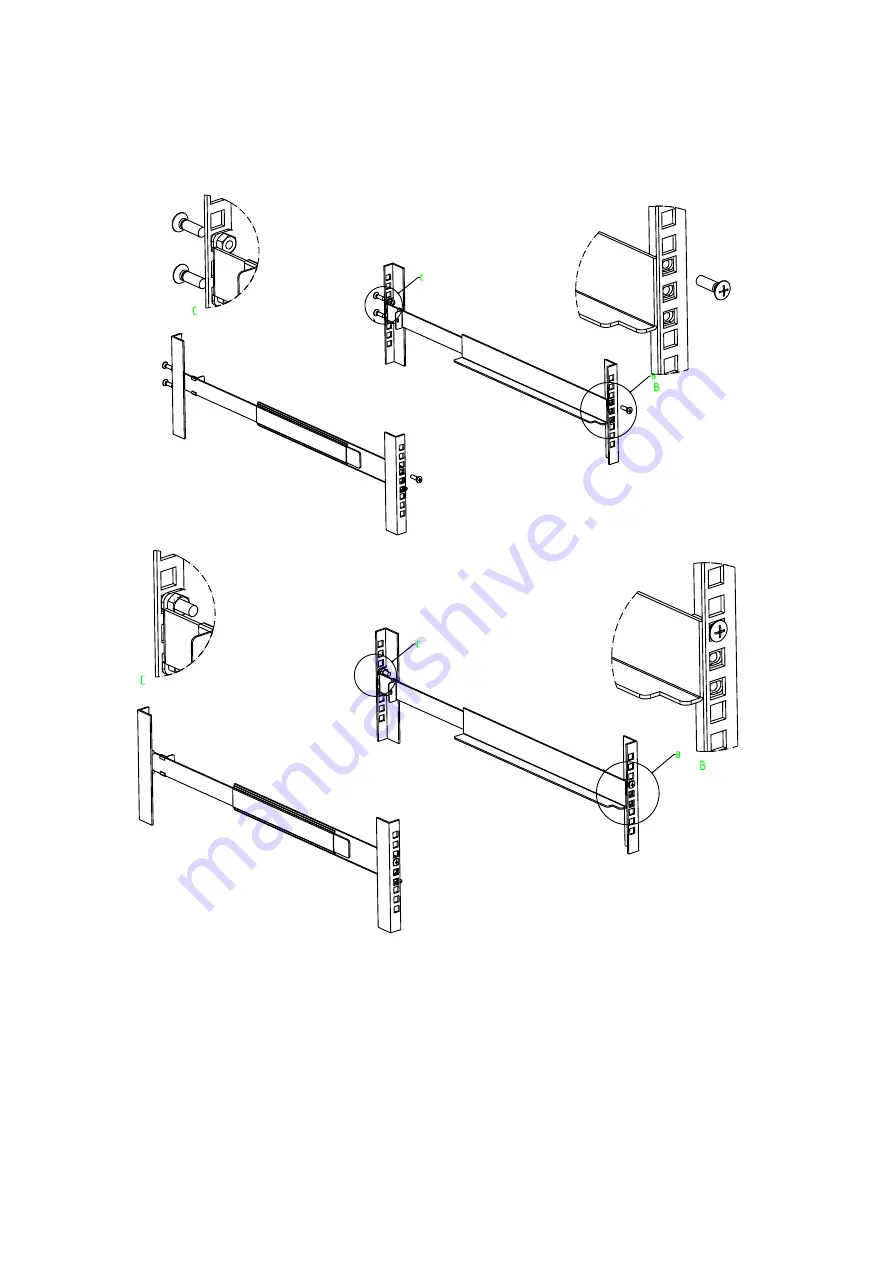
LCD KVM Console User Manual
29
Built-in mounting bracket installing (All ULS/TLS/DLS Serial products):
The built-in mounting bracket comes with a nut, and the fixing nut is welded inside the bending hole at
the top of the bracket. Install the bracket into the cabinet mounting post on the upper cabinet, align the
bracket mounting holes with the holes in the cabinet mounting column, and then use the screws to fix.
Place the KVM Switch in the installed bracket and secure the KVM Switch, cabinet and mounting
bracket.
Содержание AI-7100ULD
Страница 21: ...LCD KVM Console User Manual 21 Front view of the 4 3 screen dual rail 17inch 4 3 screen 19inch 4 3 screen ...
Страница 22: ...LCD KVM Console User Manual 22 Dual Rail Slide View Dual rail overall rear view ...
Страница 23: ...LCD KVM Console User Manual 23 Overall Dimensions of the LCD KVM Single rail single port KVM Console dimension ...
Страница 24: ...LCD KVM Console User Manual 24 Single rail multi ports KVM Console dimension ...
Страница 25: ...LCD KVM Console User Manual 25 Dual rail LCD KVM Console dimension ...
Страница 30: ...LCD KVM Console User Manual 30 Mounting and fixing in the bracket tail ...
Страница 40: ...LCD KVM Console User Manual 40 Installation of Single Port LCD KVM Switch ...
Страница 45: ...LCD KVM Console User Manual 45 VGALCD KVM Switch Cascade CAT5LCD KVM Switch Cascade ...






























