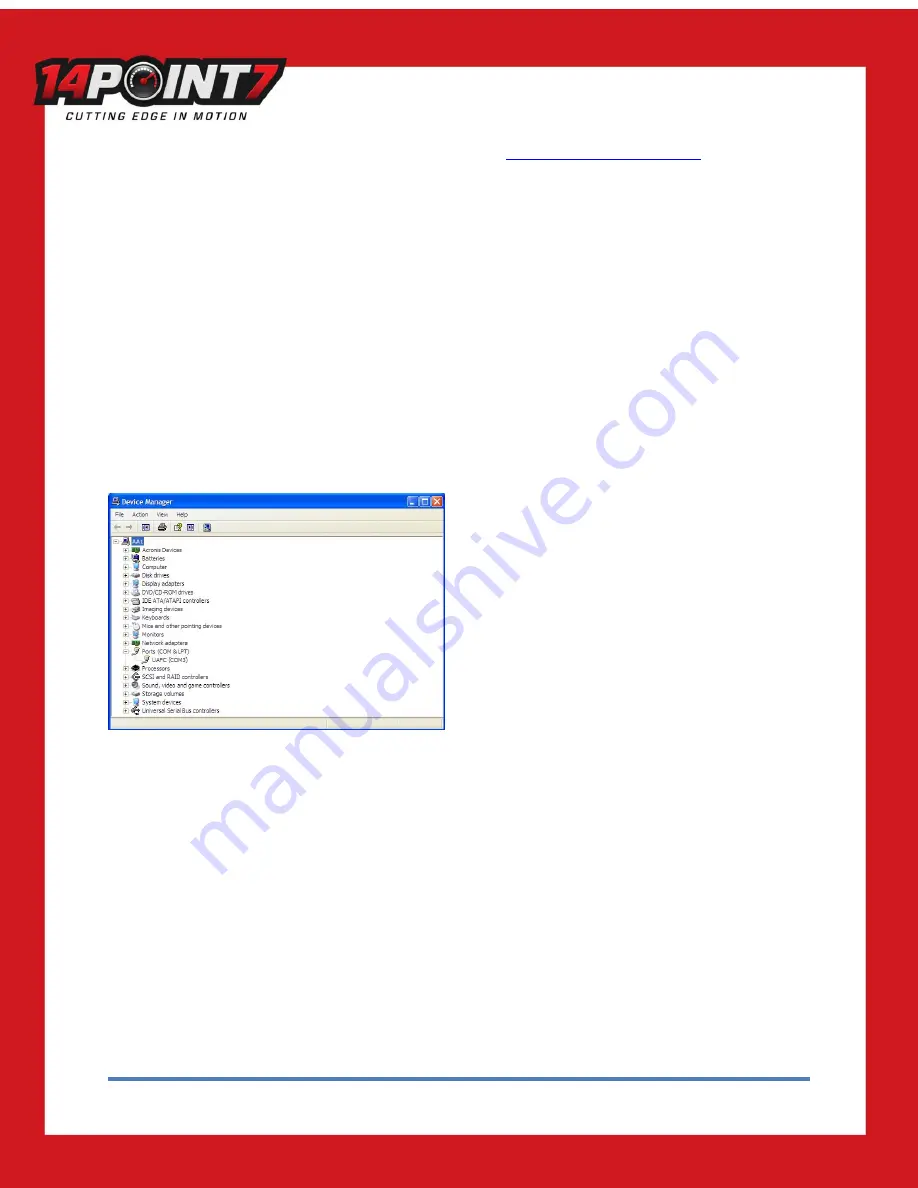
UAFC User Manual, Release Date: Aug 2 2016
6
The software can be found on the included installation CD. The filename is “UAFC_x_xx.exe”. The software is compatible with windows
XP/Vista/7 only. For the most upto date software and documentation please visit
http://www.14point7.com/Support.php
. Double click
“UAFC_x_xx.exe” to start the installation process.
2.1 USB Driver Installation
USB Driver Installation:
Power on UAFC, connect UAFC to your PC’s USB port using the supplied USB cable. Windows will notify you that it has detected a new device
and ask you for the location of the driver. If you used the default installation directory for software installation; the driver is located in
“C:\Program Files\UAFC\Driver”. The driver is also located in the “\UAFC\Driver” directory of the installation CD.
ComPort#:
Once the driver is correctly installed and UAFC is connected to the USB port of your PC, Your Operating System will assign a Communications
Port Number (ComPort#) to the device. You will need to know the ComPort# the Operating System has assigned to UAFC when using the UAFC
Edit software. In Windows XP you can check in “Device Manager” to find the correct ComPort#.
In the above example, the correct ComPort# is “COM3”.
On some computers the device driver will only be valid for the USB port that was used for initial driver installation. Plugging UAFC into a
different USB port will prompt your Operating System to ask for a device driver again, you may install the driver again which will make the
current USB port valid for UAFC, it will not invalidate the driver install for any prior USB ports.
3. UAFC Hardware Usage













