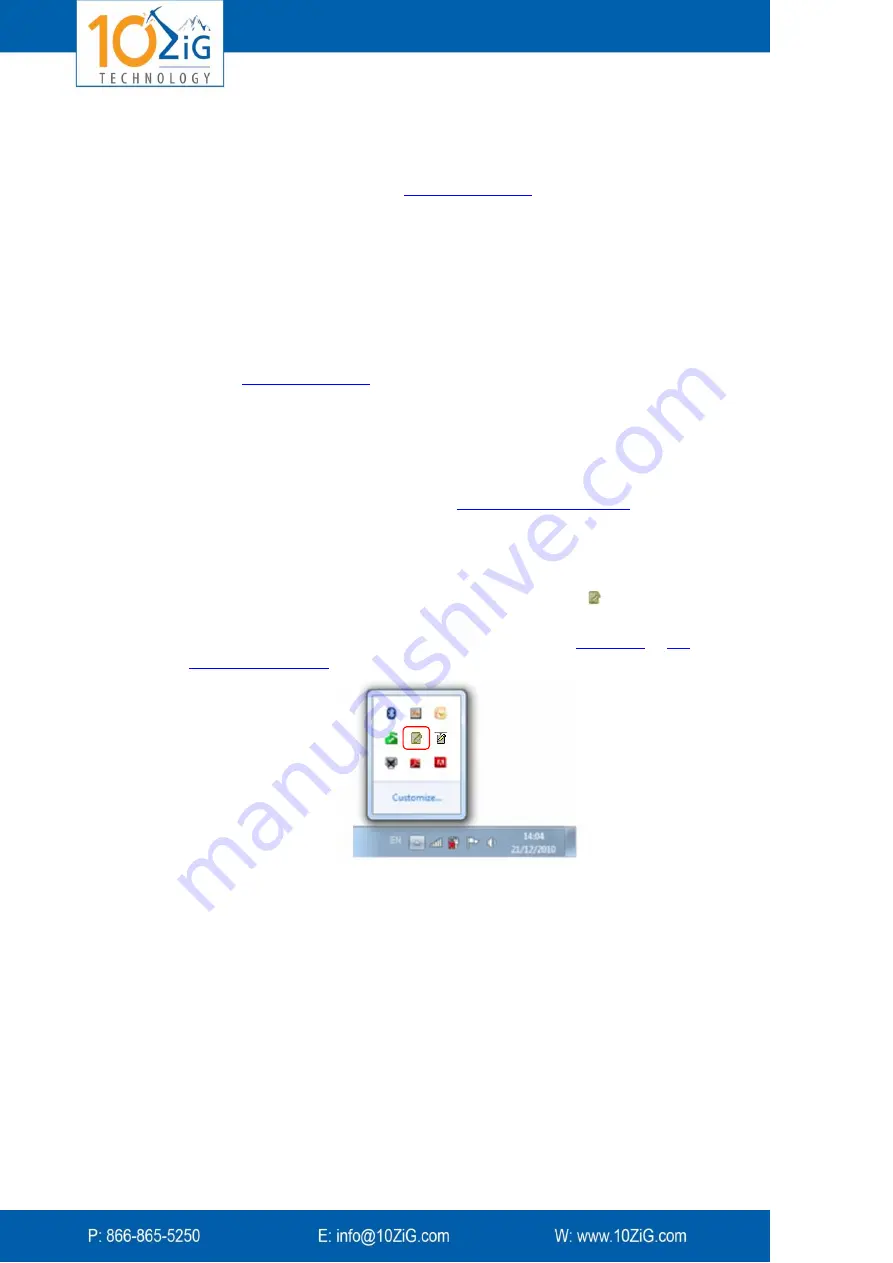
- 10 -
3.
Follow the steps in the wizard (reading and agreeing to the EULA agreement,
defining the path, etc.).
4.
Define VPortal Server IP address
dialog prompts you to enter the IP address and
port of your VPortal server (see
). If you don't need or know the
IP address at this stage, you can define it later (click the
Define later
button). The
VPortal Server is not normally used for small installations.
5.
The
Define data folders
dialog prompts you to define folders for documents:
input – for documents you bring in to the Zignature Pad
output – for signed documents
backup folders – for additional copies of the input and output documents
A default location for these folders is suggested. The folders must have read/write
file access enabled for all users.
6.
When prompted, choose between the USB and network connections (see below).
7.
Click
Save
. If you selected USB in the previous step, you will be prompted to connect
the Zignature Pad to the computer (see
8.
If
Start 10ZiG VPort
is selected, when you exit the installation, the Zignature Pad
software tries to establish a connection with the Zignature Pad.
9.
The
VPort Agent
icon in the Windows notification area shows the current
connection status. Right click the
Zignature Pad Agent
icon and select
Configure
.
Click the
Quick Print Document
tab and select the printer installed in Windows
where you want documents printed out (for example, via
or
).
If you are setting up Zignature Pad for a network:
1.
Define an IP address for the Zignature Pad. It is highly recommended that this be a
static address.
2.
Connect the Zignature Pad via USB to any computer on the network, such as an
administrator computer.
3.
In the Windows notification area, right click the
VPort Agent
tab and select
Configure
. In the
Network Connection
tab, ensure that
Use Network connection to
10ZiG Zignature Pad
is not selected. If you made a change, click
Apply
.
4.
In the Windows notification area, right click the
VPort Agent
tab and select
Network
Discovery
. The
VPort Device Manager
opens. In the
Auto Discovery
tab, view the
Zignature Pad settings. Click
Settings:
Содержание ZiGnature Pad 1410
Страница 1: ...i...











































